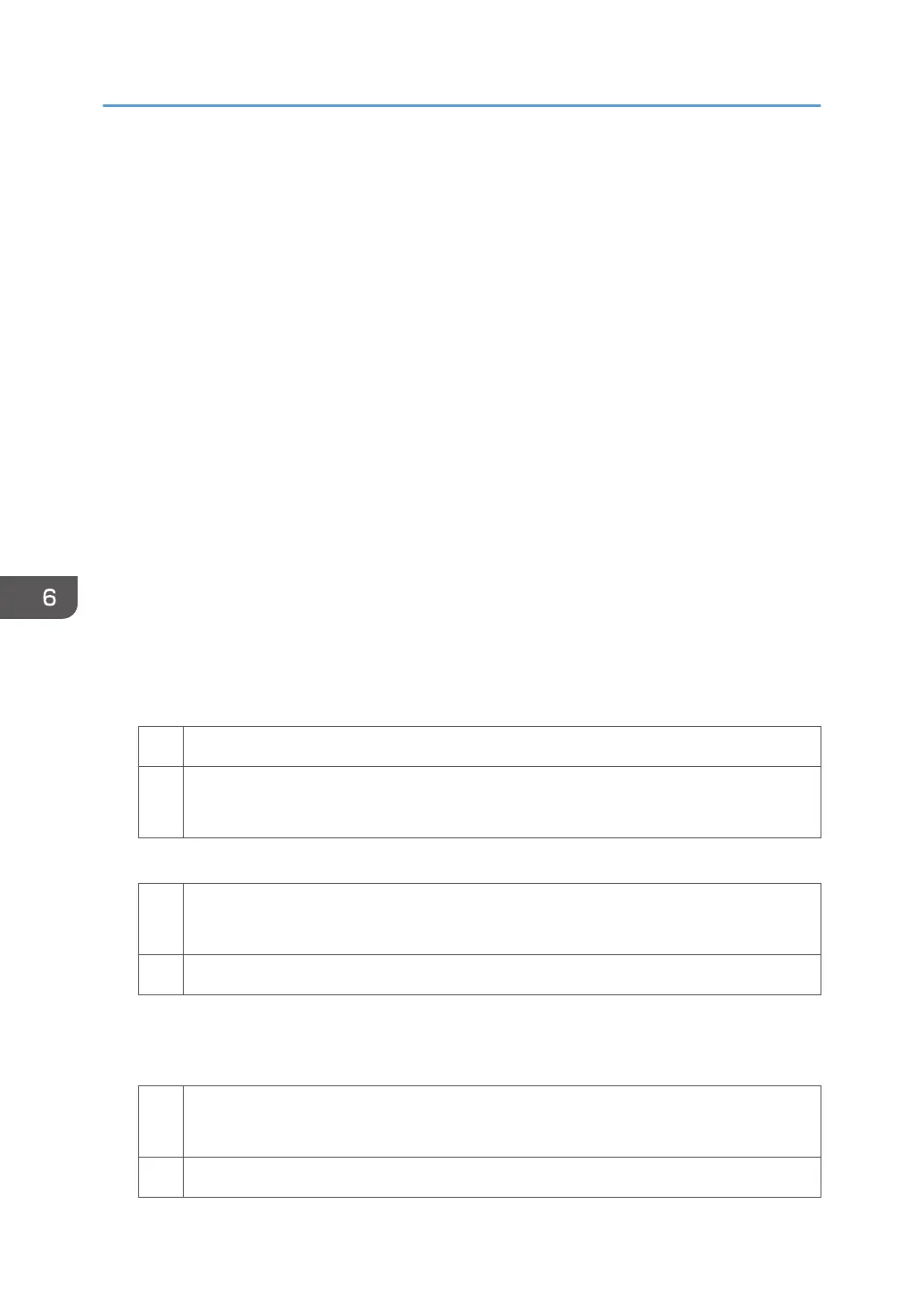Reducing the Waiting Time When Different
Types of Paper are Used
When different types of paper are used, the machine switches between different sets of fusing
temperature conditions for each paper type. This may result in a delay while the machine switches
between different paper types, resulting in decreased productivity.
Depending on the paper types used and the image to be printed, it may be possible to reduce the
waiting time when switching between different paper types by simplifying the temperature configuration.
Note that this may cause glossy streaks or poor fusing. You can use this procedure if your priority is
productivity.
Conditions that may cause delays
1. The paper types used vary significantly in terms of temperature settings.
2. The paper types used vary significantly in terms of width.
3. The job involves printing many copies of a small number of pages using different paper types.
The following procedure may reduce the waiting time that may be caused by condition 1 described
above:
1. In the [Main Unit: Image Quality] group on the [Adjustment Settings for Operators] menu,
configure 0212: [Productivity Priority Mode] to [Productivity Priority].
2. Print the image. Does it exhibit any fusing problem?
Yes Go to next step.
No Finished!
The waiting time cannot be reduced. Change the setting back to the original value.
3. Is there any problem with the delivered paper?
Yes Finished!
The waiting time cannot be reduced. Change the setting back to the original value.
No Go to next step.
If the sheets used are thin, they may be badly curled (including paper jams) or wrinkled.
4. Is there any problem with image quality?
Yes Finished!
The waiting time cannot be reduced. Change the setting back to the original value.
No You can use this setting.
6. Improving Throughput
180
