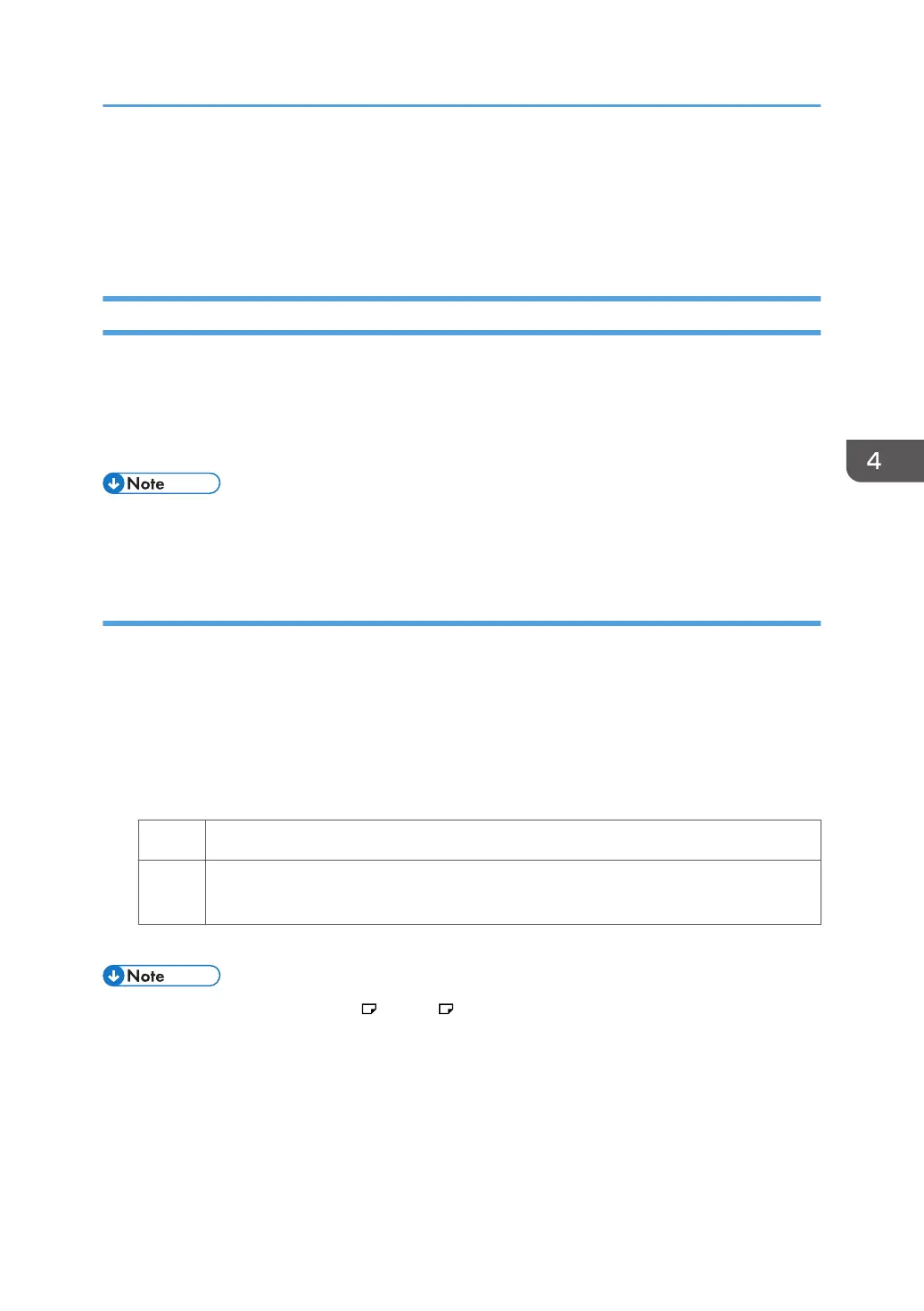1. Select [Machine: Paper Feed / Output] in [Advanced Settings] for the custom paper in use and set
[Vacuum Fan Level] in 1311: [2-Tray LCIT] to 70%.
2. If the problem persists, lower [Vacuum Fan Level] by 10% at a time. If the problem still persists even
though you have lowered the value to 50%, please contact your service representative.
If (J430/J431/J445/J446/J460/J461) Appears
This indicates a paper misfeed when using the two-tray wide LCT.
Paper misfeeding may be resolved by printing an original repeatedly.
If the jam code (J430/J431/J445/J446/J460/J461) appears more than 3 times, follow the
procedure below:
• To adjust the following settings, pre-register the type of paper in use as a custom paper. For details
about registering custom papers, see "Registering a Custom Paper", Preparation.
Solution:
The factory- set airflow of the wide LCT may not be strong enough to separate the sheets.
Increase the airflow.
1. Select [Machine: Paper Feed / Output] in [Advanced Settings] for the custom paper you
are using, select 1311: [2-Tray LCIT] and set [Paper Feed Mode:Fan Level] to [Prevent
Non Feed (Stronger Blow)].
2. Print the image. Has the problem been resolved?
Yes Finished!
No Repeat Step 2. If the jam code appears more than 3 times, set [Paper Feed Mode:Fan
Level] to [Prevent Non Feed (Strongest Blow)].
3. If the problem persists, contact your service representative.
• When setting a paper of size B5 to SRA4 with Paper Weight 8, use the small tab end fence.
For details about how to attach the small tab end fence, see "Loading Paper", Preparation.
Messages Reporting Paper Misfeeds
81
