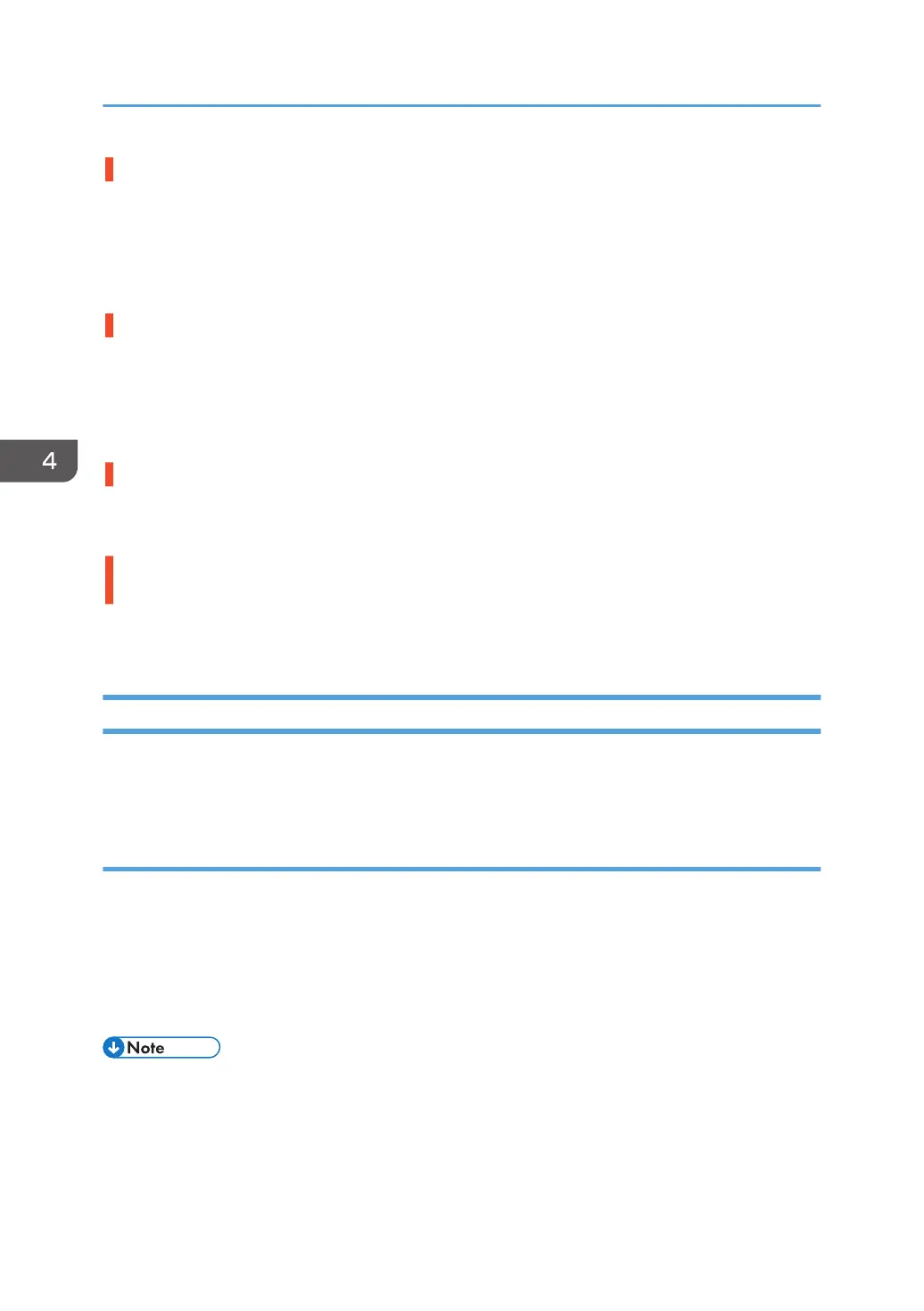Sheets are curled or wavy.
• Flatten curls and waviness before loading paper.
• Turn the sheets the other way up or smooth the edges before loading.
• Stacking too many sheets may cause the sheets on top to curl greatly. If this happens, reduce the
number of stacked sheets.
Sheets absorbed moisture and became limp.
Sheets that will not be used for a long time should be protected from moisture by, for example, storing
them in a sealed bag.
If the machine is plugged in, the heater inside the paper tray starts operating when the main power is off
to prevent sheets from absorbing moisture.
The paper feed sensor is stained with paper dust.
Clean the paper feed sensor. For details about cleaning the paper feed sensor, see page 106
"Cleaning the Paper Feed Path".
The paper feed performance is less sufficient because the paper transport roller is soiled
with toner.
Clean the paper transport roller. For details about cleaning the paper transport roller, see page 106
"Cleaning the Paper Feed Path".
Wrapped Around the Upper Fixing Side Separation Plate
A paper jam occurs because the margin at the leading edge of the paper is insufficient, and the paper
stacks to the fixing side separation plate.
Cause:
This may occur if:
• Printing on thin paper
• Printing on coated paper
• When the leading edge of the paper is a solid-fill image and the toner adhesion amount is large
• When the leading margin is insufficient
• To adjust the following settings, pre-register the type of paper in use as a custom paper. For details
about registering custom papers, see "Registering a Custom Paper", Preparation.
4. Troubleshooting Paper Delivery Problems
70
