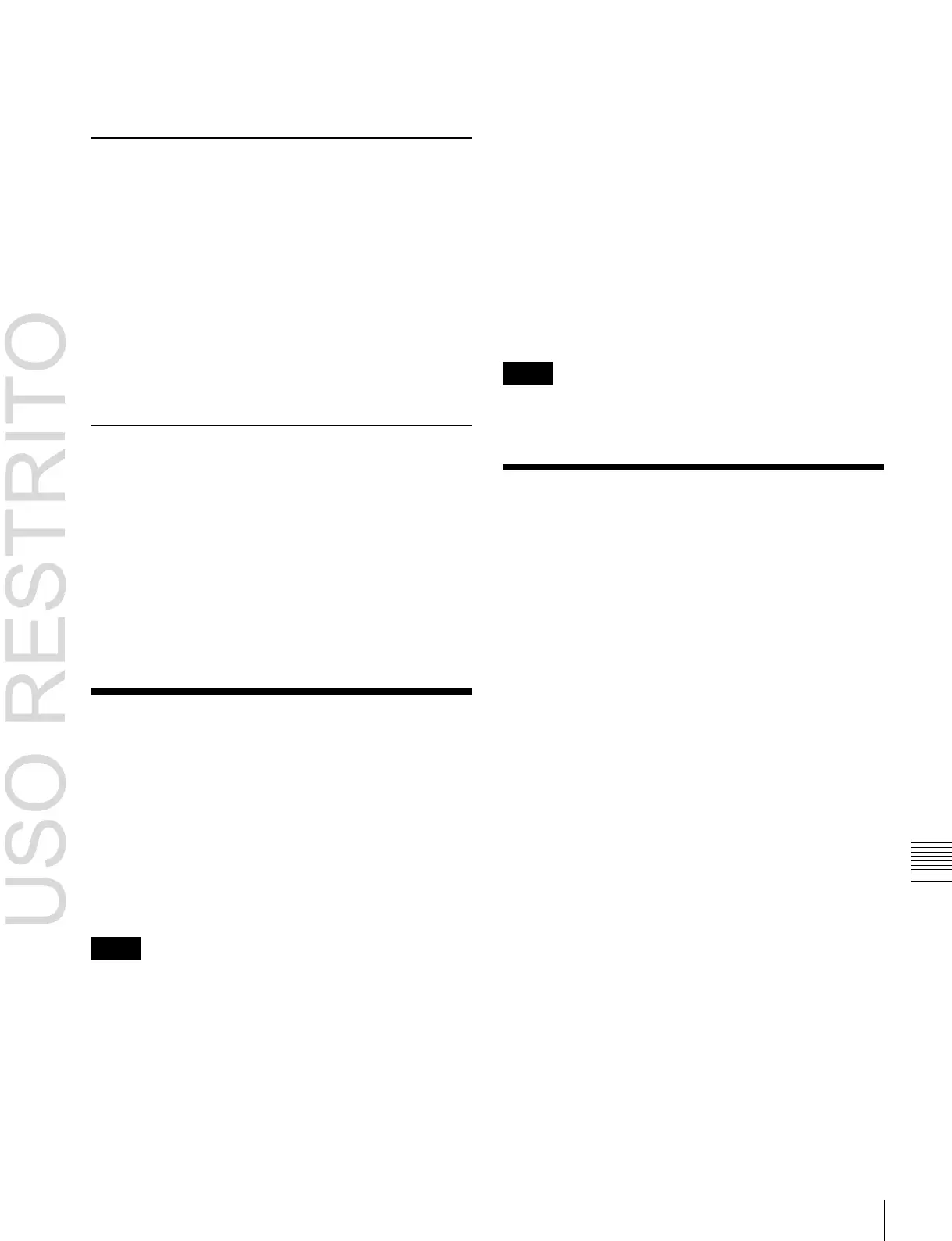Copying Files between Different Unit IDs / Saving Files Recalled by Autoload 311
LPT0, LPT1, LPT2, LPT3, LPT4, LPT5, LPT6, LPT7,
LPT8, LPT9
3 Press the categories you do not want to select, turning
them off.
4
Press [OK].
Renaming a Directory
1
Open the File >Configure >Directory menu (7171).
2
In the device selection pull-down menu, select [Local
Disk] or [Removable Disk].
3
Select a directory.
4
Press [Rename].
5
Enter a new name of not more than eight characters,
and press [Enter].
5
In the operating device selection section on the left list,
select the storage location of the source files, and in the
operating device selection section on the right list,
specify the destination storage location.
6
Select the copy source and copy destination unit IDs.
7
Press
[t
Copy].
8
Check the message, then press [Yes].
Notes
If there is already data present in the copy destination, note
that this will overwrite all of the data.
Deleting a Directory
1
Open the File >Configure >Directory menu (7171).
2
In the device selection pull-down menu, select [Local
Disk] or [Removable Disk].
3
Select a directory.
4
Press [Delete].
5
Check the message, then press [Yes].
Copying Files between
Different Unit IDs
Switcher and DME files on a local disk or removable disk
are handled separately for each unit ID
(
1
p. 313)
.
With the normal file copy operation, it is not possible to
copy files between different unit IDs. To copy files
between different unit IDs, grouped by category, use the
following procedure.
Notes
The following operation applies to frame memory data.
1
Open the File >Configure >Unit ID Copy menu
(7172).
2
In the Unit ID Copy menu, press the category selection
section at the top right of the screen.
Saving Files Recalled by
Autoload
If you save effect setting data, frame memory image files
and so on in the PWON_LD directory on a local disk, then
when the system is powered on this data is recalled
automatically. This is known as the autoload function.
To save the data to be recalled by the autoload function,
use the menu for operations on individual files.
For information about the data recalled by the autoload
function,
1
“Saving data recalled by autoload” (p. 304).
For information about enabling or disabling the autoload
function,
1
“Setting Automatic Loading of Register Data
at Power On (Autoload Function)” (p. 317).
For example, to save snapshot data, use the following
procedure.
1
Open the File >Snapshot >Snapshot menu (7131).
2
In the device selection area on the left, select
[Register].
3
In the device selection area on the right, select [Local
Disk].
Be sure to select [Local Disk] as the saving
destination.
4
Select the PWON_LD directory.
The PWON_LD directory is automatically created
when [Power On File Load] is set to On in the
