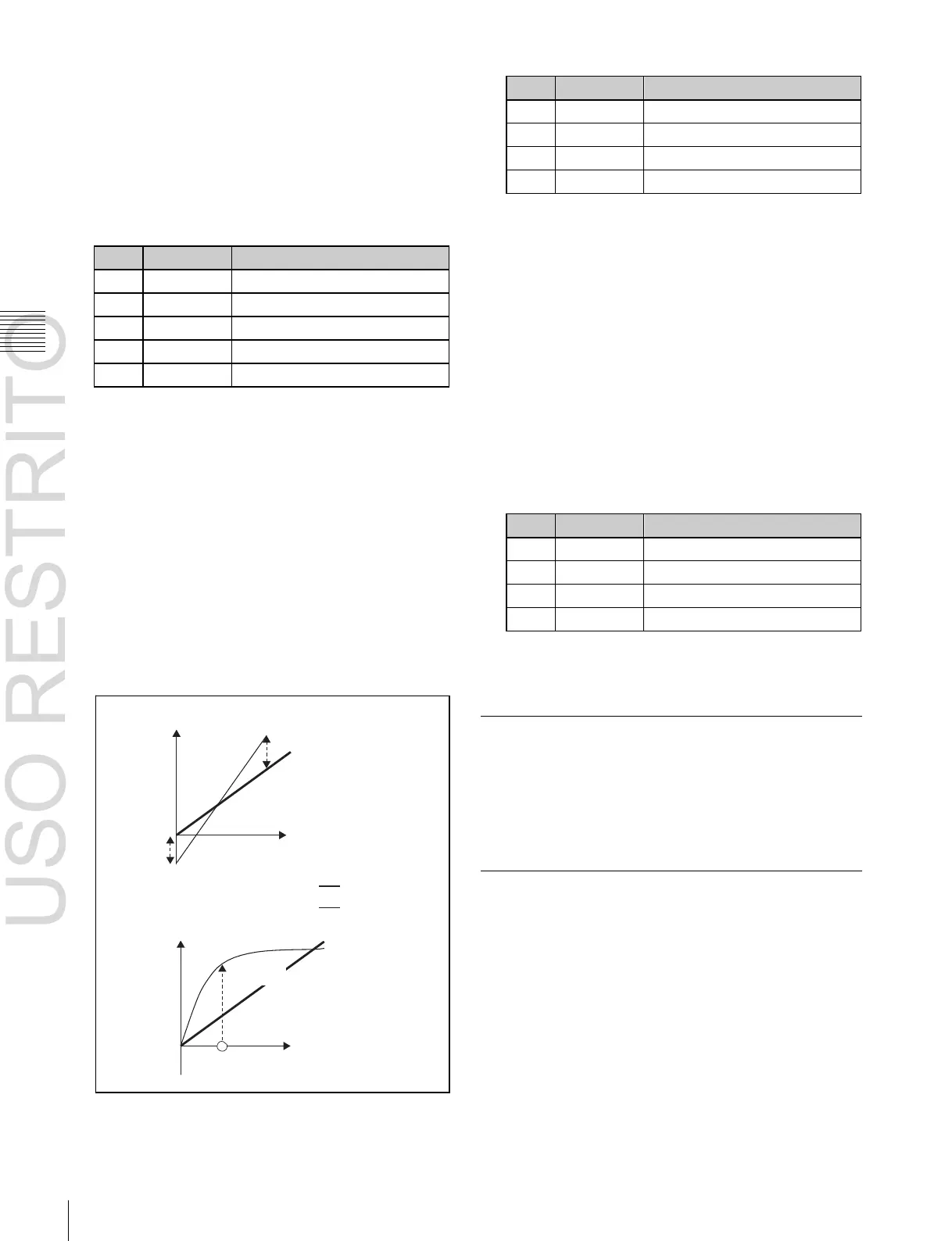Chapter
19
Switcher
Setup
2
Select the input signal you want to set.
3
Press [CCR], turning it on.
This enables the color correction function.
4
Press [Video Process], turning it on.
5
Adjust the following parameters.
To return adjustment values to their defaults, press
[Unity].
Applying primary color correction
1
In the Engineering Setup >Switcher >Input >CCR
menu (7332.1), press [Primary CCR], turning it on.
2
In the <Primary CCR Adjust> group, select the setting
item.
Black: Black balance adjustment
White: White balance adjustment
Gamma: Gamma correction
Knee: Knee correction
Simultaneous RGB adjustment
To return the parameters to their default settings
In the <Primary CCR> group, press [Unity].
Making RGB clip adjustments
1
In the Engineering Setup >Switcher >Input >CCR
menu (7332.1), press [RGB Clip], turning it on.
2
In the <RGB Clip Adjust> group, select the item you
want to adjust.
Dark: Dark clip adjustment
White: White clip adjustment
3
Adjust the following parameters.
Simultaneous RGB adjustment
To return the parameters to their default settings
In the <RGB Clip> group, press [Unity].
Output level
White balance adjustment
Enabling the Illegal Color Limiter
Black
balance
adjustment
Output level
Gamma
correction
Input level
Unadjusted signal
Adjusted signal
Input level
To enable the illegal color limiter for the signals generated
by the switcher internal matte generator, press [Matte Illeg
Col Limit] in the Engineering Setup >Switcher >Input
menu (7332), turning it on.
Selecting the Primary Input to be
Used in the Format Converter
1
Open the Engineering Setup >Switcher >Input >FC
Input Select menu (7332.3).
2
Select the number of the FC (format converter) that
you want to set from the table on the left.
Knee correction
3
Depending on the selection in step 2, adjust the
following parameters.
The format converter range is either FC1 to FC4 or
FC1 to FC8, depending on the “FC Config” setting
(
1
p. 322).
3 Select the primary number from the table on the right.