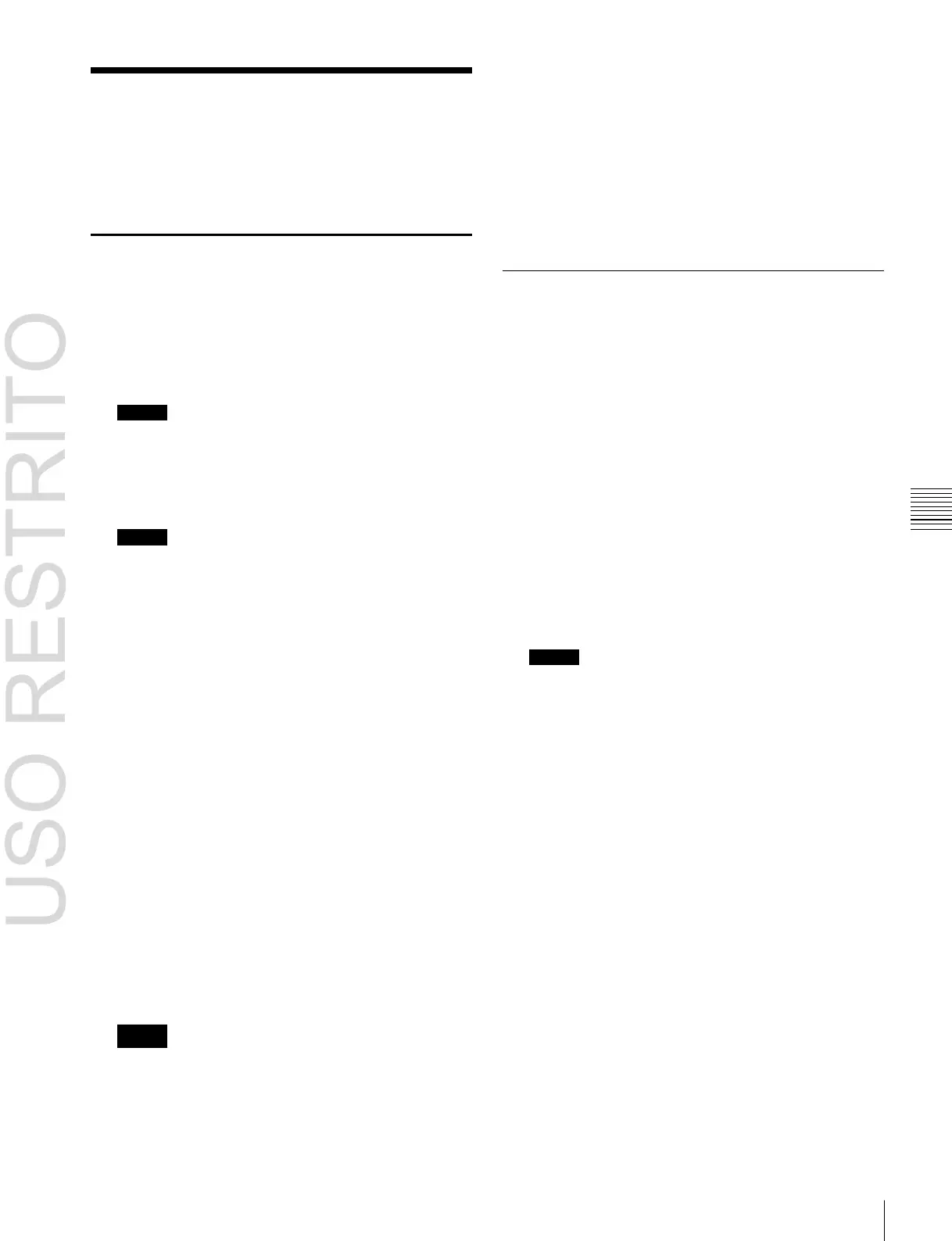Serial Port Settings
This sets the protocol (device type) to match the devices
connected to a 9-pin serial port. You can also select the
control panel used to control each device.
Deleting the serial port assignment
1
In the Engineering Setup >DCU >Serial Port Assign
menu (7355), select the target for the setting (DCU1 or
DCU2) from the <DCU Select> group.
2
Select the serial port.
3
Press [Clear].
Making Serial Port Settings
1
In the Engineering Setup >DCU >Serial Port Assign
menu (7355), select the target for the setting (DCU1 or
DCU2) from the <DCU Select> group.
2
Select the serial port.
Notes
When the MKS-2700 is connected, select 2 for the slot
and a value in the range 1 to 6 for the port.
3
Select the device type for the connected device.
Notes
Mixer ESAM-II cannot be operated from this system.
4
Press [Device Type Set].
The selected device type is reflected on the left of the
status area.
5
To enter the name of the serial port, press [Set] in the
<Name> group.
You can enter a name of not more than 16 characters.
If no name is set for the serial port, it is displayed as
“DCUd_PORTs-p.”
d: 1 or 2 (DCU No.)
s: 2 to 6 (Slot No.)
p: 1 to 6 (Port No.)
6
Press [Enter].
To return the set name to the default name
Press [Clear] in the <Name> group.
7
From the <SCU Select> group, select the control panel
assigned to operations on the external device
connected to the serial port.
Notes
The SCU2 setting is disabled.
Making Detailed Settings on the
External Device Connected to the
Serial Port
After setting the external device for each serial port, it is
necessary to make further detailed settings for operation of
the external device.
Making detailed settings for a P-Bus
device
1
In the Engineering Setup >DCU >Serial Port Assign
menu (7355), select the setting target (DCU1 or
DCU2) from the <DCU Select> group.
2
Select the serial port connected to the P-Bus device for
which you want to make the settings.
Notes
When the MKS-2700 is connected, select 2 for the slot
and a value in the range 1 to 6 for the port.
3
Press [Port Setting].
The P-Bus Setting menu (7355.1) appears. At the top
of the status area, the relevant serial port, slot number,
device type, serial port name, and SCU number
appear. In the lower part of the status area, the device
name and response speed settings appear.
4
Select the ID for which you want to make a device
name setting.
5
In the <Name> group, press [Set].
6
Input the desired name, and press [Enter].
To return the device name for the selected ID to the
default name
Press [Clear] in the <Name> group.
7
Specify the command to which the response speed
setting applies.