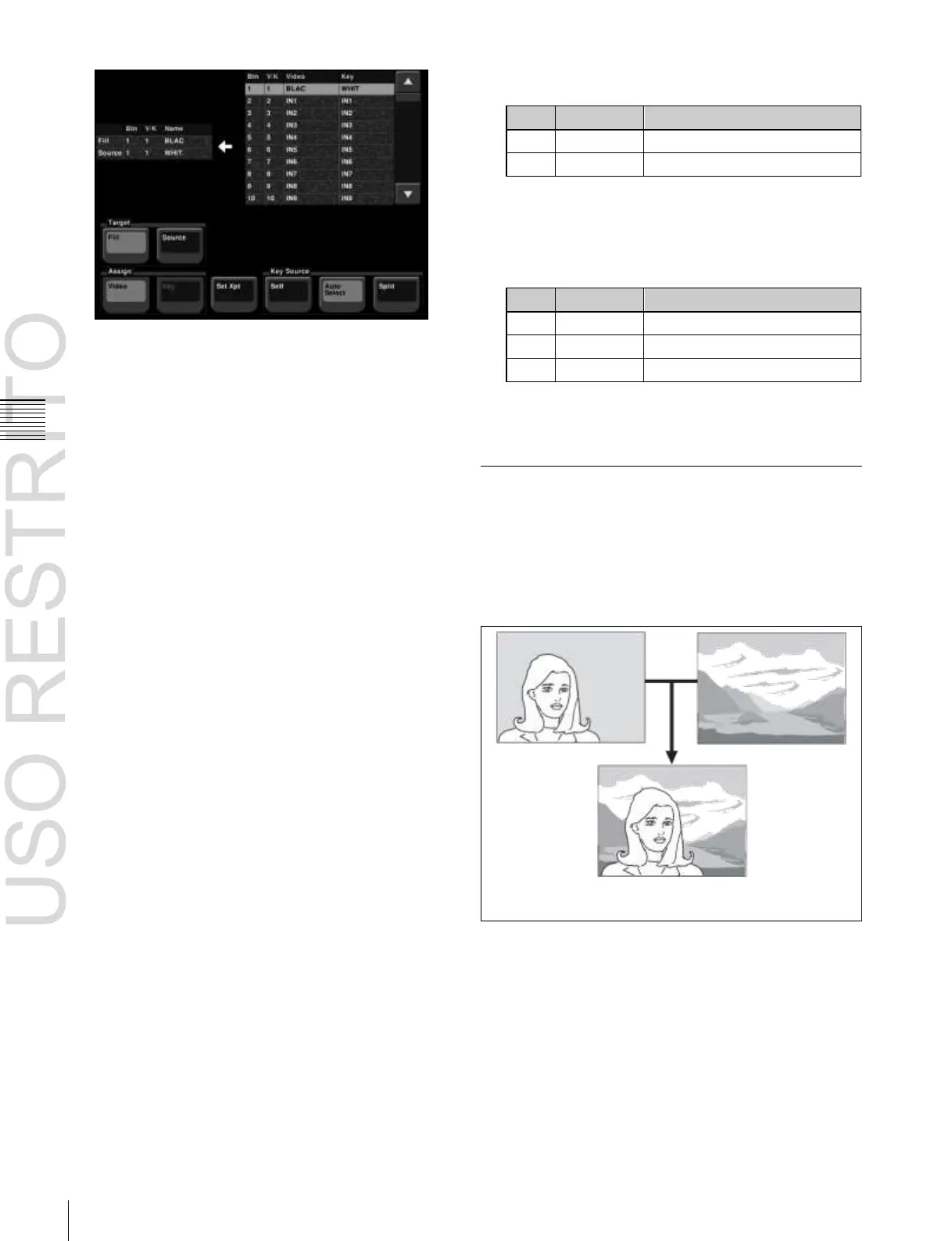Key Setting Operations Using Menus
3
In the <Target> group, press [Source].
4
In the <Key Source> group, specify the key source
selection mode (Self, Auto Select, or Split).
See step
5
in “Selecting the key fill and key source”
(
1
p. 83).
5
If [Split] is selected, select the key source signal.
6
In the <Assign> group, select the video signal or key
signal from the V/K pair to assign to the key source.
7
Press [Set Xpt].
Selecting the key fill
To select the key fill, use the following procedure.
1
In the status area of the Type menu, press “Fill.”
The Signal Select menu appears.
2
In the <Target> group, press [Fill].
3
Adjust the following parameters.
Edge softness of the pattern
4
Return to the Type menu, and adjust color 1 and color
2.
To adjust colors 1 and 2, turn on [Color1] or [Color2]
respectively, then adjust the following parameters.
5
To interchange color 1 and color 2, press the [Color
Invert] button, turning it on.
Chroma Key Composition and Basic
Settings
A key signal based on a particular color is used to cut out
the background, and the key fill is then inserted. The
inserted signal is also referred to as the foreground, and the
composite image is called a chroma key image.
3
Select the fill signal from the list on the right.
4
Press [Set Xpt].
Foreground
Background
Executing a color mix for the key fill
When [Matte] is selected for the key fill, you can combine
color 1 and color 2 using the independent key transition
wipe pattern.
1
In the <Key Fill> group of the M/E-1 >Key1 >Type
menu (1111), select [Matte] and press [Matte Adjust].
The Matte Adjust menu (1111.2) appears.
2
Select [Mix Color] in the <Fill Matte> group.
Chroma key image
For details about adjusting chroma key images,
1
“Chroma Key Adjustments” (p. 85).
In creating a chroma key image, either a normal mix or an
additive mix can be used.
Normal mix: The foreground is cut out with the key
signal, and then combined with the background, which
has also been cut out with the key signal.
Additive mix: The background, which has been cut out
with the key signal, is combined with the unshaped
foreground. This is effective for a natural-looking
