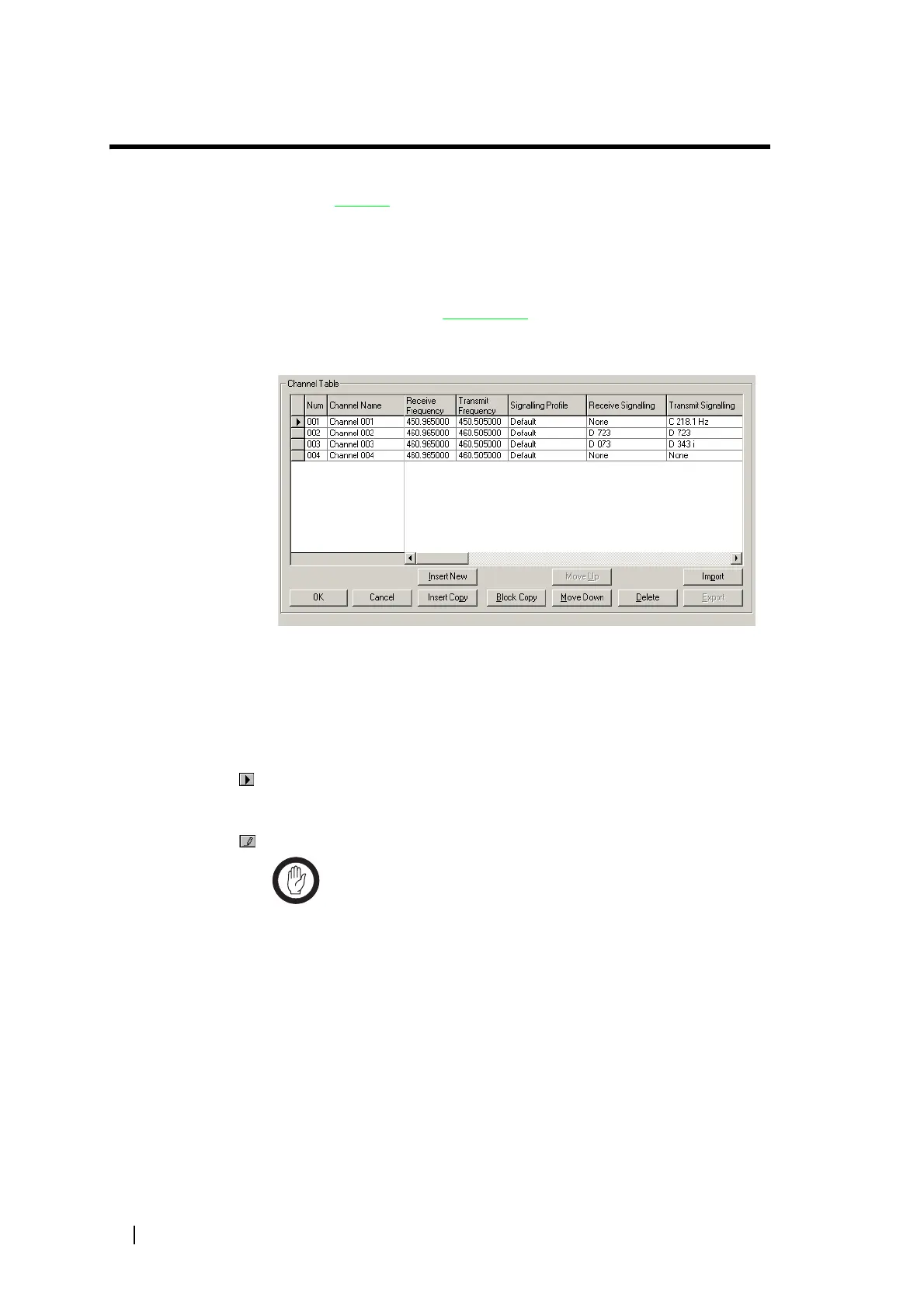136 Part F: Configuring Channels © Tait Electronics Limited December 2007
Working With the Channel Table
The Channel Table form (Configure > Base Station > Channel Table) lets you
work with channels
. You can view the configured channels, edit them, and add
more channels using a variety of different methods.
Channel Table Details
The Channel Table form (Configure > Base Station > Channel Table) displays
the channels defined in the channel table
of the configuration file that you
opened or the base station database that you read.
The form contains a table that displays a row for each channel. The row
indicates which profiles have been assigned to the channel and displays the main
configuration items.
If default profiles are assigned, all columns are editable. If a custom profile is
assigned, the columns to its right are defined by the profile.
Not all columns are visible; scroll the display to see the rest.
An arrow at the left of one row indicates that it is selected; if, for example, you
click Insert Copy, that row will be copied. Use the mouse or the arrow keys
to change your selection. When you make any changes to a row, the arrow
changes to a pencil.
Important: The arrow does not define the current or default
channel. To find out the channel the base station is currently
operating on, select Monitor > Monitoring > Base Station. To
specify the default channel, select Configure > Base Station > General.
A set of buttons along the bottom lets you work with the channels in the table.
Columns
In the channel table (Configure > Base Station > Channel Table), the first two
columns indicate the number and name of each channel. The other columns
define the main characteristics of each channel. Not all columns are visible;
scroll the display to view them. You can also adjust their width. Some columns
you can edit directly; in others a drop-down list appears when you click in the
cell. ‘Multiple’ means that the profile definition defines more than one value for
the column’s parameter.
