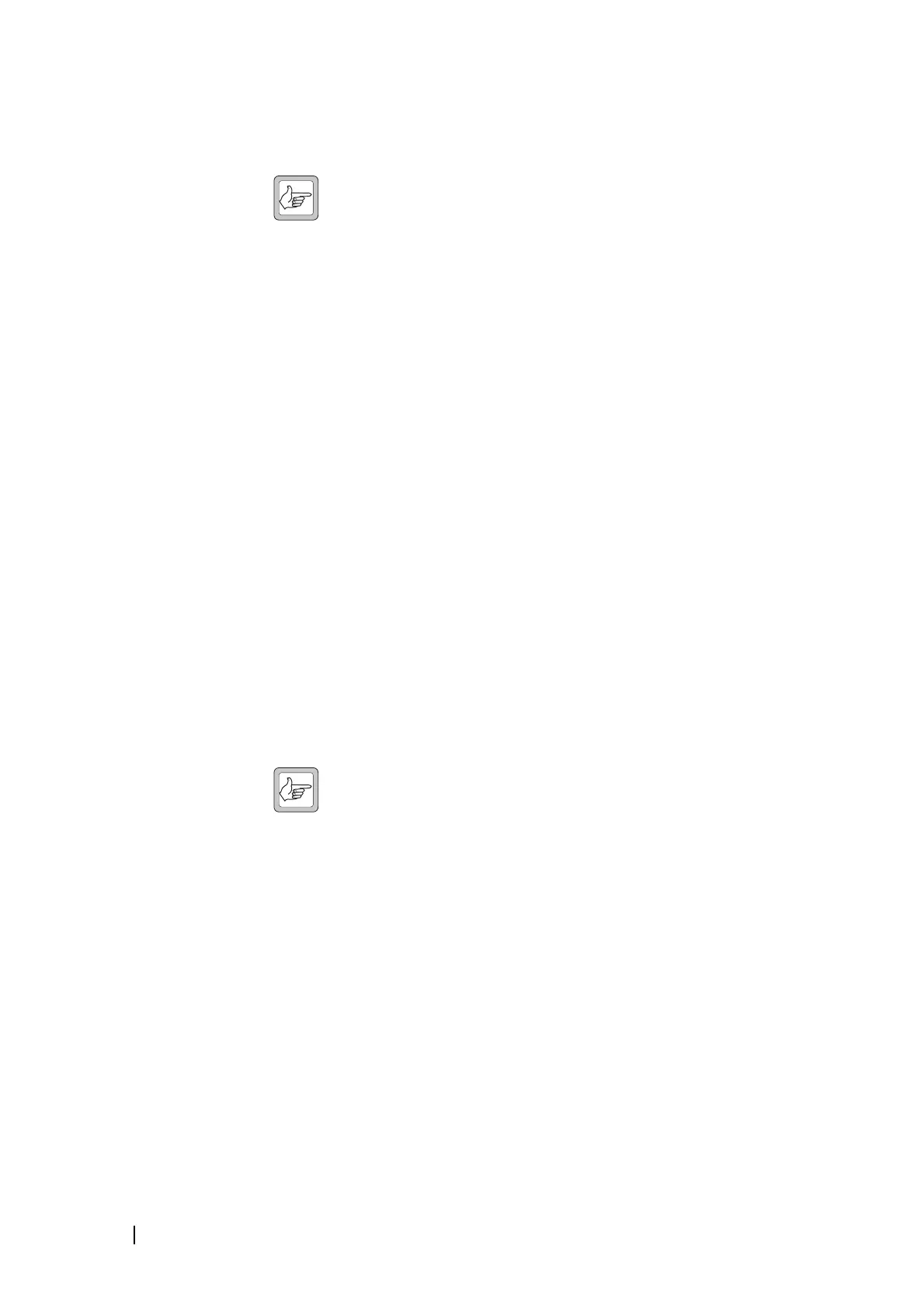186 Part H: Diagnosing © Tait Electronics Limited December 2007
Test the fan after fixing a fan problem or fitting a new fan. When you fit a fan,
use this test to verify that the fan is correctly connected, so that the PMU (and
not the PA) activates it.
Note: The base station can detect the motion of 3-wire fans and will
raise an alarm if the fan does not operate.
To test the fan
1. Select Diagnose > Power Management > Control Tests.
1. Click Toggle to the left of the PMU fan LED. If the fan was off, this should
turn it on.
2. Check that the fan is operating.
After ten seconds, the test automatically ends and the base station takes back
control of the fan.
Testing the PMU fault LED
You can test that the red LED on the front of the PMU is able to light up in
response to a fault. (The PMU has a pair of LEDs: a green status LED and a red
fault LED. They are only visible when the front panel is removed.)
1. Select Diagnose > Power Management > Control Tests.
2. In the Control Tests form, click the Start Test button that is to the left of
the PMU fault LED. This uncouples the LED from the PMU’s operational
logic.
3. Remove the base station front panel, and check that the PMU LED is
flashing on and off.
4. Click Stop Test to restore the LED’s connection with the PMU.
Testing the Auxiliary Power Output
If the PMU is fitted with an auxiliary power supply submodule, you can test
the PMU’s ability to switch its output on and off.
Note: The auxiliary power output must be on. If it is configured to
be on only when the PMU uses AC mains power, make sure that
the PMU is not using battery power.
1. Select Diagnose > Power Management > Control Tests.
2. Click Start Test at the bottom of the form.
3. Click the Toggle button above the Aux Output box.
The state of the LED should change.
4. Click Stop Test.
