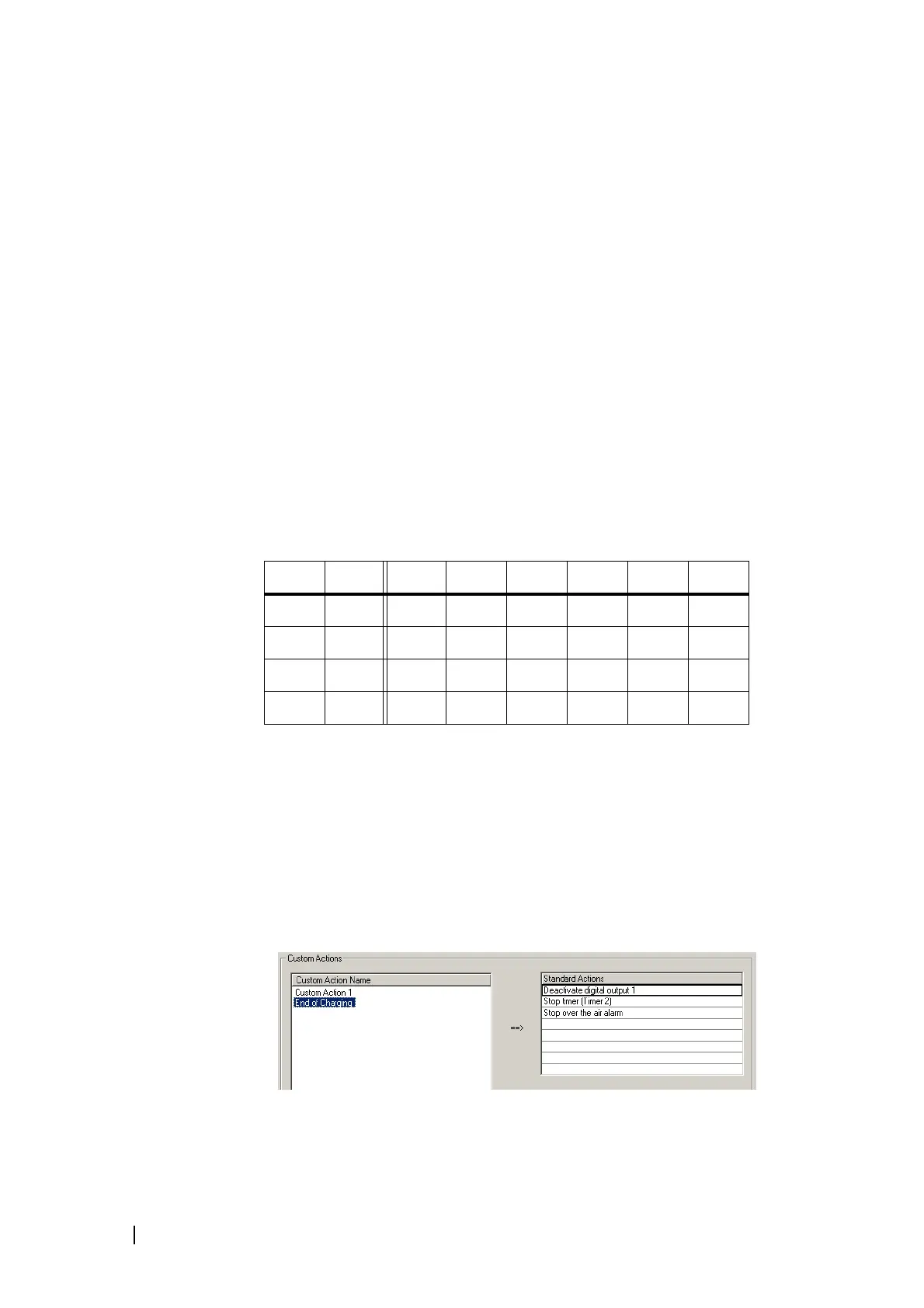218 Part I: Task Manager © Tait Electronics Limited December 2007
Defining a Custom Input
1. Click New.
2. Edit the name that appears in the Custom Input Name column.
3. Click in an Input box and select an input from the list.
4. If you want the negative of the input to contribute to the custom input’s
logic, select the Not check box alongside.
5. Repeat steps 3 and 4 for all the standard inputs that will go to make up the
custom input. The Input boxes that you choose will determine the order in
which the standard inputs are combined.
6. Under the Logic heading, select the appropriate options in the drop-down
boxes to give the logical combination of inputs that you want. (For
information about the effect of the different options, see “Truth Table” on
page 218.)
7. Click OK.
Truth Table
The truth table below displays the possible individual values for input A and
input B, and the result when you combine those values using each of the six
available logic operators. So, for example, if A is true and B is false and we
combine A and B using XOR, the result is true.
Working With Custom Actions
The Custom Actions form (Configure > Task Manager > Custom Actions) lets
you work with custom actions. It displays the list of existing custom actions. If
you select a custom action, it displays the set of standard actions that it consists
of. You can also create new custom actions and edit or rename existing ones.
A custom action is a user-defined Task Manager action that consists of more
than one standard action. It saves you writing several different tasks with the
same input.
A B AND NAND XOR XNOR OR NOR
false false false true false true false true
false true false true true false true false
true false false true true false true false
true true true false false true true false
