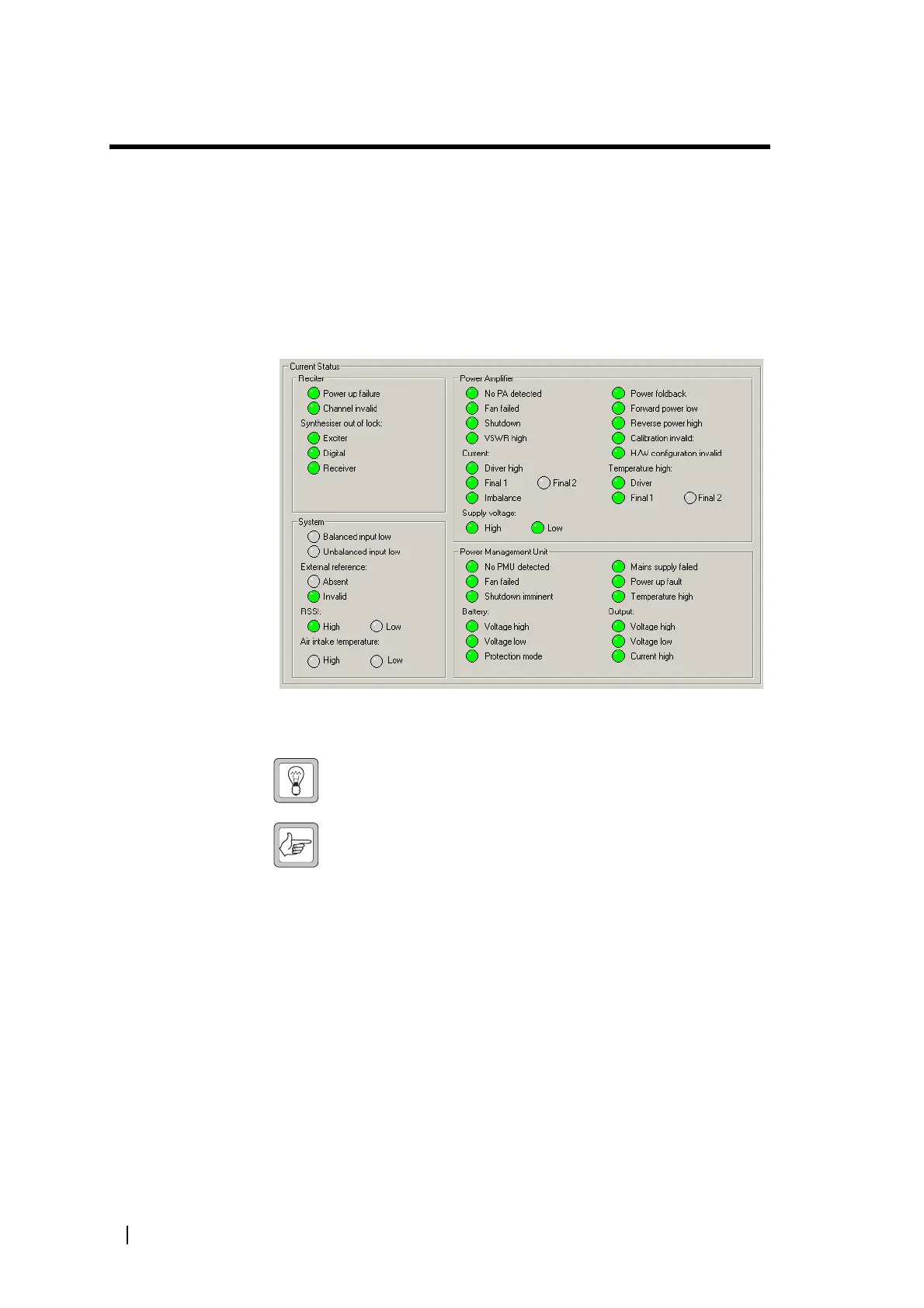20 Part B: Getting Started © Tait Electronics Limited December 2007
Monitoring Alarms
When you are logged on to a base station, the Service Kit regularly polls the
base station for alarms. If an alarm is detected, a flashing Alarms icon appears in
the status bar. If the Alarms icon disappears, the Service Kit has detected that
the alarm was cleared.
To monitor alarms
1. Check the status bar. If it has a flashing Alarms icon, click the Alarms button
on the toolbar. This opens the Current Status form.
2. Look to see which LED is flashing red. A flashing LED means that the alarm
is on. One problem can set off more than one alarm.
Tip: To view a list of recent alarms, select Monitor > Alarms >
Reported Alarms.
Note: Most monitoring forms have an Alarm Status LED, which
indicates whether the module has any active alarms.
