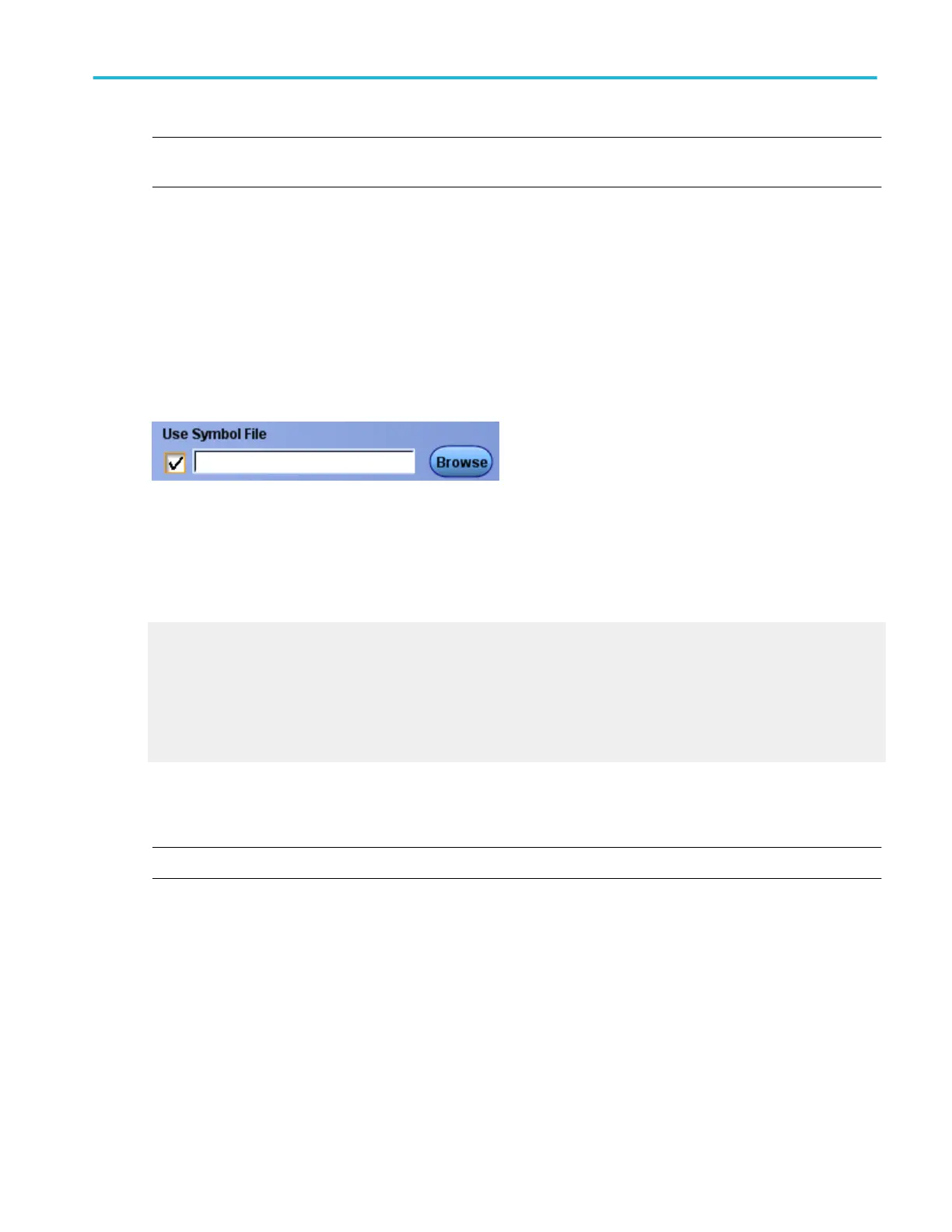NOTE. The order of the symbols in the file is important. The instrument scans the list of pattern symbols starting from the top of
the file and displays the first symbol that matches the bits with numeric values (not Xs).
To use
■
Create a TSF file with symbols and numeric values.
■
Copy the file to the C:\Users\[Username]\Tektronix\TekScope\BusDecodeTables directory on the instrument.
■
From the Bus Setup window, select the Config tab and select a bus to decode.
■
In the Display tab, select the Use Symbol File check box.
■
Click the Browse button to locate the file.
Behavior
The instrument searches for the numeric value in the symbol table file and displays the corresponding symbol. If the instrument
does not find the numeric value, there is no symbol and the numeric value displays.
What do you want to do next?
See an example of parallel bus values displayed as symbols.
Learn how to find and open a symbol table file.
Learn more about bus setups.
Learn about bus configuration.
Learn about digital setups.
Opening a bus symbol table file
NOTE. Symbol tables are only available when a parallel bus is selected.
From the Bus Setup window, select the Display tab, and then select the Use Symbol File check box.
To use
1. Click the Browse button to locate the file.
2. Navigate to the file location or select a symbol table file from the dialog box.
Bus setups
DPO70000SX, MSO/DPO70000DX, MSO/DPO70000C, DPO7000C, and MSO/DPO5000B Series 161
