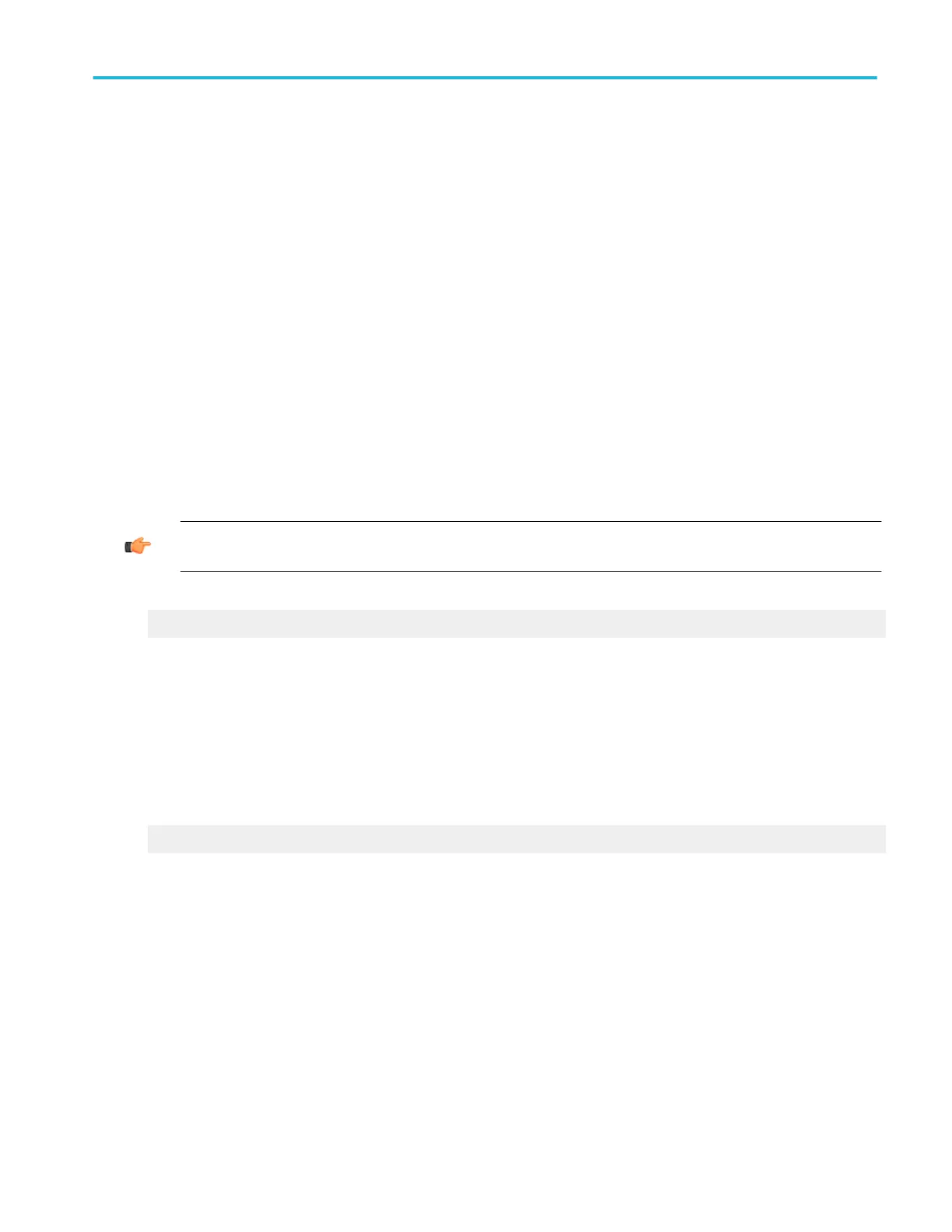Using histograms
Set up a histogram
Use the following steps to set up a histogram:
1. From the Measure menu, click Waveform Histograms to open the Waveform Histogram Setup window.
2. Use the Channels Selector to select the waveform, and then use the other instrument controls to position the waveform in
the center of the screen.
3. Use the Histogram Mode controls to turn on the histogram, click either Horiz or Vert.
4. Under Adjust Histogram Box, click Location.
5. Click in an X Position or Y Position entry box; then use the multipurpose knobs to position the histogram box over the area
of interest on the waveform.
6. Under Adjust Histogram Box, click Limits.
7. Click in a Left/Right Limit or Top/Bottom Limit entry box; then use the multipurpose knobs to adjust the size of the histogram
box.
8. Select the type of scaling by clicking either Linear or Log under Histogram Scaling.
TIP. Click the waveform handle to select the waveform. Hold the left mouse button and drag across the segment of the
waveform that you want the histogram to cover; then select Histogram from the pop-up list on the screen.
What do you want to do next?
Taking Automated Measurements on Histogram Data.
Take automated measurements on histogram data
Use the following steps to take automatic measurements on histogram data:
1. Set up a histogram box over the waveform on the screen.
2. Open the Measurement Setup control window, and then select the Histogram tab.
3. Click the histogram measurement buttons to add the measurements to the display readouts list.
What do you want to do next?
Setting up a Vertical Histogram.
Start or reset histogram counting
Use this procedure to quickly take a measurement based on the default settings for histograms:
1. Display the waveform(s) to be measured on the screen.
2. From the Measure menu, click Waveform Histograms to open the Waveform Histogram Setup window.
3. Use the Channels Selector to select the waveform, and then use the other instrument controls to position the waveform in
the center of the screen.
4. Click a Histogram Mode button to start histogram counting and display the histogram data:
■
Horiz. Displays a horizontal histogram that shows how time varies in the histogram box.
■
Vert. Displays a vertical histogram that shows how your vertical units vary in the histogram box.
How to ?
DPO70000SX, MSO/DPO70000DX, MSO/DPO70000C, DPO7000C, and MSO/DPO5000B Series 639
