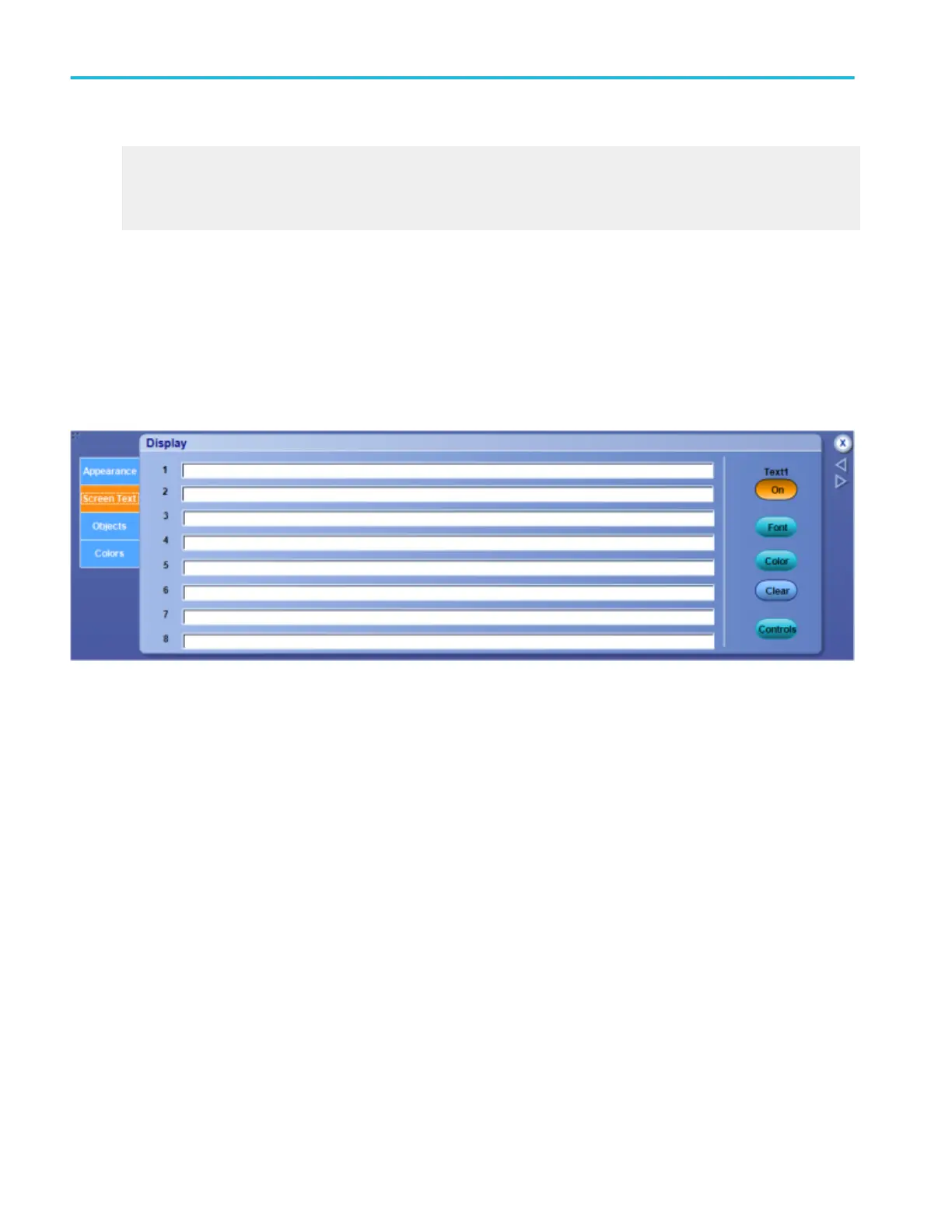What do you want to do next?
Learn about using text with screen displays.
Learn about changing the appearance of objects in the display.
Learn about changing the display colors.
Display control window (Screen text tab)
From the Display menu, select Screen Text, or open the Screen Text tab in the Display control window.
Overview
Use the controls on the Screen Text tab to define text captions that you can add to the instrument display.
To use
You can create up to eight lines of text to provide notes for screen shots, printouts, or for other instrument users.
■
Click in a text field, 1 through 8.
■
Click the Text <1–8> button to turn the message text On or Off on the display.
■
Click the Font button to open the Font dialog box and change the font properties of the text.
■
Click the Color button to open the Color dialog box and change the color properties of the text.
■
Click the Clear button to delete the message text. (Text button must be On)
■
Click Controls button to open the Text Properties control window, where you can define the positioning of the message on
the display.
Display setups
168 DPO70000SX, MSO/DPO70000DX, MSO/DPO70000C, DPO7000C, and MSO/DPO5000B Series
