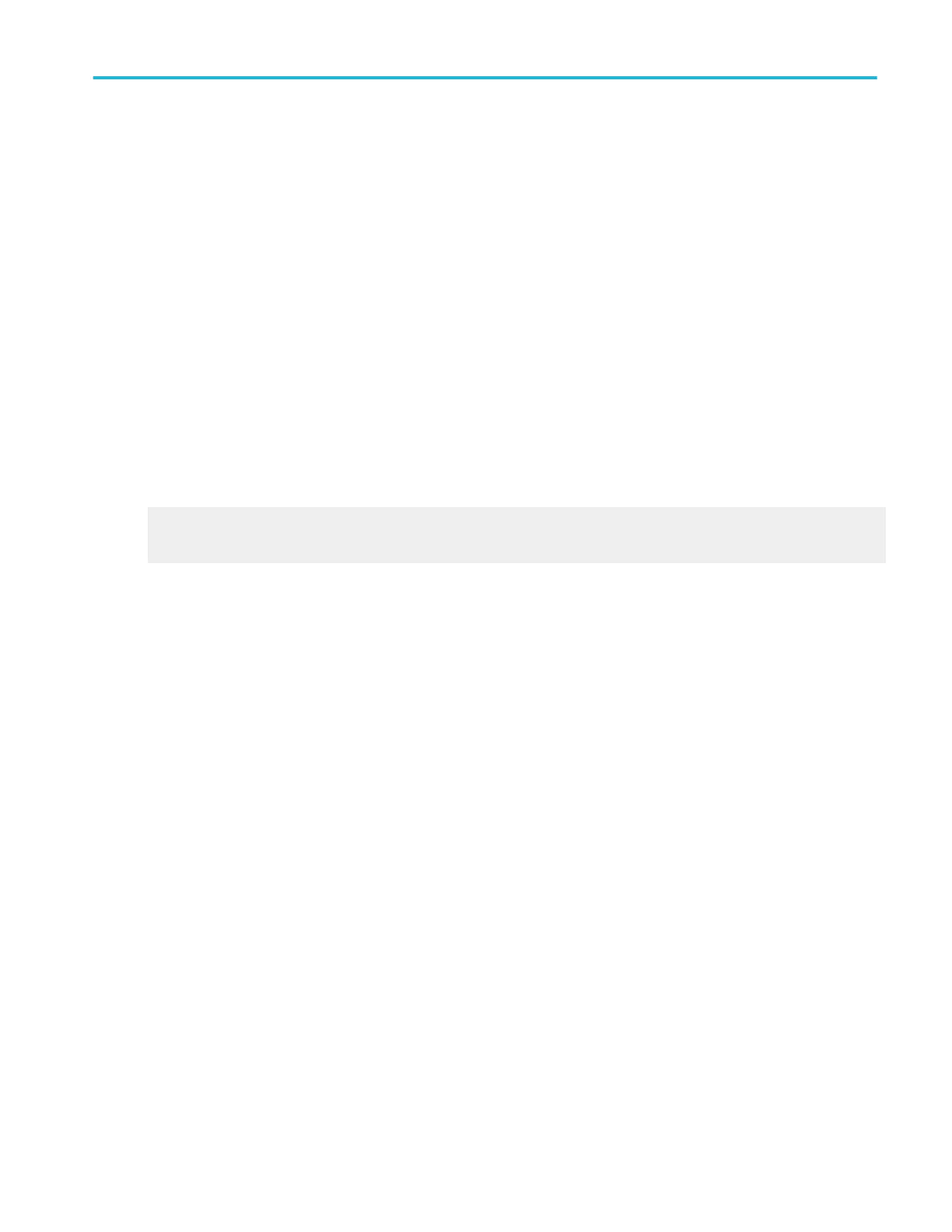Behavior. You can create a math expression using one or more of the following approaches:
■
Open the tabs and click one or more of the buttons to insert functions into the math expression. Then select one of the
waveforms as an operand by clicking one of the Channels Selector. Use the edit controls to add additional numbers and
operators to complete the math expression.
■
Connect an external keyboard and use it to enter the math expression.
■
Create a math expression using an external text editor or another application. Copy the text to the Windows clipboard.
Right-click with the mouse to paste the text into the math expression.
If you create a math expression that is longer than the physical space in the control window readout, you can scroll through the
expression using the Text Edit controls.
To edit another math waveform, select the waveform from the Math (n) drop-down list in the Equation Editor control window.
To open a Math Averaging control window, where you can specify the number of times the math waveform is to be averaged,
click Avgs.
Click Apply to apply the math expression to the selected waveform.
For additional information on creating math waveforms, see Guidelines for Working with Math Waveforms.
What do you want to do next?
Learn about the Math Setup controls.
Learn about using math functions with math waveforms.
Math equation editor (Time tab)
From the Math menu, select Equation Editor; then open the Time tab.
Math setups
DPO70000SX, MSO/DPO70000DX, MSO/DPO70000C, DPO7000C, and MSO/DPO5000B Series 261
