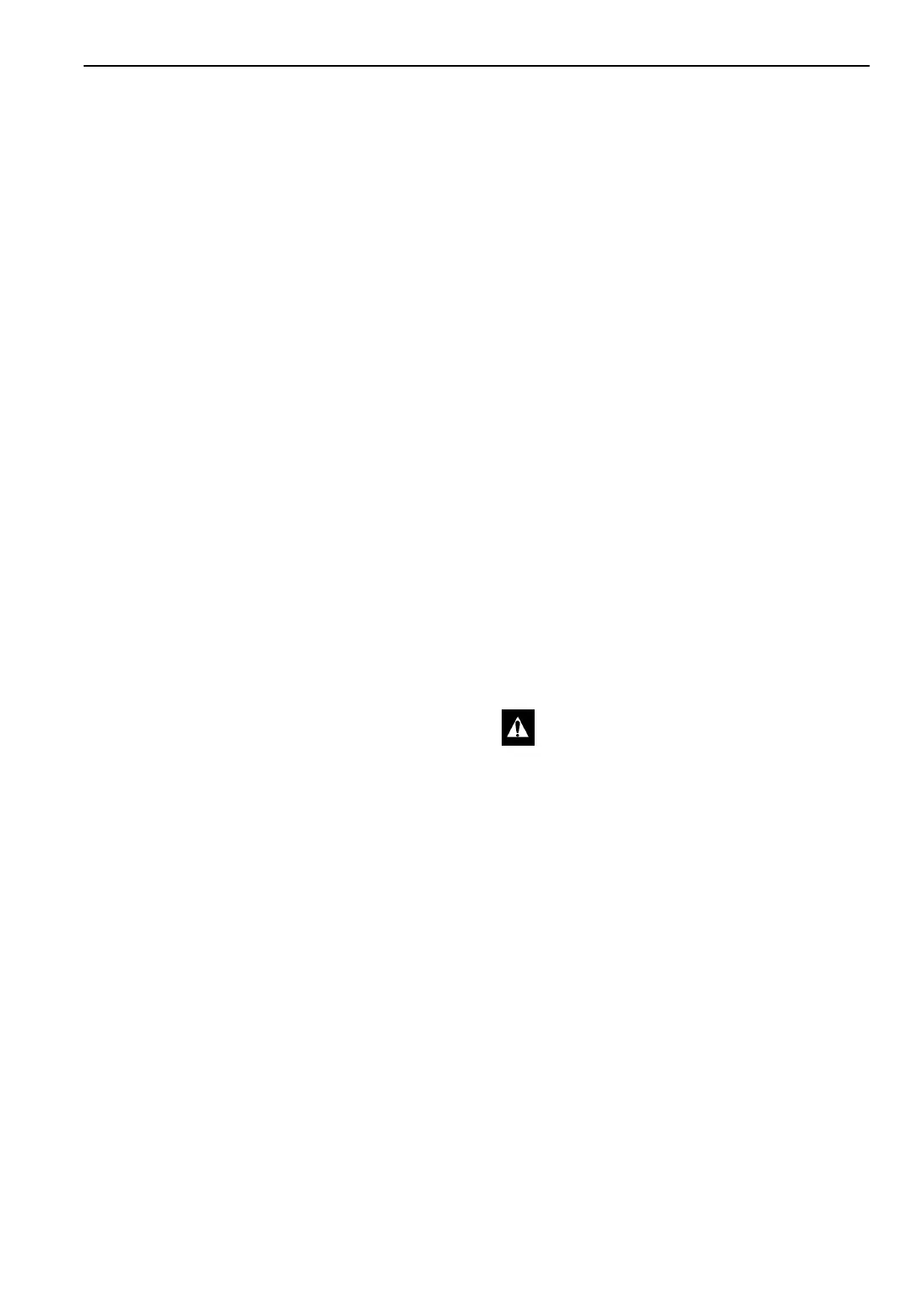MP-3000 Controller
73
Changing the Economy Mode
Setting
NOTE: Enter Setpoint temperature before
turning on the Economy mode. The controller
automatically turns the Economy mode off when
the setpoint is changed.
1. Press the S
ETPOINT key. The Setpoint menu
appears with the cursor in the “TEMP SETP”
line.
2. Press F2 key to scroll to “ECONOMY
MODE” line.
3. To change the mode setting, press F4 key.
Cursor moves to end of menu line and flashes.
4. Press F2 key to toggle between “OFF” and
“ON”.
5. With the desired state in the menu line, press
and hold F4 key until cursor stops flashing.
New mode setting appears in display.
NOTE: On frozen loads, the Economy mode
also modifies the temperature control
algorithm to extend the Null mode. See
“Economy Min.” and “Economy Max.”
under “Configuration Menu” in this chapter
to check the current settings or enter new
settings.
6. Press ESC key to exit the Setpoint screen.
Changing the Humidity Mode
Setting
1. Press the SETPOINT key. The Setpoint menu
appears with the cursor in the “TEMP SETP”
line.
2. Press F2 key to scroll to “HUM CONTROL”
line.
3. To change the mode setting, press F4 key.
Cursor moves to end of menu line and flashes.
4. Press F2 key to toggle between “OFF” and
“ON”.
5. With the desired state in the menu line, press
and hold F4 key until cursor stops flashing.
New mode setting appears in display.
6. Press ESC key to exit the Setpoint screen.
Changing the Humidity Setpoint
1. Press the SETPOINT key. The Setpoint menu
appears with the cursor in the “TEMP SETP”
line.
2. Press F2 key to scroll to “HUM SETP” line.
3. To enter a new setpoint, press the F4 key. An
Enter Arrow appears in the menu line and the
current setpoint disappears.
4. Enter (type) the new setpoint in the LCD
display using the general purpose keypad. The
cursor moves to the right of the screen as each
key entry is acknowledged and displayed.
NOTE: Always check that the setpoint
entered in the LCD display is correct before
proceeding.
5. Press and hold the F4 key until the cursor
stops flashing. The new setpoint is recorded in
the controller and appears in the LCD display.
6. Press ESC key to exit the Setpoint screen.
Changing the Advanced Fresh Air
Management (AFAM) or Advanced
Fresh Air Management Plus
(AFAM+) Setting
AFAM Settings
The AFAM option submenu in the Configuration
menu is factory set to AFAM. The controller then
adds the AFAM, AFAM Delay and AFAM Rate
submenus to the Setpoint menu. If a replacement
controller or new software is installed, a controller
auto configuration will detect the AFAM option
when the AFAM door control module is
connected to the controller.
The default setting for the AFAM in the Setpoint
menu is the last value set (Off, Units or Demand).
The AFAM submenu should be set to Units to
control the vent door to the fresh air exchange rate
setting.
WARNING: After installing or servicing
the AFAM door assembly, remove all tools
and install the vent grille before starting
the AFAM system. Failure to replace the
vent grille before turning the AFAM
system on may result in personal injury or
unit damage.
