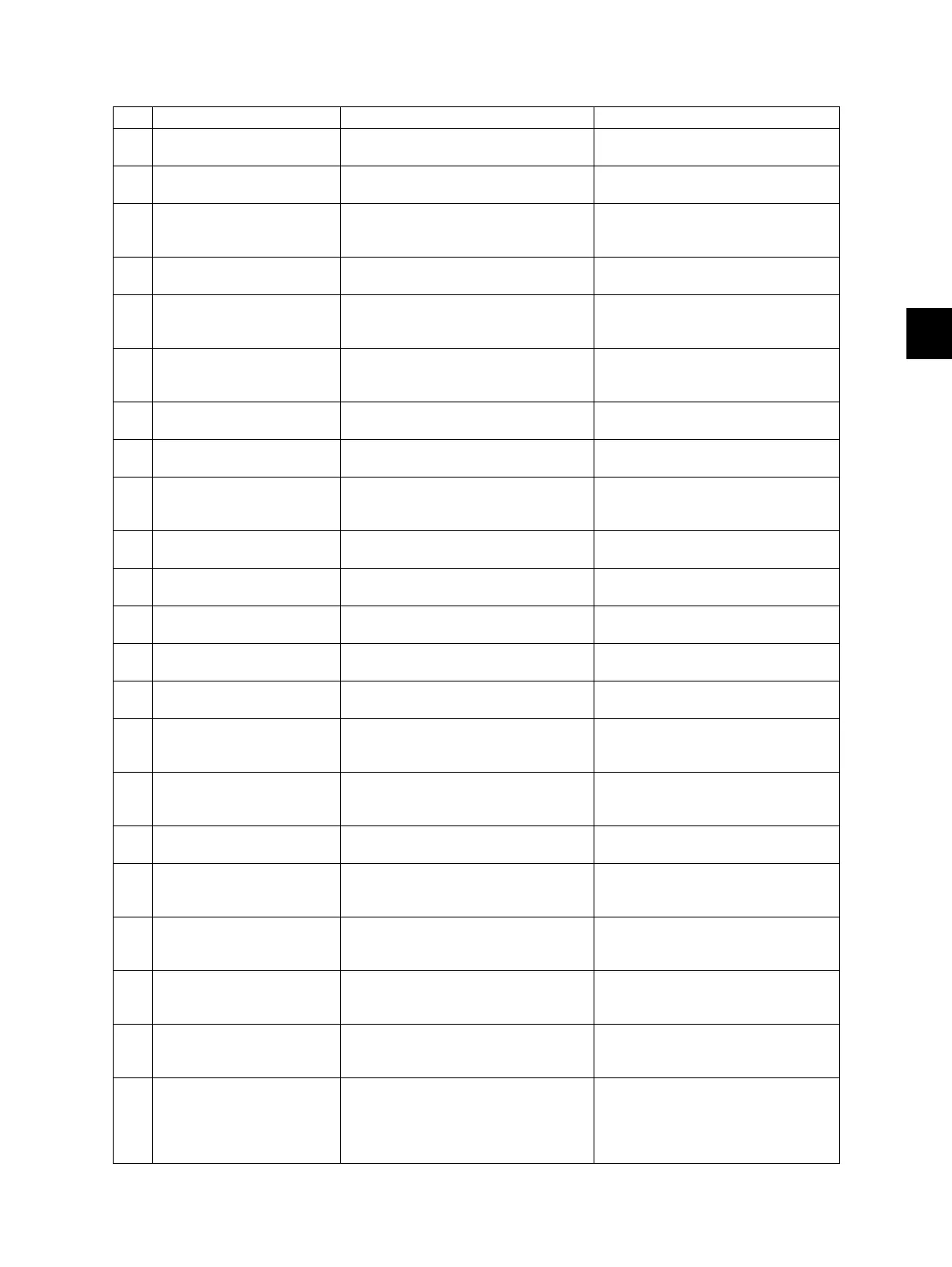5
© 2009 - 2011 TOSHIBA TEC CORPORATION All rights reserved e-STUDIO555/655/755/855
CONTROL PANEL
5 - 3
5.2.2 Message
No. Message State of equipment Note
1 - Power is OFF (at Sleep Mode) Press the [START] button or function
button to clear
2 Saving energy -
press START button
At Energy Saving Mode Press the [START] button to clear
3 Wait Warming Up Scanner warming up
• Displayed until the equipment
becomes ready to start scanning
Auto Start can be set
4 Wait Warming Up
Auto Start
Scanner warming up
• Displayed when Auto Start is set
Press the [STOP] button to clear the
Auto Start.
5 WAIT Displayed when performing the
controlling function to keep the
equipment at the best condition
6 Wait adding toner Supplying toner
• Equipment becomes the toner
supply state
Recovers when the toner supply has
finished
7 Performing Auto
Calibration
Displayed at image quality control Recovers when the image quality
control has finished
8 READY Ready for copying
• Waiting for the operation
9 READY
Press START button to
copy
Copying job interrupted Press the [START] button to resume
copying or press [MEMORY CLEAR]
button to delete the job
10 READY
(WARMING UP)
Scanner warming up
• Ready to scan the original
11 READY
(PRINTING)
Printing out the data
• Scanning is enabled
12 READY
(ADDING TONER)
Supplying toner
• Scanning is enabled
13 READY
(CHECK STAPLER)
No staples in finisher
• Scanning is enabled
Cleared by supplying staples
14 READY
(CHECK STAPLER)
Stapling jam occurred in finisher
15 READY
(CHECK SADDLE STITCH
STAPLER)
No staples in saddle stitcher
• Scanning is enabled
Cleared by supplying staples
16 READY
(ADD PAPER)
Press JOB STATUS button
No paper in drawer
• Scanning is enabled
Cleared by supplying papers
17 READY
(FINISHER FULL)
Finisher is full of paper
• Scanning is enabled
Resumes printing by removing
paper from the finisher
18 READY
(HOLE PUNCH DUST BIN
IS FULL)
Punching dust box is full
• Scanning is enabled
Resumes printing by removing
punching dust from the dust box
19 READY
(SADDLE STITCH TRAY
FULL)
Saddle stitcher tray is full of paper
• Scanning is enabled
20 READY
(CHANGE DRAWER TO
CORRECT PAPER SIZE)
Incorrect paper size setting
21 READY
(Performing Auto
Calibration)
Displayed during image quality
control adjustment
• Scanning is enable.
22 READY
(ADD INSERTER PAPER)
No inserter paper
• The equipment is ready for
scanning and waiting for the
operator to select the copying
conditions.
Printing is resumed when the
[START] button is pressed under the
condition the printing UI is displayed
([JOB STATUS] button pressed)
after adding inserter paper.
