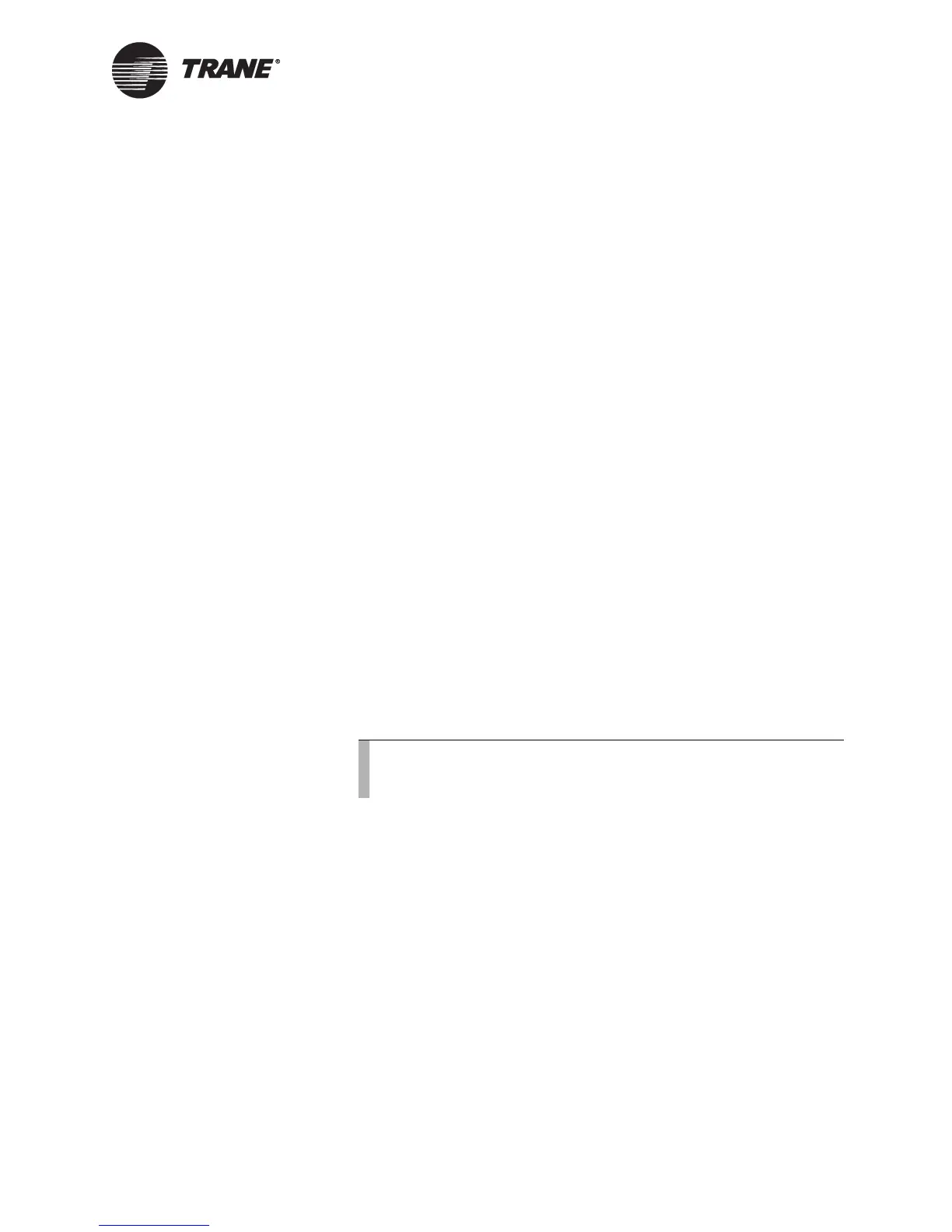Refreshing the TGP editor
CNT-SVP01C-EN 91
Refreshing the TGP editor
After making changes to the controller configuration, use the refresh
function to update the TGP editor. For example, if you are writing a pro-
gram and you realize that you need to set up an analog variable, go to the
Rover application to set up the variable. Then return to the TGP editor
and refresh the analog variables to implement the variable you just con-
figured.
To refresh the TGP editor:
1. From the View menu, choose Refresh.
2. From the Refresh menu, choose the set of data you want to refresh or
choose All. The configuration data uploads to the editor.
Saving a program
To save a program:
1. From the File menu, choose Save. The Save As dialog box appears.
2. In the File name field, type a name for your program.
3. Click Save. The graphical program file is saved.
All files are saved with a file extension of *.tgp, which denotes the file
as a Tracer graphical program.
Printing a program
To print a hard copy of a program:
1. From the File menu, choose Print. The Print dialog box appears.
2. Select the printer and set the print range and the number of copies.
3. Click the Properties button to select the paper size and orientation.
4. Click OK. The graphical program is printed.
Closing a program
To close a program, you must open a new or existing program or exit the
TGP editor. To exit the TGP editor:
X From the File menu, choose Exit. The program and the TGP editor
close.
Note:
To see what your program will look like printed on paper,
choose Print Preview from the File menu.
