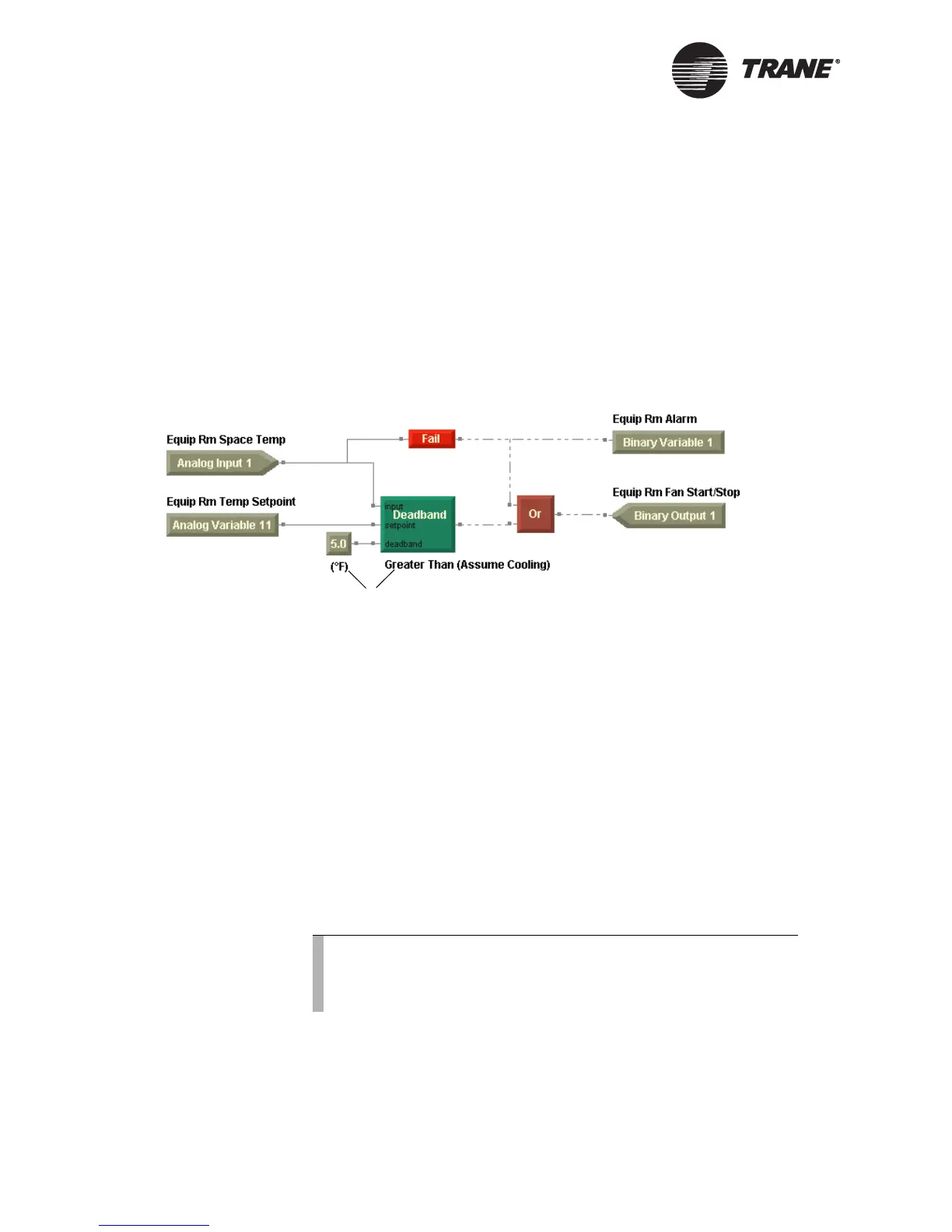Chapter 7 Creating a graphical program
84 CNT-SVP01C-EN
Adding a comment
Use comments to make notes in your program, to annotate blocks, or to
describe logic.
To add a comment:
1. From the Blocks menu, choose Comment and click in the design space
to place the Comment block. The Comment dialog box appears.
2. Type the text you want to appear as a comment.
3. Click OK. The comment appears in the design space (Figure 55).
Figure 55. Comments added to describe the Constant block and the Deadband block
Arranging blocks
The graphical element of graphical programming is critical. Move blocks
and use the alignment options to arrange your blocks and design your
programs.
Moving blocks
To move blocks:
1. Press and hold the left mouse button on a block and then move the
cursor (click and drag) to move the block to a new position in the
design space. The block appears in the new location.
2. To select two or more blocks, press the Ctrl key while clicking to select
blocks. The selected blocks are outlined in yellow.
3. Click and drag the selected blocks to a new position in the design
space. The blocks appear in the new location.
Comments
Note:
You can also use a rubber-band selection to select more than
one block. Click in the design space and drag the cursor so that
the white line surrounds the blocks you want to select.