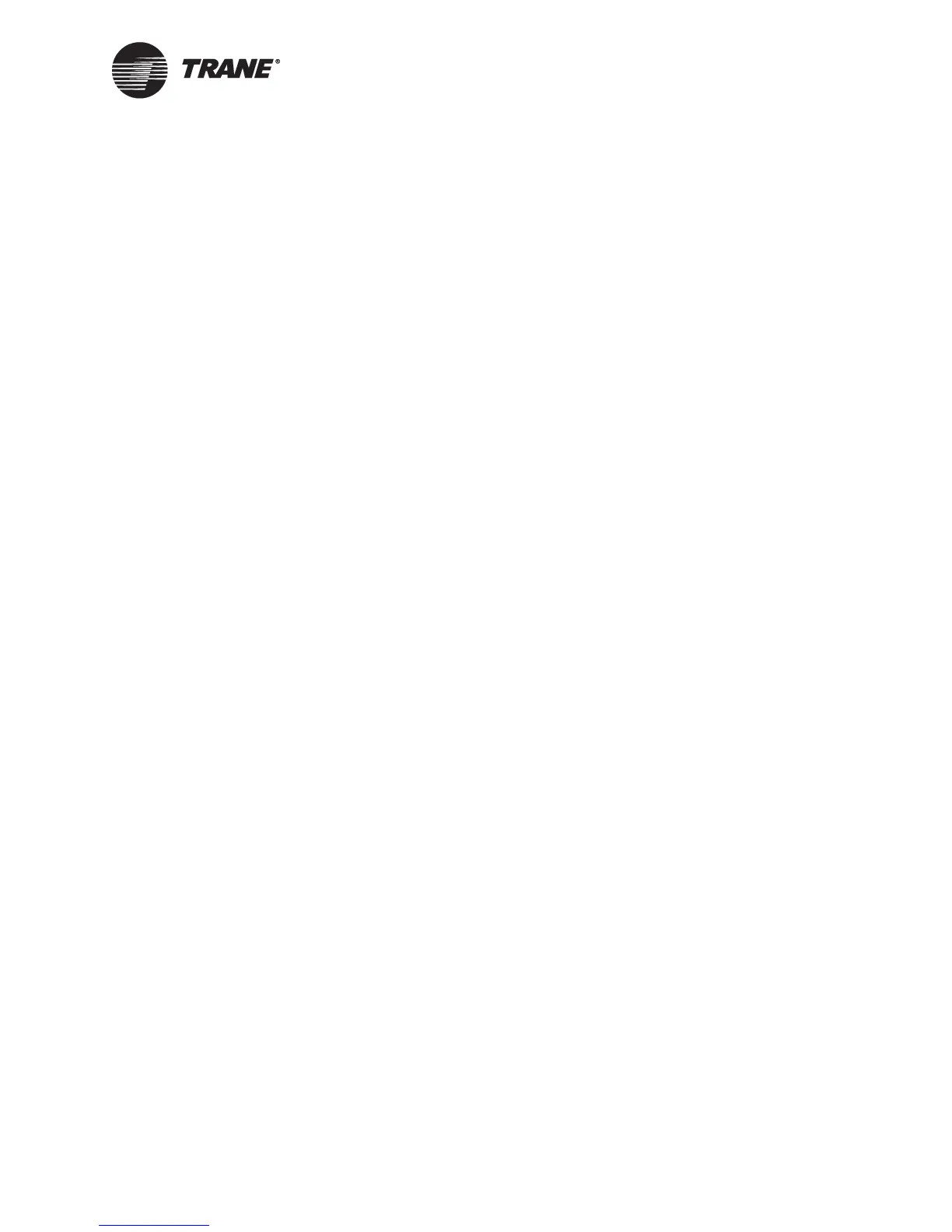Configuring the operator display
CNT-SVP01C-EN 39
an SCC or DAC profile is active. If a profile is active, you must set the
occupied bypass timer on the SCC or DAC Configuration tab.
4. In the Power-up Control Wait field, type the amount of time after
power-up you want the controller to wait before controlling analog or
binary outputs.
5. In the Minimum Send Time field, type the minimum number of sec-
onds between the automatic output of network variable transmis-
sions. Only one output network variable can be updated within a
single minimum-send-time period.
6. Click the Download button to send your changes to the Tracer
MP580/581.
7. Click Close to close the Configuration dialog box.
Configuring the operator display
You can view custom displays from the Rover service tool as well as from
the Tracer MP580/581 operator display. So, custom displays are useful
even when the Tracer MP580/581 does not have a local operator display
connected. In addition, a portable operator display temporarily connected
to the device uses the custom displays.
Use custom displays to logically group the information available in the
Tracer MP580/581. Seven custom displays are available. The first display
is a home display that contains a name and two items. The home display
name appears as the title on the operator display. You can also name the
other six custom displays. Each custom display consists of four screens of
four items, for a total of up to 96 items.
Within a custom display, assign each line to display an input, output, or
variable. Leave a display item blank to break a display into subgroups.
Custom displays allow you to group information by category or by equip-
ment, rather than by point type. For example, all the information perti-
nent to the cooling tower may be shown on one custom display. Variables
and outputs may be changed or overridden from the custom displays if
the items are configured as adjustable.
Configuring the home display
The home display contains a name or title and two items. The home dis-
play name appears as the title on the home screen of the operator display.
The status of the two items is displayed on the home screen as well.
To set up the home display:
1. In the Active Device View, click the Displays tab. The status informa-
tion appears for the custom displays.
2. Click the Configuration button. The Configuration dialog box appears
with the Displays tab displayed (Figure 28).
