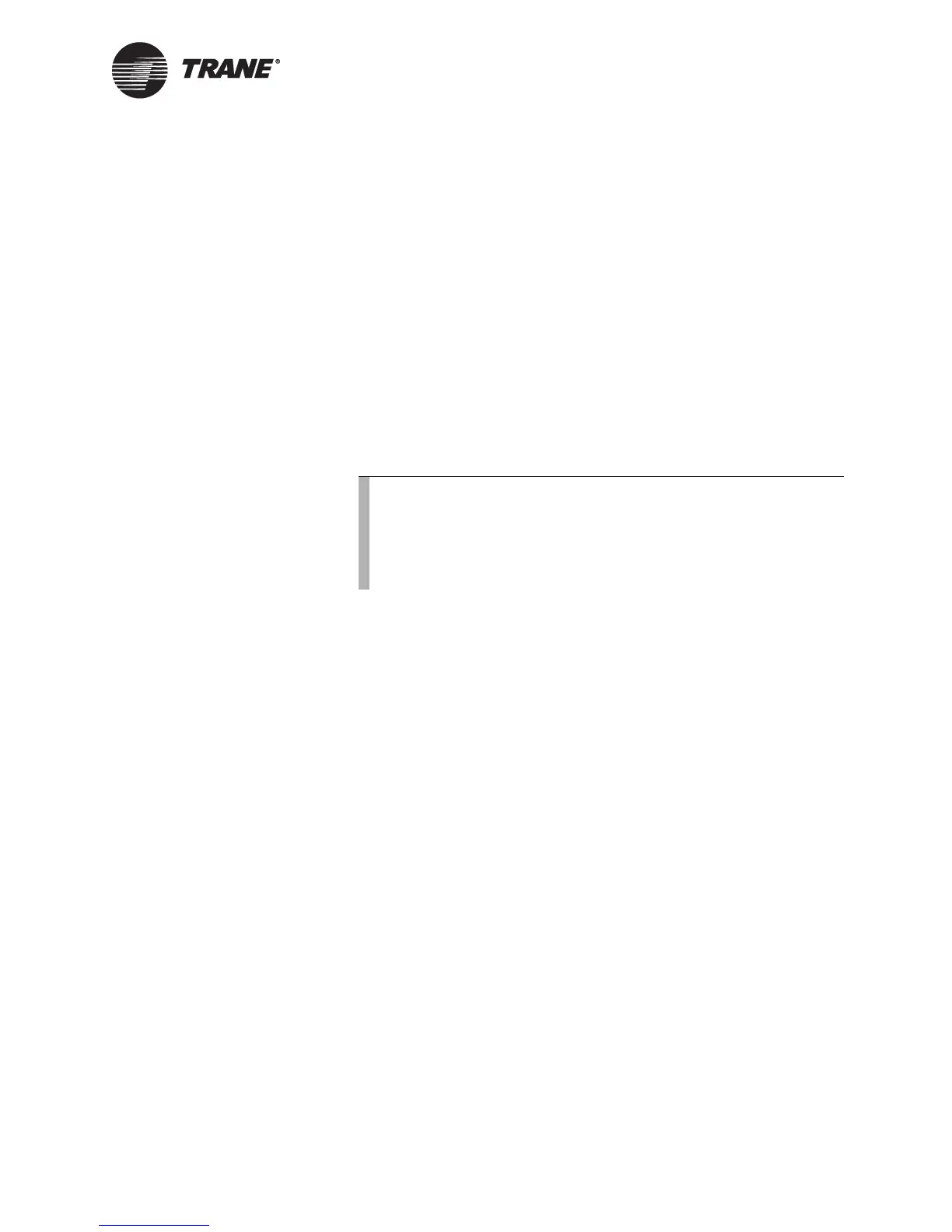Setting up occupancy inputs
CNT-SVP01C-EN 57
6. Complete one of the following options.
• Make more changes.
• Click another tab in the Schedule application.
• Click the Download button to send your changes to the Tracer
MP580/581 and click Close to close the Schedule dialog box.
Setting up occupancy inputs
The effective occupancy of the Tracer MP580/581 controller can be
changed also by other inputs. A timed override is initiated by pressing the
ON button on a Trane zone sensor. A timed override request changes the
occupancy mode from unoccupied to occupied bypass. The controller
remains in occupied-bypass mode until the bypass timer times out or the
CANCEL button on the sensor is pressed.
To set up occupancy inputs:
1. In the Active Device View, click the Schedule button. The Schedule
dialog box appears.
2. Click the Occupancy Inputs tab (Figure 40 on page 58).
Note:
Although the occupancy input override request affects the occu-
pancy mode of the Tracer MP580/581 controller, programming
is required for the equipment controlled by the Tracer MP580/
581 to react to this request. See Chapter 8, “Using the Occu-
pancy and PID blocks” for more information.
