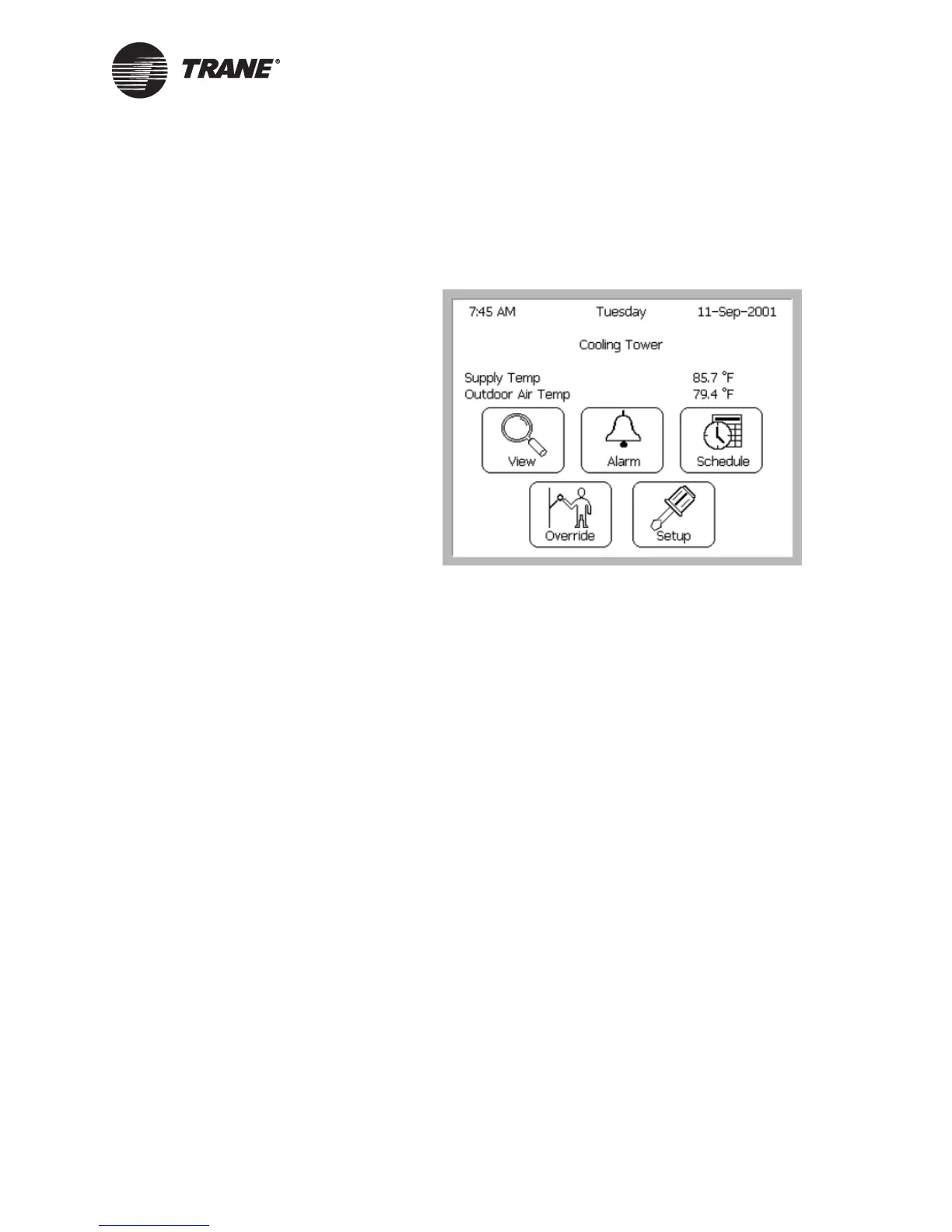Configuring the operator display
CNT-SVP01C-EN 41
• Click the Download button to send your changes to the Tracer
MP580/581. (If the Security Logon dialog box appears, log on.)
Click Close to close the Configuration dialog box. The changes
appear on the operator display touch screen (Figure 29).
Figure 29. Home display on the operator display
Configuring custom displays
You can set up six custom displays to be displayed in the Rover Active
Device View workspace or on the operator display. Give each display a
descriptive name and assign up to 16 items to the display.
To set up custom displays:
1. In the Active Device View, click the Displays tab. The status informa-
tion for the custom displays appears.
2. Click the Configuration button. The Configuration dialog box appears
with the Displays tab displayed (Figure 30 on page 42).
