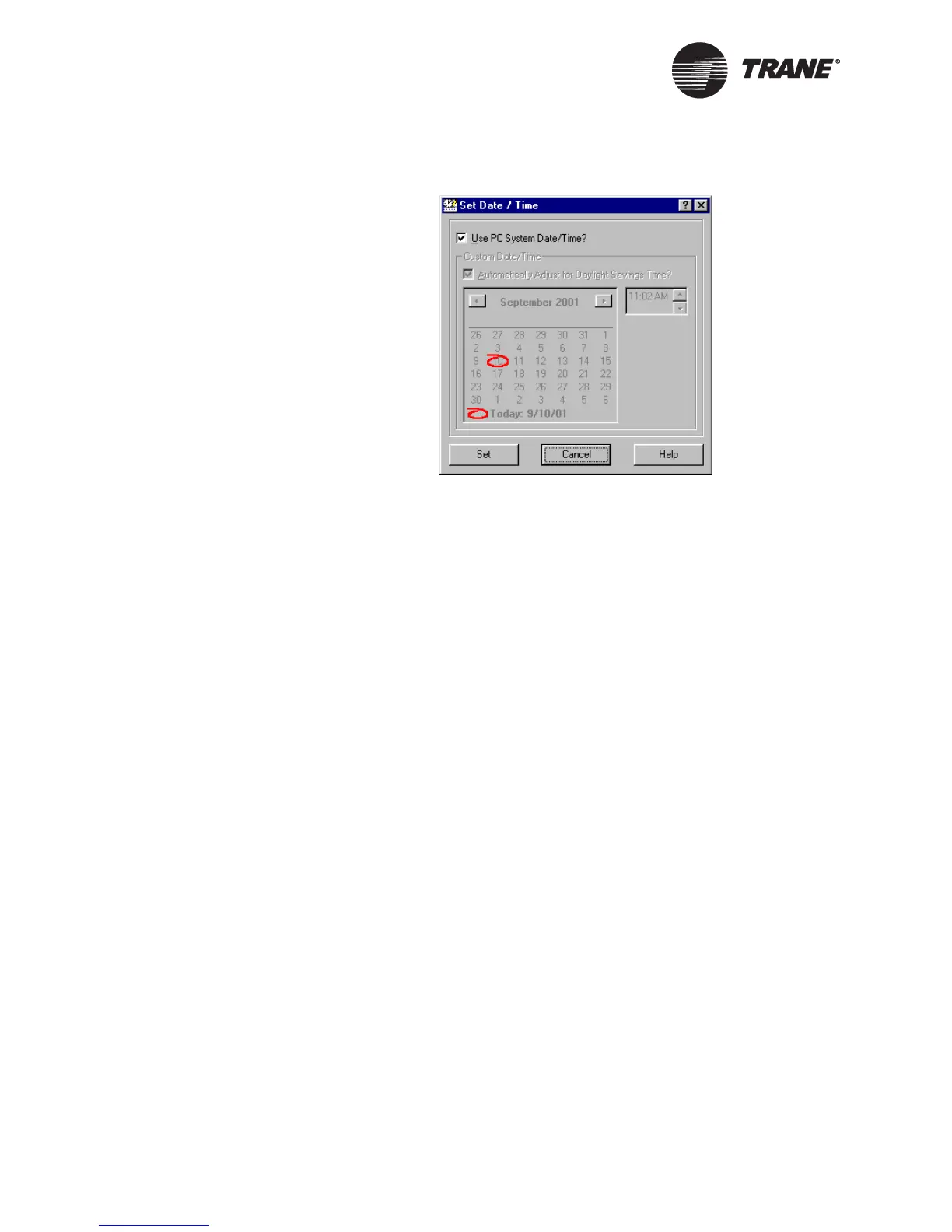Chapter 3 Configuring the Tracer MP580/581
38 CNT-SVP01C-EN
Figure 27. Set Date/Time dialog box
5. To select the date and time you want to use, choose one of the follow-
ing options:
• If you want to apply the current date and time settings of the PC
to the controller, click to select the Use PC System Date/Time
check box.
• If you want to set the date and time for the controller yourself,
click to clear the Use PC System Date/Time check box. Then click
the date in the calendar and type the time. Click to select the
check box if you want to automatically adjust the time for Day-
light Savings Time.
6. Click the Set button to apply your changes.
7. Click the Download button to send your changes to the Tracer
MP580/581. If the Security Logon dialog box appears, log on. Click
Close to close the Configuration dialog box.
Configuring timers
Set up the occupied bypass, power-up control wait, and minimum send
times for the Tracer MP580/581.
To set up timers:
1. In the Active Device View, click the Unit tab. The status information
for the controller appears.
2. Click the Configuration button. The Configuration dialog box appears
with the Unit tab displayed (Figure 17 on page 20).
3. In the Occupied Bypass Timer field, type the amount of time you
want the controller to remain in occupied bypass mode.
When a user overrides the controller to occupied bypass mode, it stays
in this mode for the time specified here. This field is not available if
