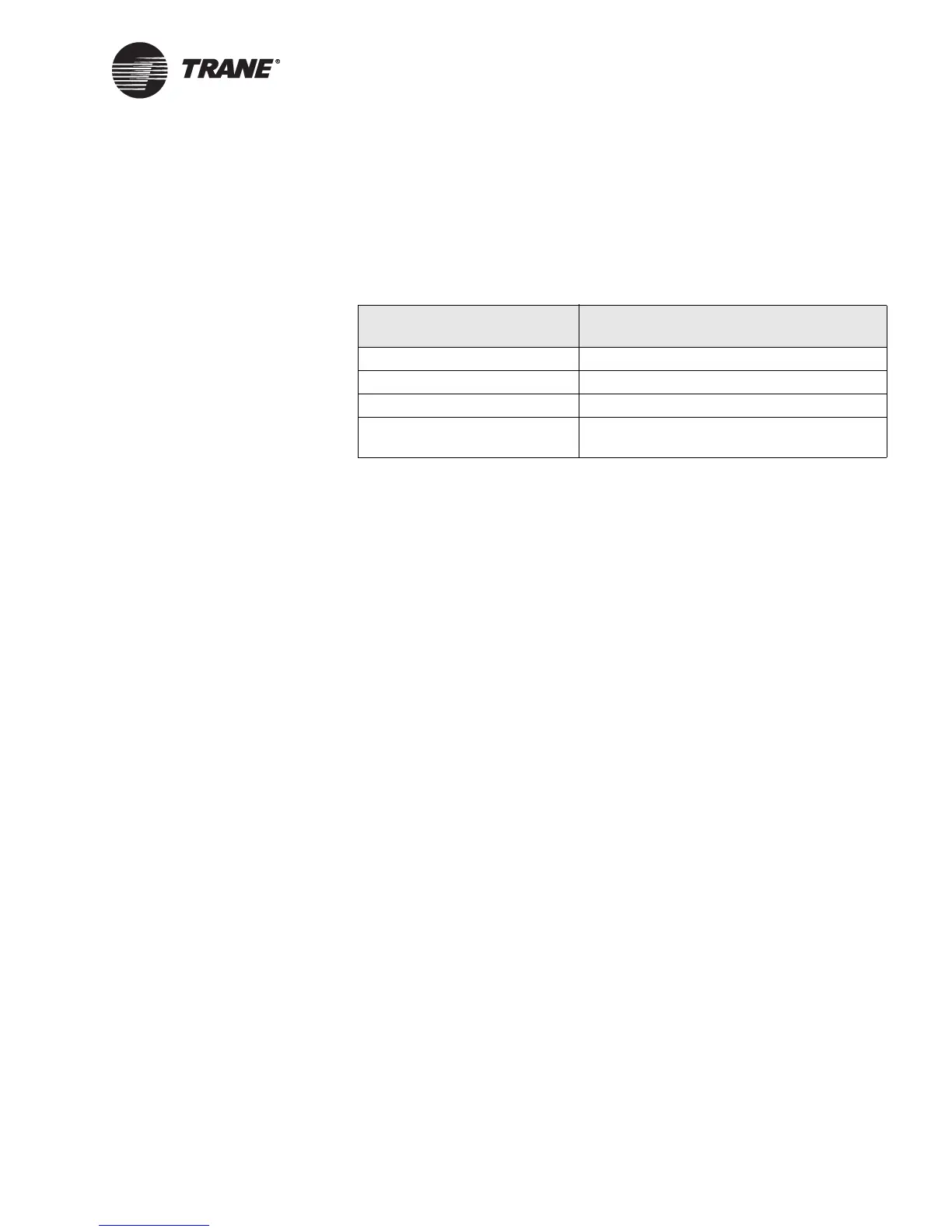Clearing a calculation
CNT-SVP01C-EN 69
11. In the Binary Type list, click the type of binary point you want to con-
trol the calculation reset. See Table 4 for a list of the binary points
available for each input type.
The calculation restarts when the binary point changes back to off.
The value just before the reset is saved as the last-period value.
12. In the Binary Input/Variable list, click the binary input or variable
you want to control the calculation reset. The calculation is reset to
zero when this binary point changes from off to on, and the value just
before the reset is saved as the last-period value.
13. Complete one of the following options:
• Click another calculation name in the Name list to edit another
calculation.
• Click the Download button to download your changes to the
Tracer MP580/581 and click Close to close the Calculations dialog
box.
Clearing a calculation
Use the Clear Calculation button to manually set all calculation values
(today, current period, yesterday, and last period) to zero.
To clear a calculation:
1. In the Active Device view, click the Application tab. The status of the
applications appears.
2. In the Calculations table, click the name of the calculation you want
to reset.
3. Click the Clear Calculation button. A message appears asking if you
want to set the data to zero.
4. Click Yes. All the calculation values are set to zero.
5. Complete one of the following options:
• Click another calculation name in the Name list to edit another
calculation.
• Click the Download button to download your changes to the
Tracer MP580/581 and click Close to close the Calculations dialog
box.
Table 4. Binary input types
Input type Available points
Binary input Universal inputs configured as binary
Tracer Summit binary variable All Tracer Summit binary variables (1–30)
Local binary variables All local binary variables (1–120)
Network variable All generic network variables nviSwitch01
to nviSwitch40
