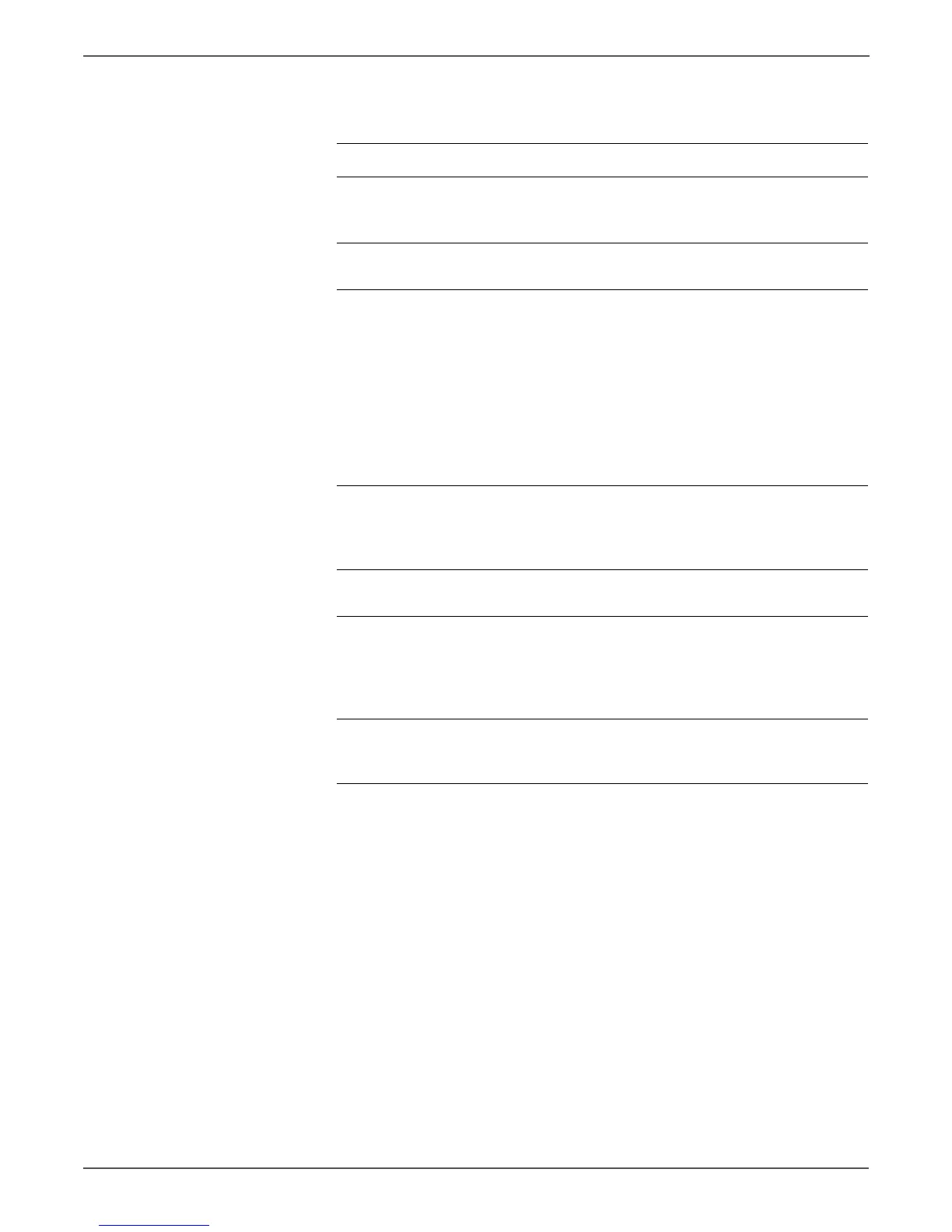3-74 Xerox Internal Use Only Phaser 6000/6010 and WC 6015 MFP
Error Messages and Codes
Troubleshooting Procedure Table
Step Actions and Questions Yes No
1 Check the P/J10 connector on the
MCU Board.
Is P/J10 connected correctly?
Go to step 2. Reseat the
connector. Go
to step 2.
2 Does the error persist when the
power is turned on?
Go to step 3. Complete.
3 Test the Feed Solenoid.
Enter diagnostic mode and select
Engine Diag > Motor Test > K Mode
Solenoid (see “Using Phaser 6010N
and WorkCentre 6015 MFP Service
Diagnostics” on page 4-10).
You can also use the CE Diag Tool to
perform this test (page A-16).
Does the Feed Solenoid function
normally?
Go to step 4. Replace the
Feed Solenoid
(page 8-98).
4 Check the connections between the
MCU Board P/J12 and the Feed
Sensor P/J122.
Are the connections secure?
Go to step 5. Reseat the
connector. Go
to step 5.
5 Does the error persist when the
power is turned on?
Go to step 6. Complete.
6 Disconnect the MCU Board P/J21
and the Registration Sensor P/J120.
Check the Harness Assembly RKN
SNS for continuity.
Is the harness damaged?
Repair the
harness.
Go to step 7.
7 Disconnect P/J12 on the MCU
Board. Is the voltage across ground
to P/J12-7 approximately +3.3 VDC?
Replace the
Developer Drive
Assembly.
Replace the
MCU Board
(page 8-121).