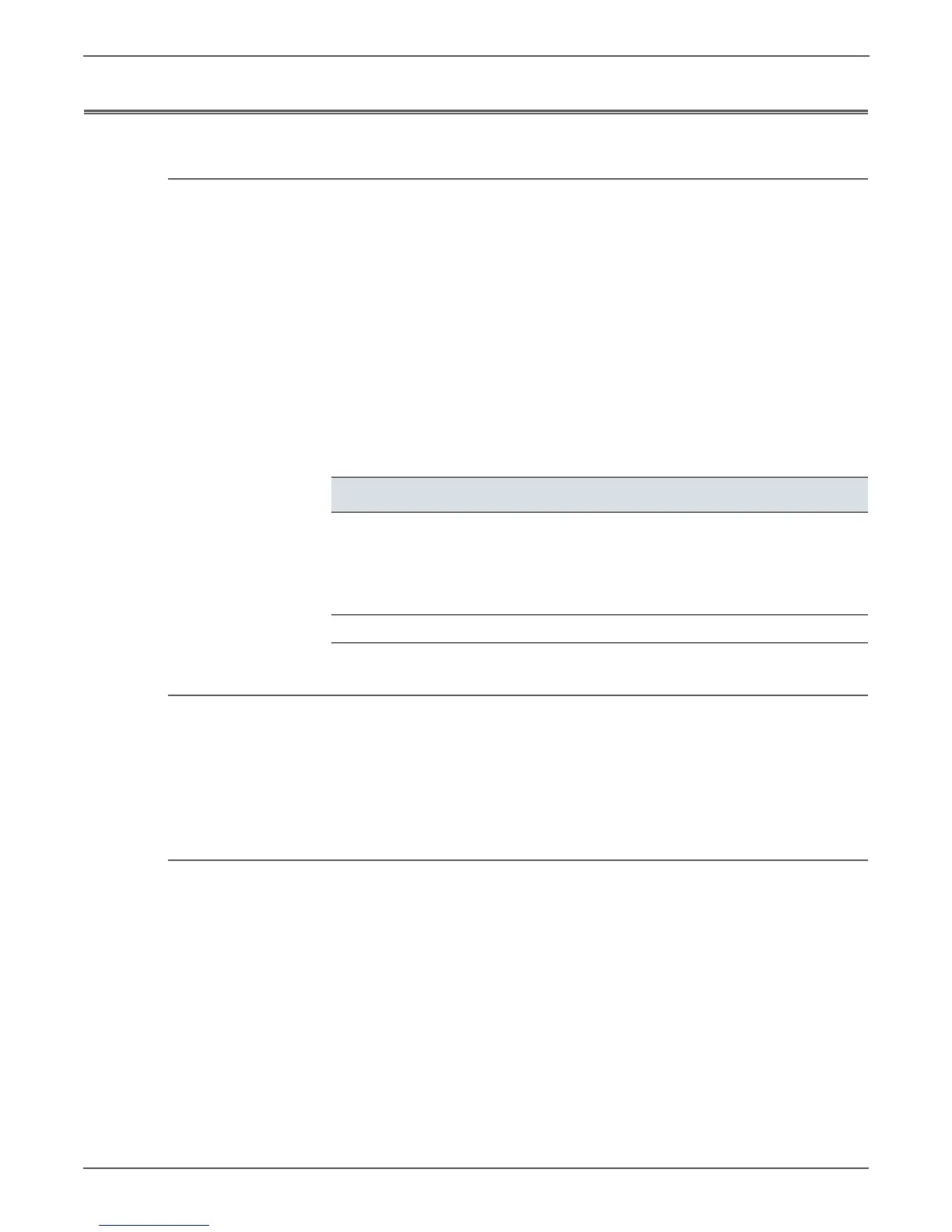A-4 Xerox Internal Use Only Phaser 6000/6010 and WC 6015 MFP
Reference
Using the CE Diags Tool Software
CE Diags Tool
The CE Diags Tool extends the functionality of the Printer Settings Utility by
adding the Phaser 6010N Service Diagnostics. The CE Diags provide a way to test
electromechanical components, display printer status, and provide NVRAM access.
Use these tests to diagnose problems and isolate which component or sub
assembly part needs replacement.
If confronted with an error that requires more than a cursory investigation to clear
or when directed by a troubleshooting procedure, use the diagnostic tests to
exercise selected sub-assemblies or parts in the vicinity of the reported error.
Two versions of the CE Diags Tool are available. One for the Phaser 6000B, and
another for the Phaser 6010N. Both versions have the following system
requirements.
Starting the CE Diags Tool
To start the CE Diags Tool:
1. On the computer, select Start >Programs > Xerox Office Printing > Phaser
6000B/6010N > Printer Settings Utility.
2. Select the port that the printer is connected to and press OK.
CE Diags Screen
The CE Diags screen has four tabs.
• Printer Settings Report
Provides printer information, menu settings, information pages, and TCP/IP
settings.
• Printer Maintenance
Provides access to printer settings such as paper type, altitude adjustment,
and Fuser adjustments.
• Diagnosis
Outputs the test charts incorporated in the printer.
CE Diags Tool System Requirements
Description Characteristic
Operating System
■ Windows 7
■ Windows Server 2008
■ Windows Vista
■ Windows XP
■ Windows 2003
Connection Mode USB