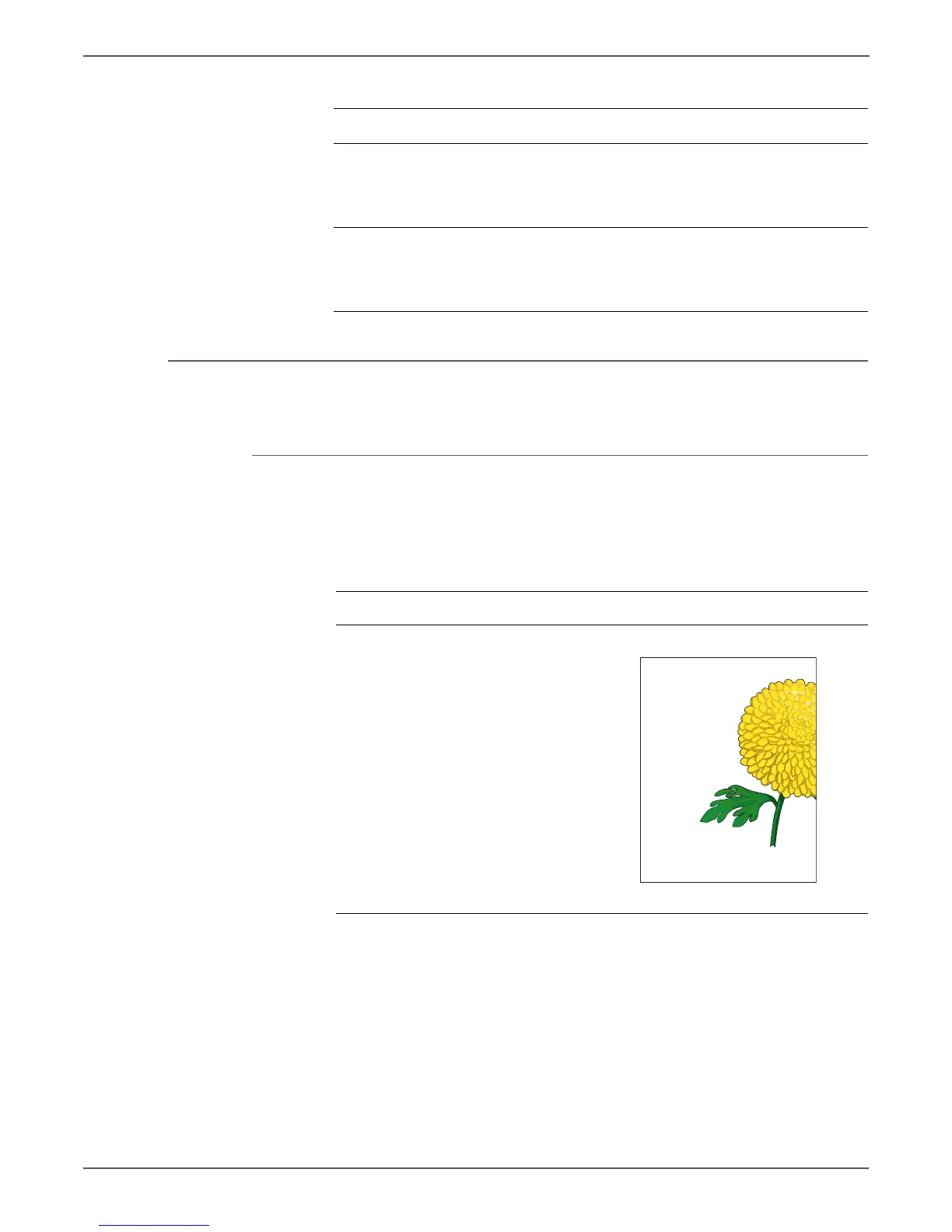5-28 Xerox Internal Use Only Phaser 6000/6010 and WC 6015 MFP
Image Quality
Image Not Centered
The image is not centered on the page.
Initial Actions
• Verify that the paper guides are set correctly.
• If feeding from the Bypass Tray, try feeding from Main Paper Tray.
10 Replace the Feed Roller and the Left
and Right Feed Roller Cams
(page 8-45).
Does the image print correctly?
Complete. Go to step 11.
11 Replace the MCU Board
(page 8-121).
Does the image print correctly?
Complete. Contact your
designated
field support for
assistance.
Troubleshooting Reference Table
Applicable Parts Example Print
■ Feed Drive Assembly, PL6.1.5
■ Registration Roller, PL2.3.1
■ Registration Pinch Roller, PL2.3.2
■ Separator Pad, PL2.2.11
■ MCU Board, PL7.2.2
Troubleshooting Procedure Table (Continued)
Step Actions and Questions Yes No