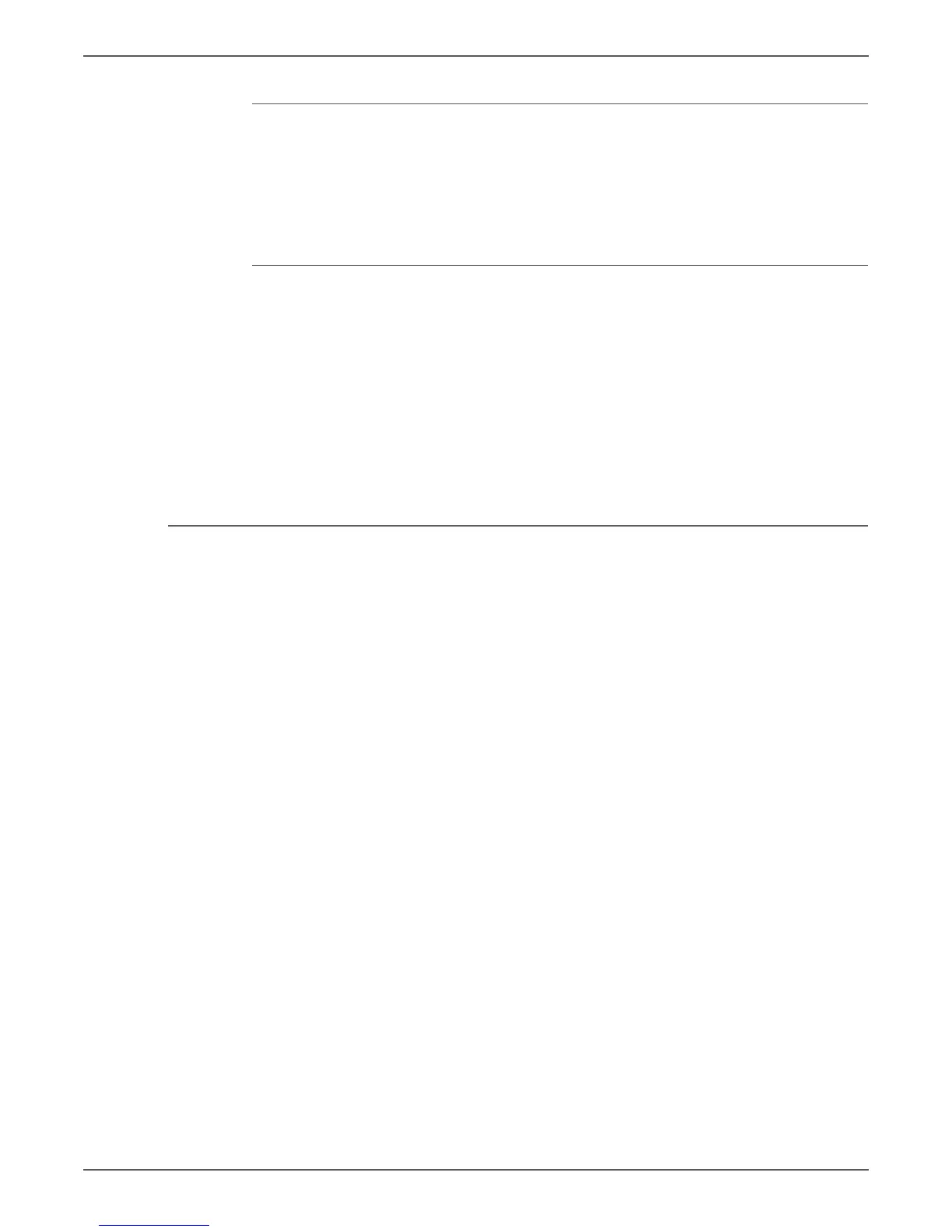Phaser 6000/6010 and WC 6015 MFP Xerox Internal Use Only 8-123
Service Parts Disassembly
Reload the MCU Board NVM Data (Phaser 6000/6010)
1. Start the CE Diags Tool (page A-4).
2. Click the CE Diag tab, and then click NVM Settings - Load NVM from ESS.
3. Click the Start button.
The NVM data of the MCU Board is reloaded.
Reload the MCU Board NVM Data (WorkCentre 6015 MFP)
1. Power on the printer while pressing the Up and Down Arrow keys.
2. Press the Up or Down Arrow key to select Printer, and then press the OK key.
3. Press the Up or Down Arrow key to select IOT Diag, and then press the OK
key.
4. Press the Up or Down Arrow key to select NVM Settings, and then press the
OK key.
5. Press the Up or Down Arrow key to select LoadNVM from ESS, and then press
the OK key.
6. Press the OK key twice to execute LoadNVM from ESS.
HVPS
PL7.2.3
1. Remove the Main Paper Tray Cover (Phaser 6000/6010 page 8-7; WorkCentre
6015 MFP page 8-29).
2. Remove the Front Cover (Phaser 6000/6010 page 8-8; WorkCentre 6015 MFP
page 8-34).
3. Open the Rear Door.
4. Remove the Left Side Cover (Phaser 6000/6010 page 8-10; WorkCentre 6015
MFP page 8-29).
5. If present, remove the Wi-Fi Assembly (page 8-103).
6. Remove the Top Cover (Phaser 6000/6010 page 8-11; WorkCentre 6015 MFP
page 8-22).
7. Remove the Rear Cover (Phaser 6000/6010 page 8-15; WorkCentre 6015 MFP
page 8-24).