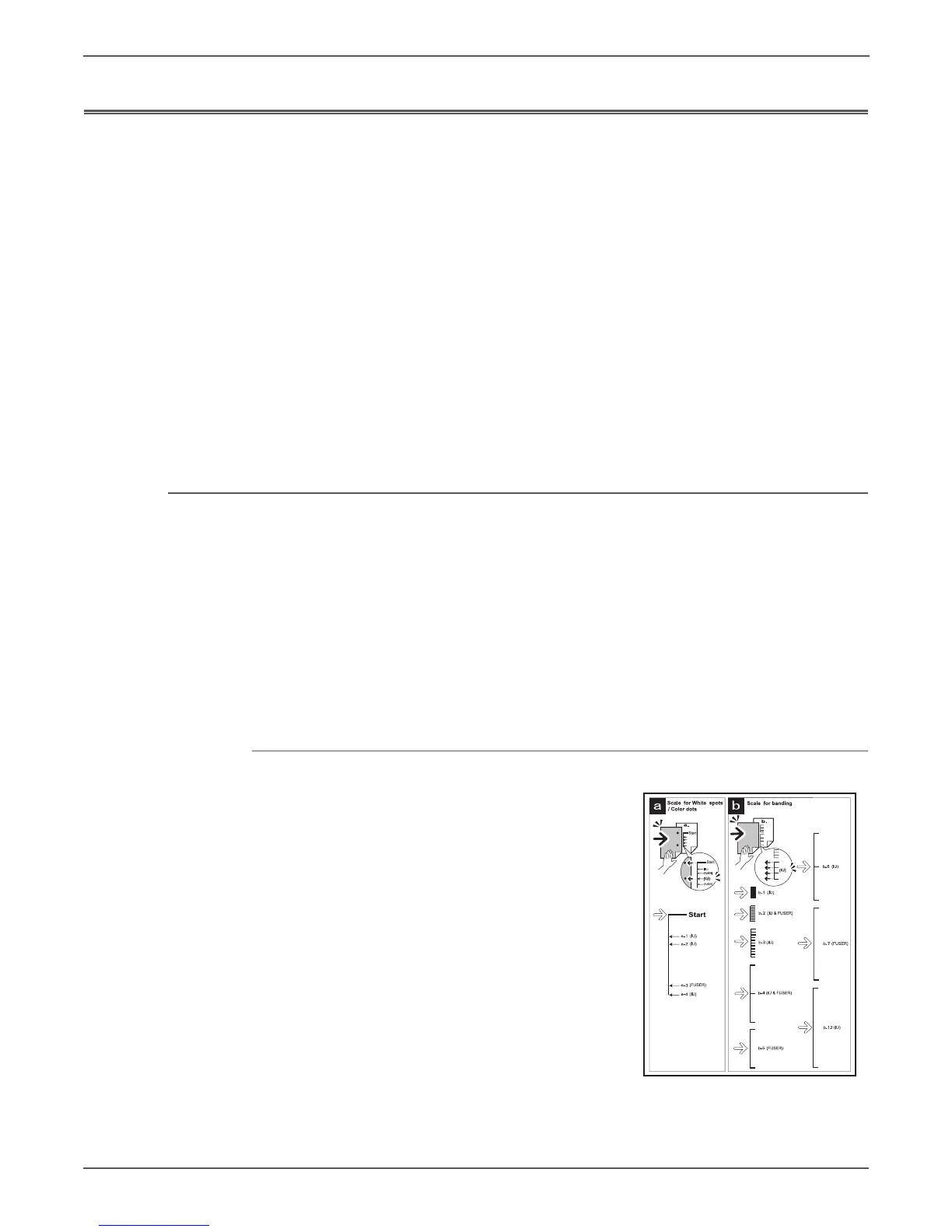5-38 Xerox Internal Use Only Phaser 6000/6010 and WC 6015 MFP
Image Quality
Test Prints
A variety of test prints are available for troubleshooting print quality defects and
to confirm proper printer operation. Test Prints can isolate printing problems to the
MCU or Image Processor Board by using on board image data to isolate the two
boards. Test prints are also useful for stimulating asynchronous (dynamic) events
related to the print process, or as a test for media path and media related
problems. Some other key features of test prints:
• Is the only diagnostic utility to exercise the entire print cycle.
• They are isolated from the operating system, and are run from firmware.
• Isolates the Image Processor Board from the MCU Board.
• Captures static or dynamic events.
• Helps to isolate events that cause print artifacts or prevents printing.
Test prints are selected from the list of available test prints in the Te st Print menu
of diagnostics.
WorkCentre 6015 MFP Test Prints
To print a test print:
1. Start the Xerox Chart Print Tool.
2. Check that the Paper Size is set correctly in the tool.
3. Click the check box of the chart that you want to print.
4. Click the Next button.
5. Select either Network or USB for printing.
6. Select the appropriate printer and click Next.
7. Click Finish when complete.
Pitch Configuration Chart
Print these charts to check for any regular
lines or toner spots when encountering PQ
problems.
From the difference in the interval of regular
lines or spots, you can determine the parts
that have caused the trouble.