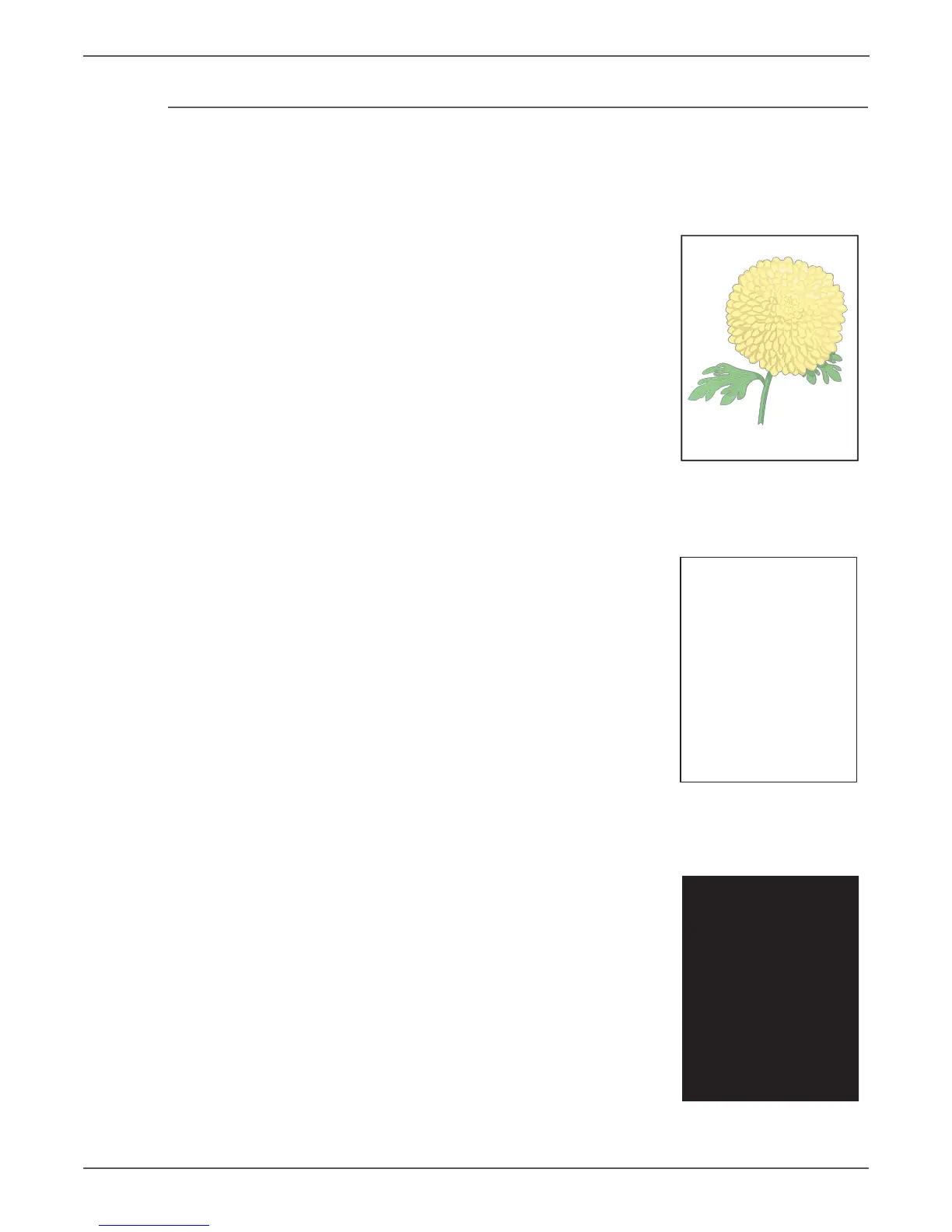5-4 Xerox Internal Use Only Phaser 6000/6010 and WC 6015 MFP
Image Quality
Symptom Checklist
Based on the observed defect, check the following items prior to performing
troubleshooting. These actions may help resolve the problem without
troubleshooting the printer.
Light Print
a. The toner may be too low. Check the
amount of toner and change the Toner
Cartridges if necessary.
b. Check the Toner Cartridges for proper
installation.
c. Reset the print driver Image Settings
(Brightness and Contrast) to the default
settings.
d. In the printer Printing Preferences menu
Advanced tab, check that Draft Mode is
not selected.
e. If you are printing on an uneven print
surface, change the paper type setting in
the print driver.
f. Check that the correct media is being used.
Entire page is white or one color is missing from
image.
a. Ensure the packaging material is
removed from the Toner Cartridge.
b. Check the Toner Cartridge to make sure
that it is installed correctly.
c. The toner may be low. Change the Toner
Cartridge.
Black Output
Check the amount of toner remaining in the
cartridge.