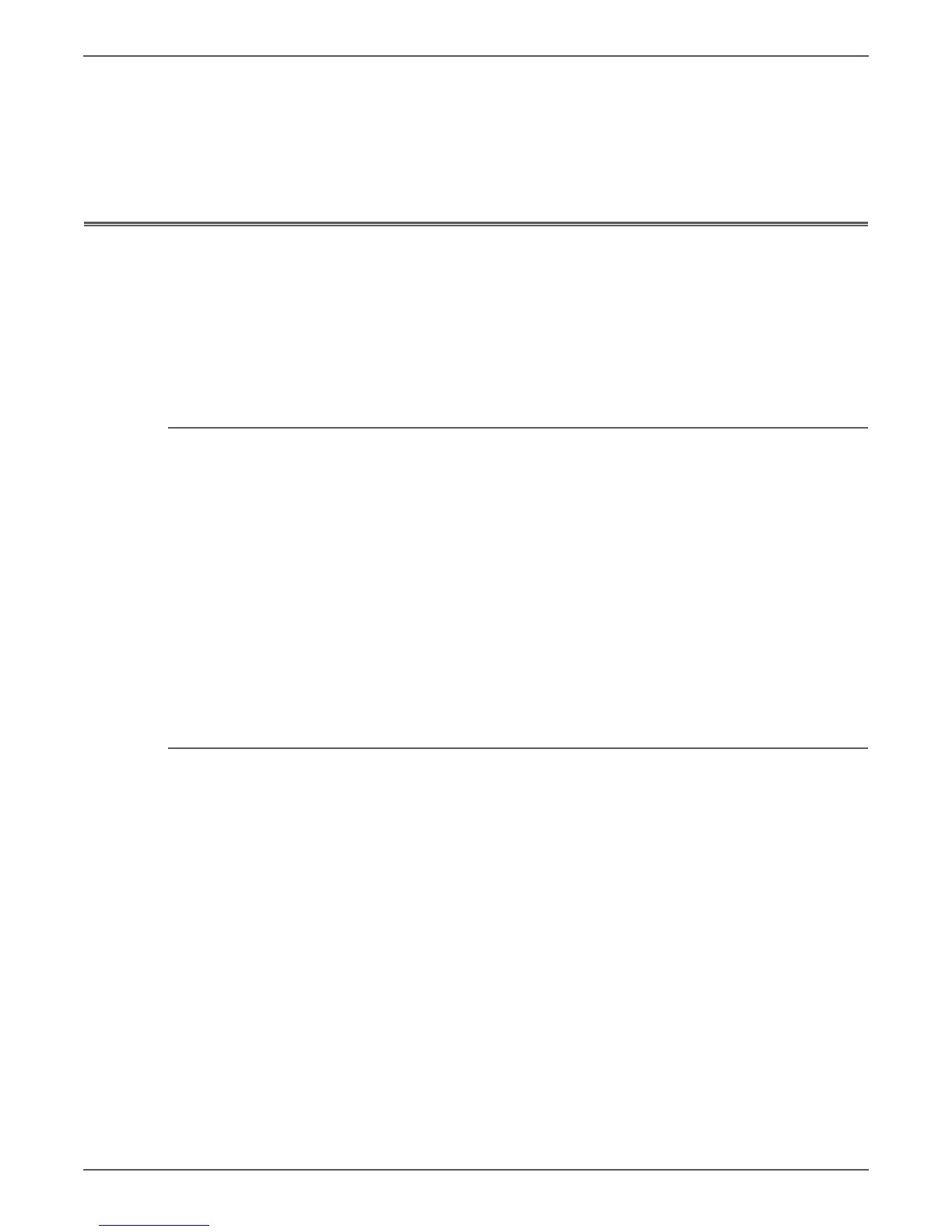Phaser 6000/6010 and WC 6015 MFP Xerox Internal Use Only 6-9
Adjustment and Calibration
3. Select Maintenance, then press OK.
4. Select BTR Refresh, then press OK.
5. Select On, then press OK.
6. To return to the Ready screen, press Back.
Adjusting the Fuser
The Fuser uses heat and pressure to bond the toner image to the paper. For
optimal print quality, the printer automatically adjusts the temperature of the
Fuser when you change the paper type. Because of differences in paper
construction and thickness, the adjustment made by the printer is not enough or is
too much for all paper types. If the Fuser temperature is too low, the toner will not
properly bond to the paper. If the Fuser is too hot, the paper can curl.
Adjusting the WorkCentre 6015 MFP Fuser
To adj u s t the Fu se r:
1. On the printer control panel, press the System button.
2. Use the arrow buttons to select Admin Menu, then press OK.
3. Select Maintenance, then press OK.
4. Select Adjust Fuser, then press OK.
5. Press the arrow buttons to select the paper type for the adjustment, then press
OK.
6. Press the arrow buttons to increase or decrease the amount of offset, then
press OK.
7. Repeat this procedure for each paper type you need to adjust.
8. To return to the Ready screen, press Back.
Adjusting the Phaser 6000/6010 Fuser
To adj u s t the Fu se r:
1. Identify the paper type loaded in the paper tray.
2. Make sure that the corresponding Paper Type is selected in the print driver
Printing Preferences.
3. On your computer, click Start > All Programs > Xerox Office Printing > Phaser
6000B/6010N > Printer Setting Utility.
4. Click the Printer Maintenance tab, then select Adjust Fuser from the list.
5. Click the arrow for the drop-down list to the right of the paper type to adjust.
6. Select the offset value to adjust the Fuser for the selected paper type.
• Select a more positive value to increase the Fuser temperature.
• Select a more negative value to decrease the Fuser temperature.
7. Click Apply New Settings to change the setting.
8. Continue printing.