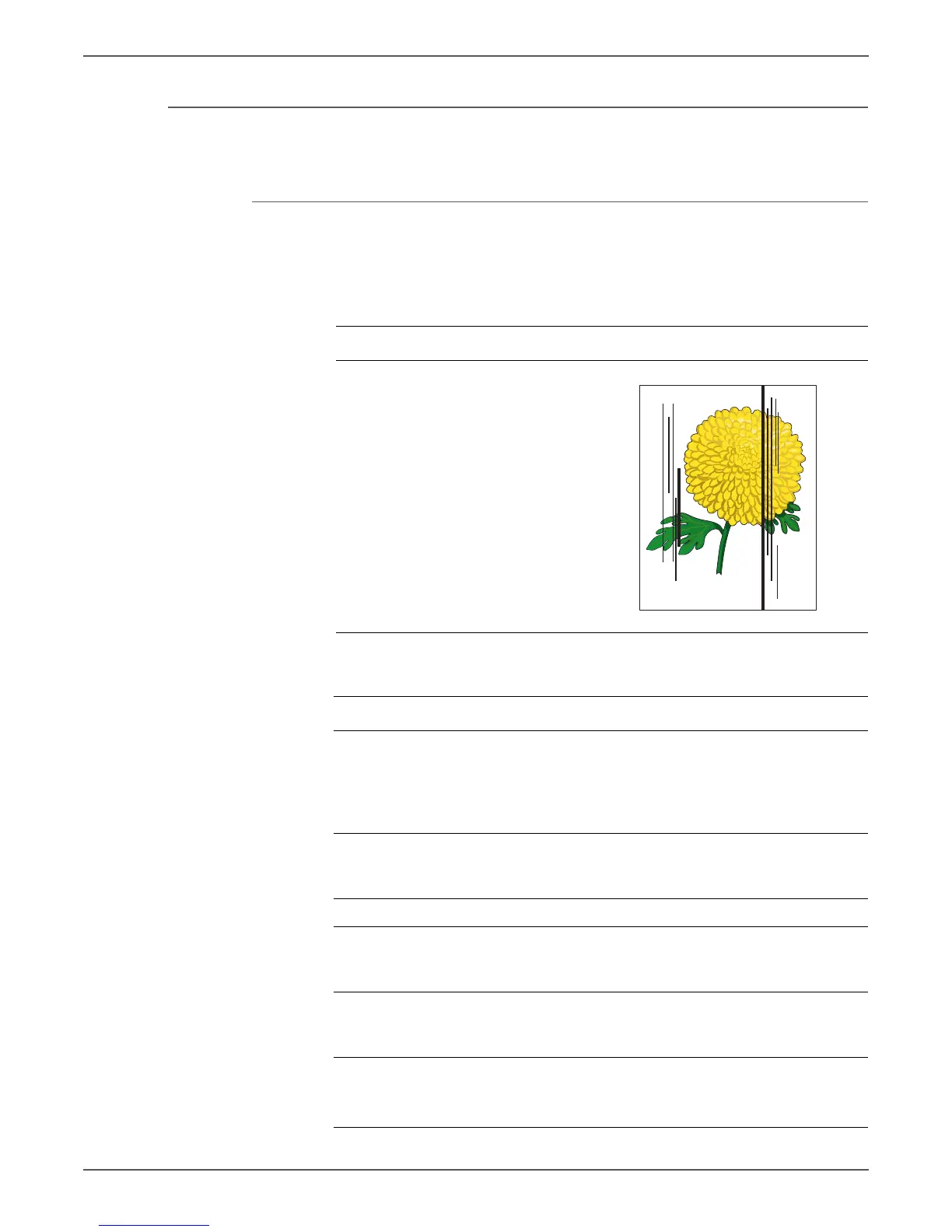Phaser 6000/6010 and WC 6015 MFP Xerox Internal Use Only 5-19
Image Quality
Streaks
Streaks appear on the output.
Initial Actions
• Check the paper transfer path.
• Ensure there is no debris on the transfer path.
Troubleshooting Reference Table
Applicable Parts Example Print
■ Transfer Roller, PL1.1.9
■ Fuser, PL5.1.1
Troubleshooting Procedure Table
Step Actions and Questions Yes No
1 Clean the LED windows and the
inside of the printer. See “Cleaning”
on page 7-3 and “Maintenance” on
page 7-8.
Does the image print correctly?
Complete. Go to step 2.
2 Check the paper being used.
Is it approved paper?
Go to step 4. Load supported
media, then go
to step 3.
3 Does the image print correctly? Complete. Go to step 4.
4 Reseat and lock the Toner
Cartridges.
Does the image print correctly?
Complete. Go to step 5.
5 Replace the Transfer Roller
(page 8-14).
Does the image print correctly?
Complete. Go to step 6.
6 Replace the Fuser (page 8-80).
Warning: Allow the Fuser to cool
before replacing.
Complete.
Vertical Stripes