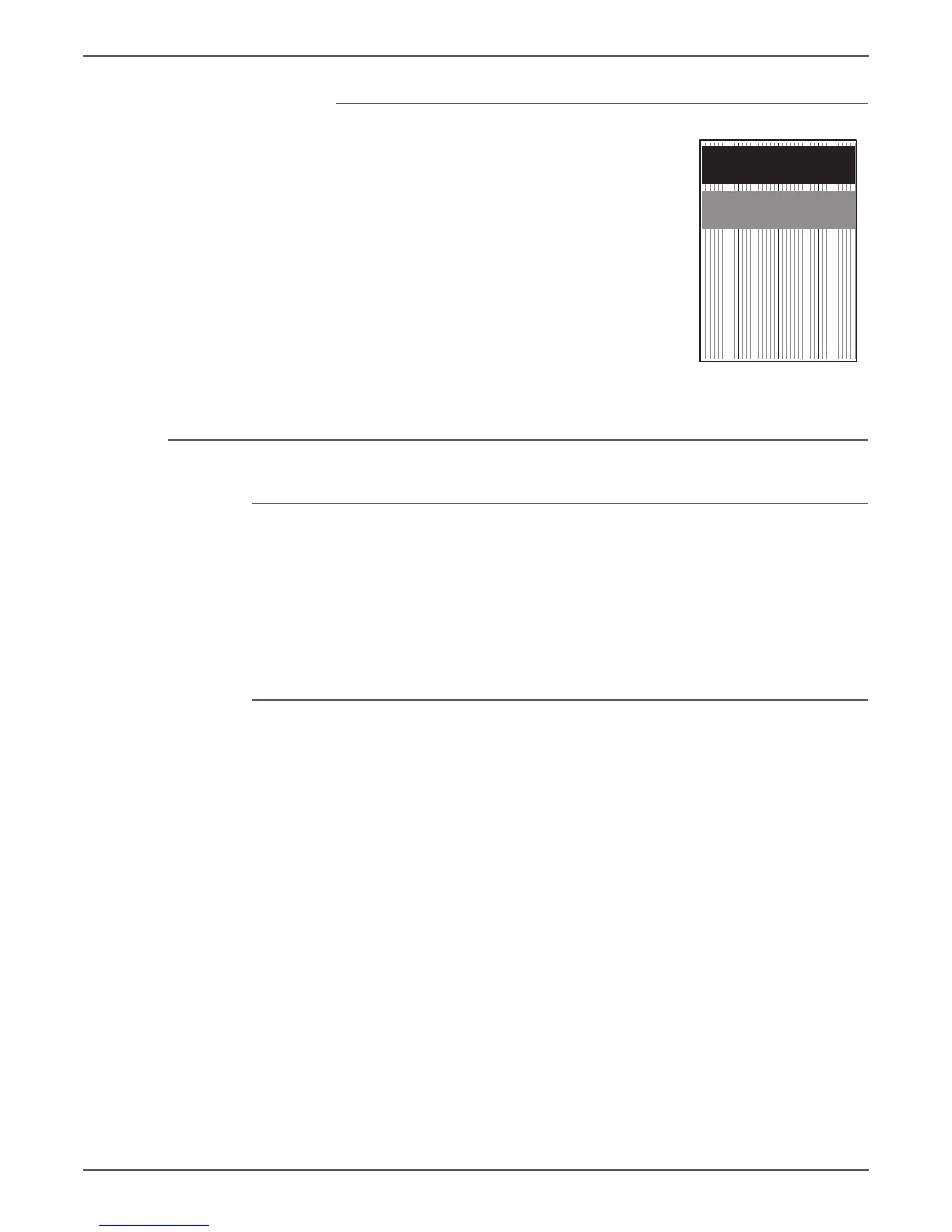Phaser 6000/6010 and WC 6015 MFP Xerox Internal Use Only 5-43
Image Quality
TestPatLPHK[IOT] Test Print
Prints the LPH K built-in test pattern.
If the test pattern does not print correctly, check the
print process. If the test pattern prints correctly,
check the LED Driver Board and the Image Processor
Board.
Phaser 6000/6010 Test Prints
Printing Test Prints From CE Diagnostics
This procedure applies to the Phaser 6000/6010 printers only.
1. Start the CE Diagnostic software (see page A-4), and select the CE Diag tab.
2. Select Test Pri nt.
3. Select the desired test print button.
Printing Test Prints from the Phaser 6010N
1. Power off the printer.
2. Power on the printer while pressing the Down Arrow and Up Arrow buttons.
3. Release your fingers from the buttons when CE Mode and Password are
displayed.
4. Press the Down Arrow button twice and press the OK button.
The printer is now in Service Diagnostic mode.
5. Press the Down Arrow button until Test Print is displayed.
6. Press OK.
7. Use the Down Arrow and Up Arrow buttons to select the desired test print,
and press OK.