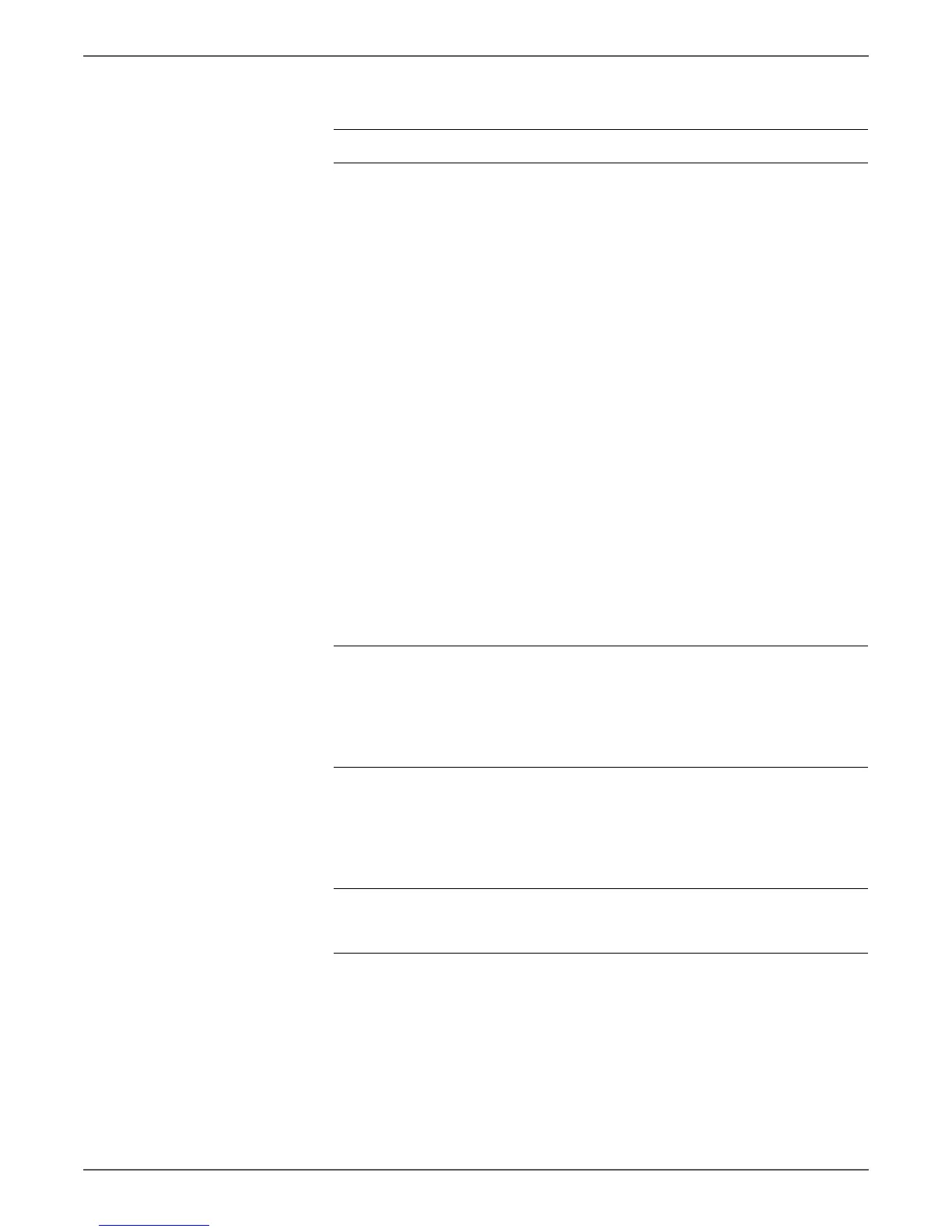Phaser 6000/6010 and WC 6015 MFP Xerox Internal Use Only 5-33
Image Quality
Troubleshooting Procedure Table
Step Actions and Questions Yes No
1 Check the Registration Roller and
the Registration Pinch Roller for
rotation.
Using the Control Panel:
Put the printer in diagnostic mode
(see page 4-10) and select
■ Phaser 6010N:
Scroll to Engine Diag > Motor
Tes t > Re g i C l utc h > Motor >
Main Motor, and press OK.
■ WorkCentre 6015 MFP:
Scroll to Printer > IOT Diag >
Digital Output > DO-0, and press
OK.
CE Diagnostics can also be used to
perform this test by running the
Registration Clutch check. See
“Digital Output Test Procedures” on
page A-16.
Do the Registration Roller and the
Registration Pinch Roller rotate
correctly?
Go to step 6. Go to step 2.
2 Replace the Registration Clutch
(page 8-66), and then perform the
test in step 1.
Do the Registration Roller and the
Registration Pinch Roller rotate
correctly?
Go to step 5. Go to step 3.
3 Replace the Feed Drive Assembly
(page 8-91), and then perform the
test in step 1.
Do the Registration Roller and the
Registration Pinch Roller rotate
correctly?
Go to step 5. Go to step 4.
4 Replace the Main Drive Assembly
(page 8-82).
Does the image print correctly?
Complete. Go to step 5.