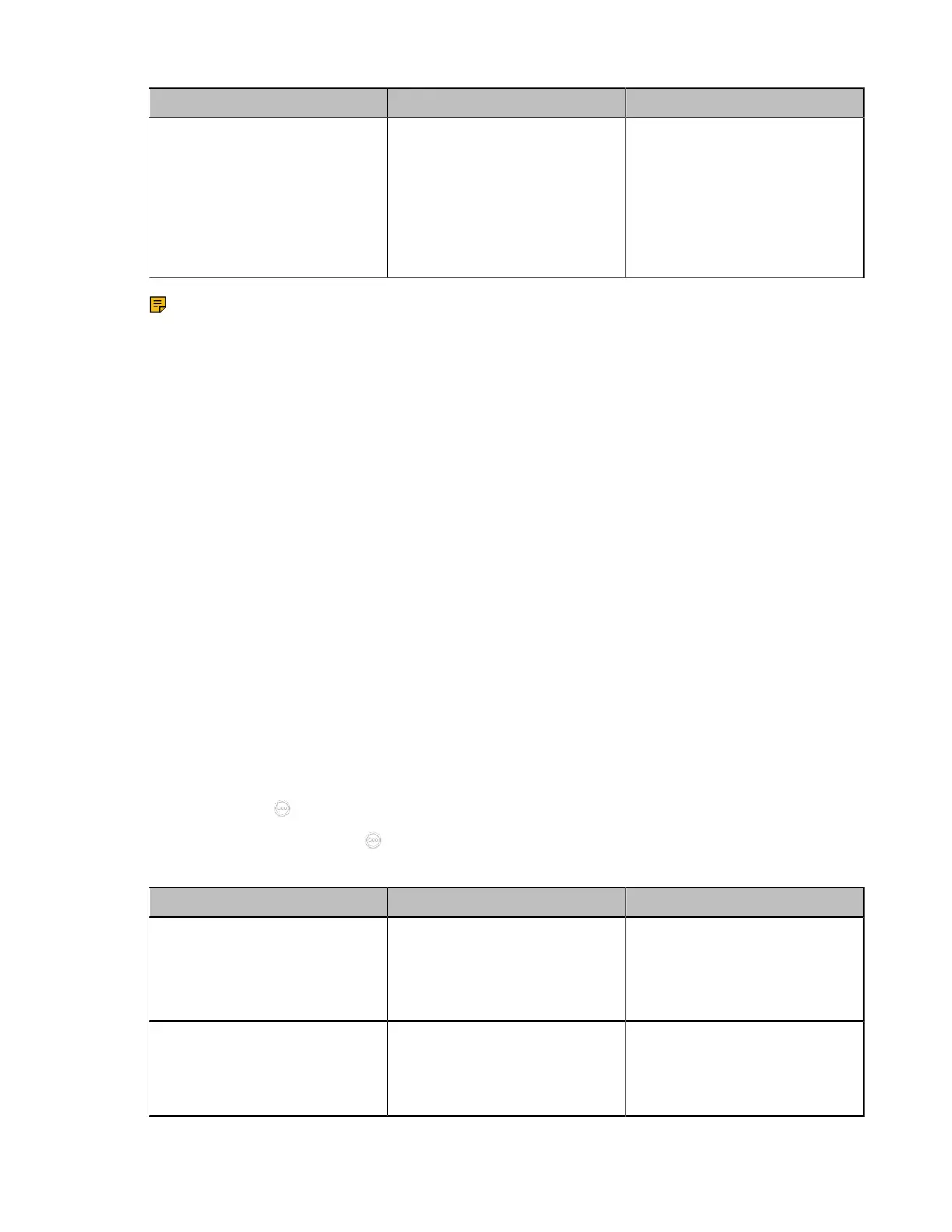| Configuring Account Settings | 109
Parameter Description Configuration Method
Keep Alive Interval
Configure the interval (in
seconds) that the device sends
keep-alive messages to the SIP
server, so that the SIP server
can remain connected to the
device.
Default: 30 seconds.
Web user interface
Note:
Yealink VCS also allows you to register a Pexip account via the standard H.323 or SIP protocol.
For more information, refer to Setting SIP Account/SIP IP Call and Setting H. 323 Account/H.323
IP Call.
Related tasks
Switching System Modes of Third Generation Video Conferencing System
Logging into the BlueJeans Cloud Platform
Before you begin
For third generation VCS devices running in 50.10 or later versions, make sure you are using the Standard
mode system for your devices.
About this task
You can do the following things after logging into the BlueJeans Cloud Platform:
• Call into the VMR to join the video conference with other participants.
• Receive meeting schedule from the BlueJeans Cloud platform.
Procedure
1. Do one of the following:
• On your web user interface, go to Account > VC Platform.
• On your VCS, go to More > Settings > Advanced > Account > Video Conference Platform.
For VP59, tap > Settings > Advanced > Account > Video Conference Platform.
•
On your CTP20/CTP18 tap > Settings > Advanced > Account > Video Conference Platform.
2. Configure and save the following settings:
Parameter Description Configuration Method
Cloud Account
Enables the Cloud feature.
Note: if it is set to Off, your
device cannot log into the
BlueJeans Cloud Platform.
Web user interface
Endpoint
CTP20/CTP18
Platform Type Select the BlueJeans Cloud
Platform.
Web user interface
Endpoint
CTP20/CTP18
