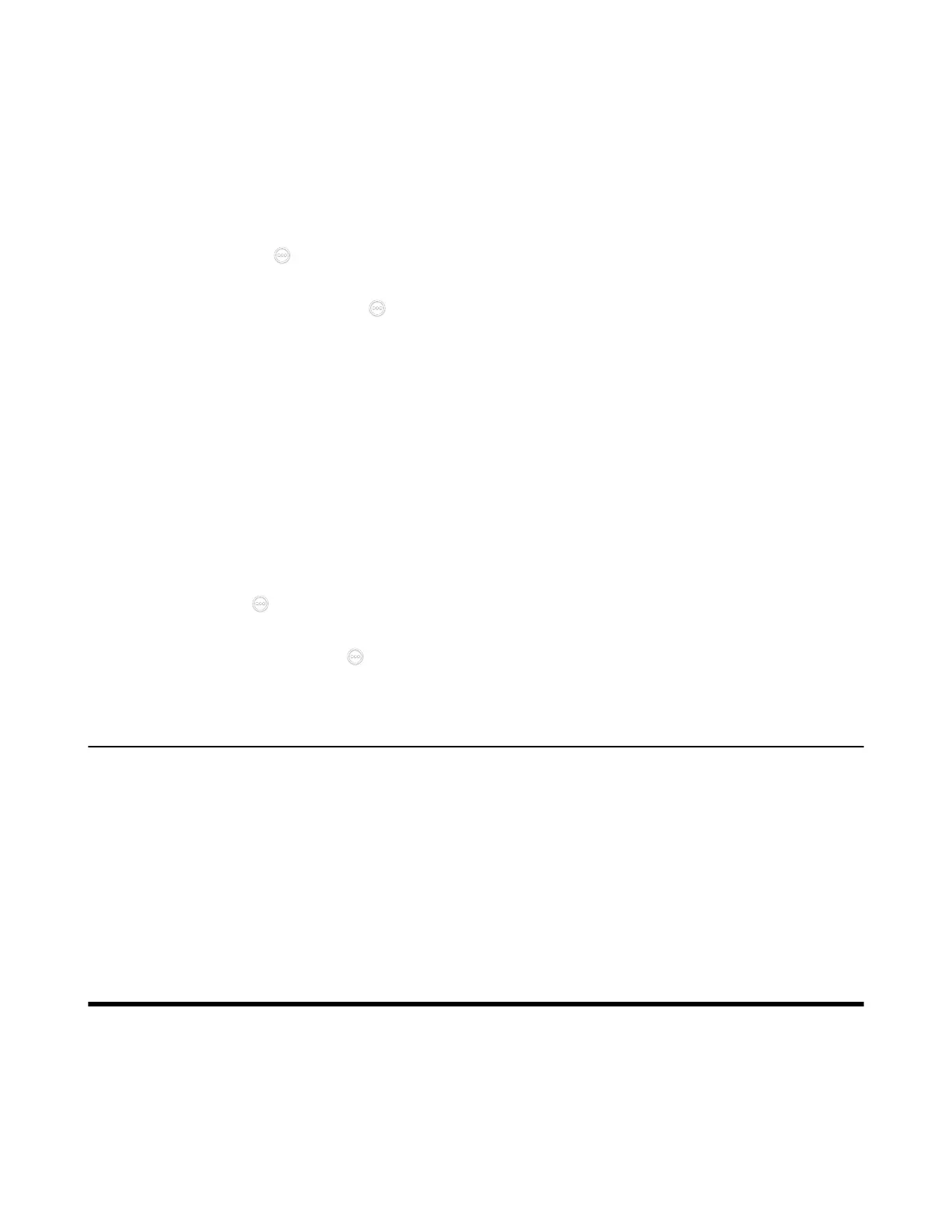| Managing the Directory | 221
Enabling DND When Not in a Call
Procedure
1. Do one of the following:
• On your web user interface, go to Setting > Call Features.
• On your VCS, go to More.
For VP59, tap > DND.
• On your CP960 conference phone, swipe down from the top of the screen to enter the control center.
•
On your CTP20/CTP18, tap .
2. Enable DND.
3. Save the change.
Enabling DND during an Active Call
To prevent callers from interrupting the active call, you can enable DND during an active call. The DND
feature will be disabled automatically after the call ends.
Procedure
Do one of the following during a call:
• On your web user interface, go to Home > DND.
• On your VCS: on your remote control, press OK key to open the Talk Menu and go to More > DND.
For VP59, tap > DND.
• On your CP960 conference phone, go to More > DND.
•
On your CTP20/CTP18, tap > DND.
Enabling Fast Audio Call for CP960
If you enable this feature and users register SIP accounts or H.323 accounts in VCS endpoints, you can
view the interface of Audio Call on CP960 conference phone. You can tap Audio Call to place an audio
call, and the call is placed via SIP account or H.323 account by default. This feature is not applicable to
VP59.
Procedure
1. On your web user interface, go to Setting > Call Features > Outbound Call Settings.
2. Enable Fast Audio Call.
Managing the Directory
This chapter describes how to manage and configure directory settings. Your system provides local
directory, Yealink cloud directory, Yealink enterprise directory and LDAP directory.
• Local Directory
• Yealink Cloud Contacts
• Enterprise Directory
