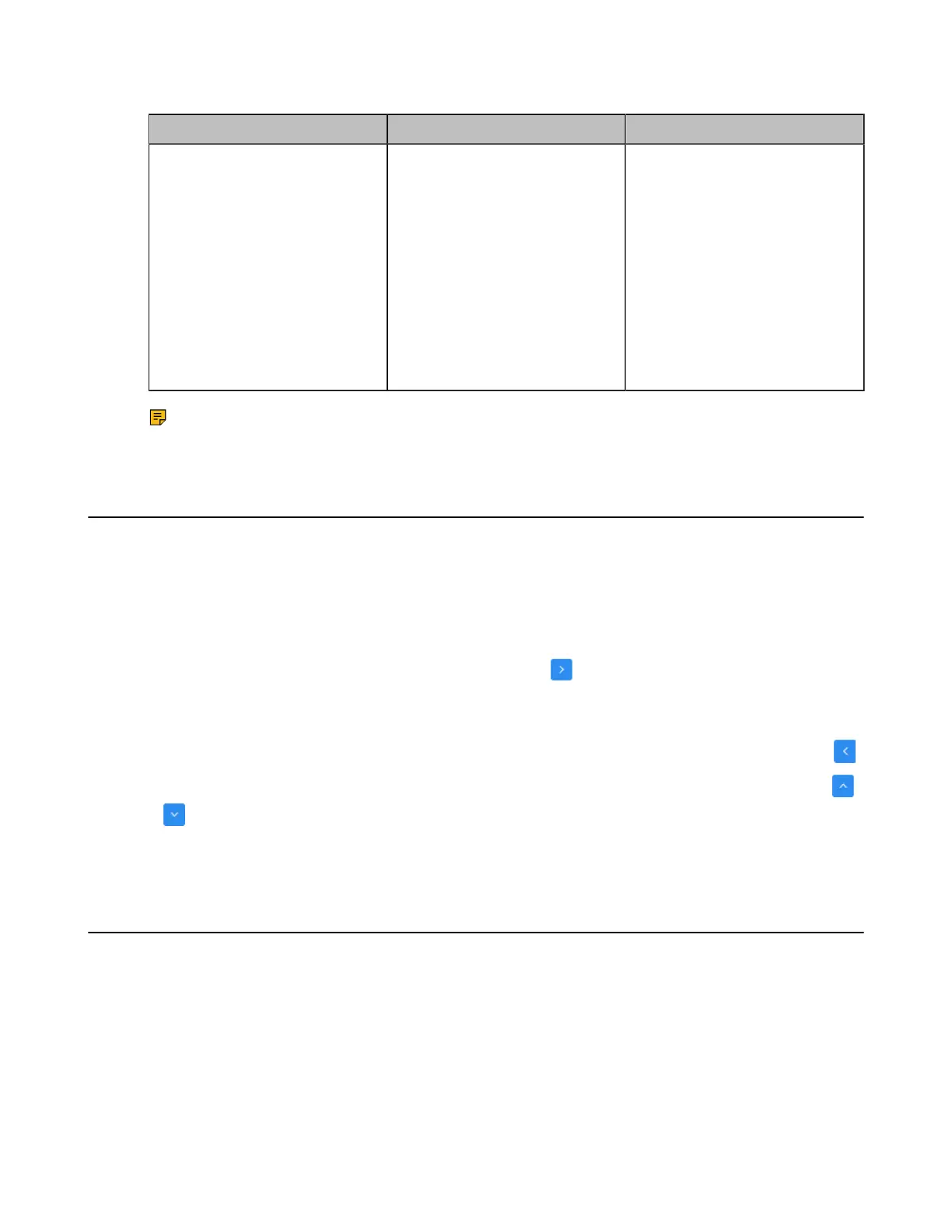| Basic Settings | 135
2. Configure and save the following settings:
Parameter Description Configuration Method
Microphone Mute Mode
Configure the microphone mute
mode.
• Synchronized- if you mute/
unmute a microphone, other
microphones will be muted/
unmuted simultaneously.
• Separated- if you can
only mute/unmute one
microphones, others does not
respond.
Default: Synchronized.
Web user interface
Note: If you use the remote control or CP960 conference phone to mute/unmute a microphone,
all microphone will be muted/unmuted simultaneously.
Configuring the Keyboard Input Method
You can use the full keyboard on the screen to enter or to edit the data. You can enter characters using the
enabled input method. On-screen keyboard on the monitor supports English and Russian input methods.
This feature is not applicable to VP59.
Procedure
1. On your web user interface, go to Setting > General > General Information > Keyboard IME.
2.
Select the desired list from the Disabled column and click .
The selected input method appears in the Enabled column.
3. Repeat step 2 to add more input methods to the Enabled column.
4.
To remove a input method from the Enabled column, select the desired input method and then click .
5.
To adjust the display order of the enabled input methods, select the desired input method, and click
or .
The input method shown at the top has the highest priority.
Configuring USB Storage
If you have high requirement for data security, you can disable the USB storage. After disabling the feature,
you cannot use the USB flash drive to store recorded videos, screenshots or captured packets.
About this task
This feature is not applicable to the third generation VCS devices running in Yealink Cloud system mode.
Procedure
1. On your web user interface, go to Setting > USB Config.
