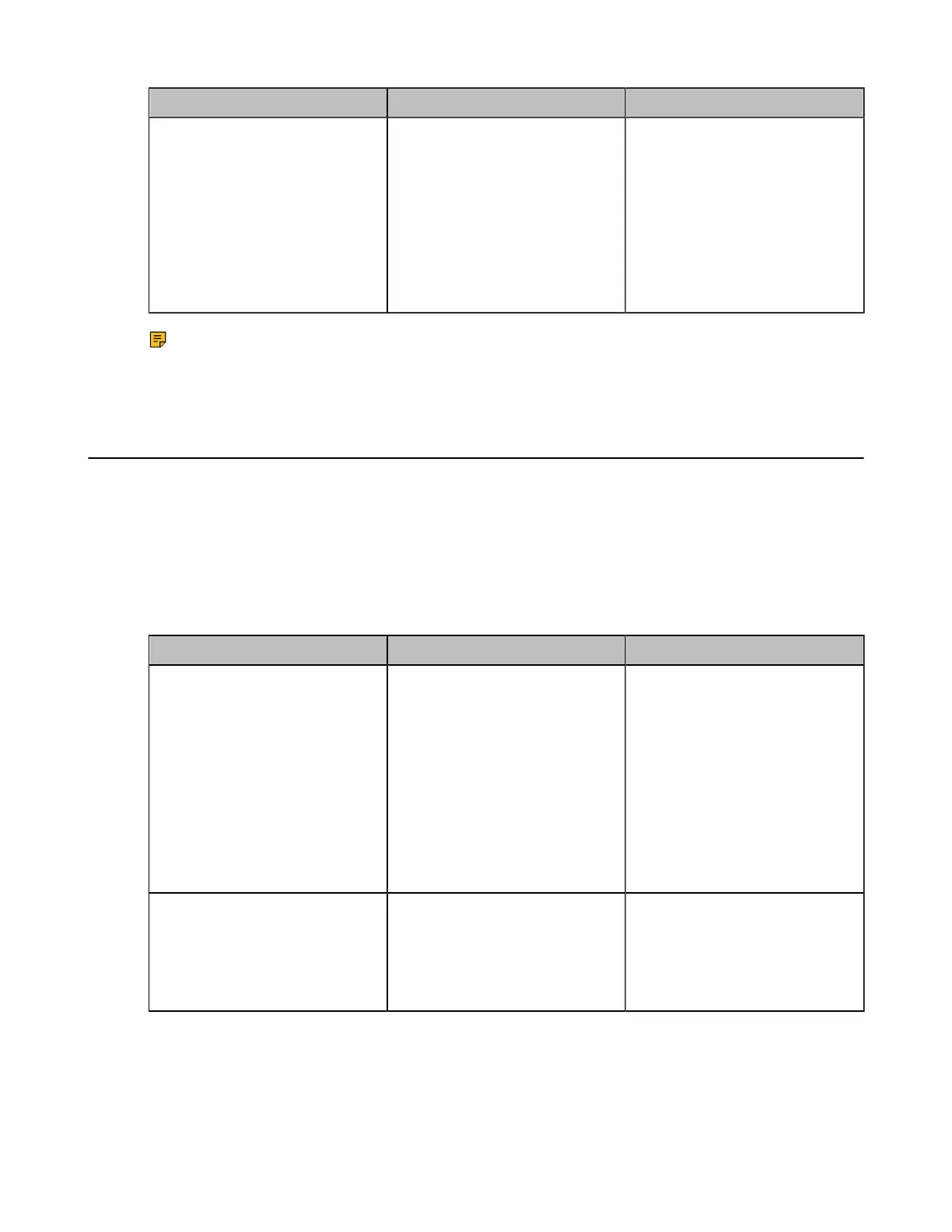| Configuring Video Settings | 174
Parameter Description Configuration Method
Resolution
Configure the maximum
resolution of the video.
• 1080P
• 720P
• 360P
• 4K—this option appears only
when you enable 4K.
Default: 1080P.
Web user interface
Note: If both parties do not use H.265 codec, and choose to use WDR exposure mode and
60fps, the call will switch to auto exposure mode automatically. For more information, refer to
Adjusting the Exposure.
Configuring the Monitor Resolution
You can specify the resolution for the monitor.
Procedure
1. Do one of the following:
• On your web user interface, go to Setting > Display/Monitor > Output Resolution.
• On your CP960 conference phone, go to Settings > Display > Output Resolution.
2. Configure and save the following settings:
Parameter Description Configuration Method
HDMI 1
Set the output resolution of the
HDMI 1 display device.
• Auto-select the highest
output resolution
automatically.
• The available output
resolutions (The available
resolutions depend on the
monitor you are using).
Default: Auto.
Web user interface
CP960 Conference Phone
HDMI 2
(it is not applicable to
MeetingEye 600/MeetingEye
400/PVT960/PVT940/VC200/
VC200-E/VP59)
Enable or disable the HDMI 2
display.
Default: On.
Web user interface
