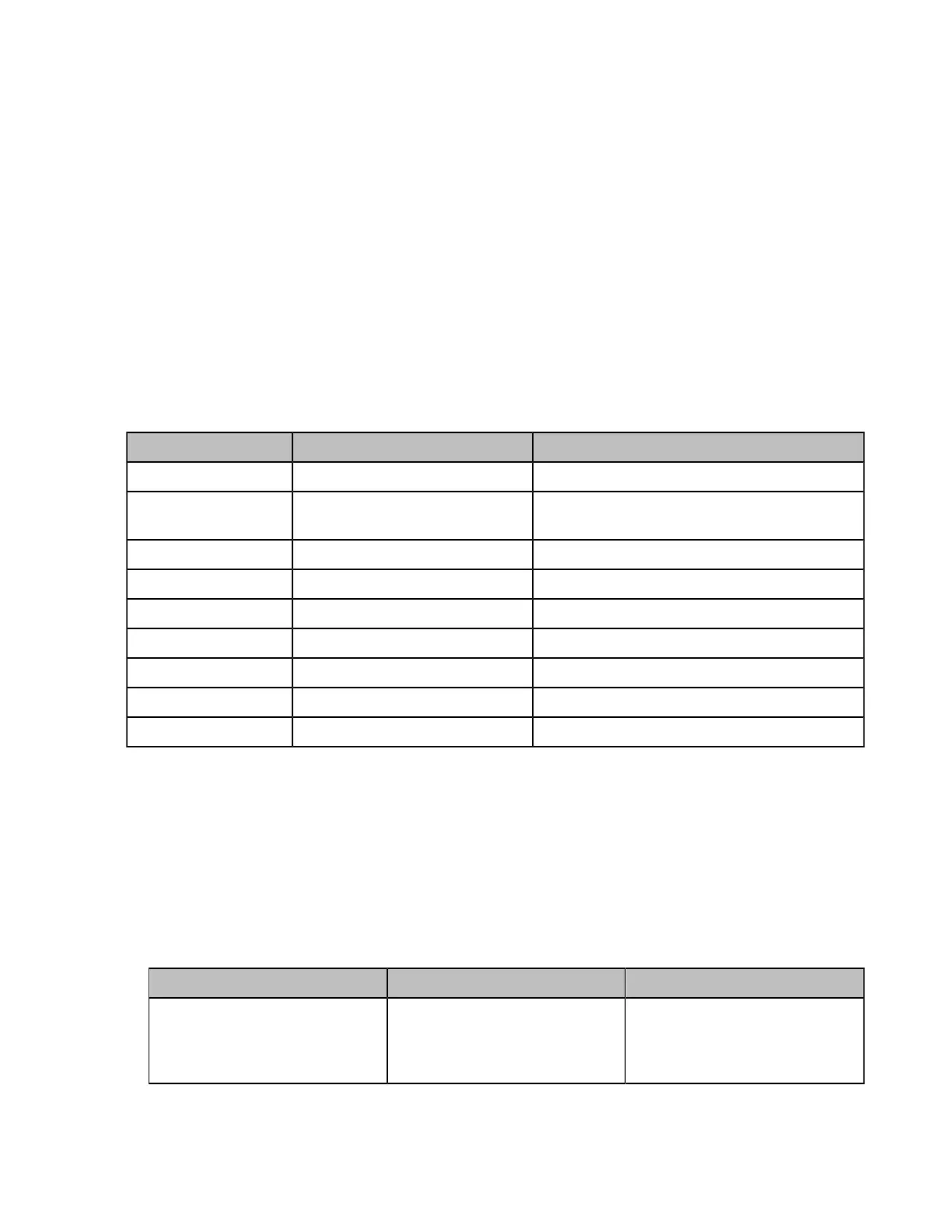| Managing the Directory | 227
read-only, and the user can call an LDAP contact, but cannot add, edit, or delete an LDAP contact. The
administrator can configure the filtering conditions of the LDAP request on the devices, such as the number
of displayed contacts, the returned information, and how to sort contacts.
The method about how the devices search for contacts on LDAP is described as below:
• Enter the content you want to search in the Dialing interface (ensure that the callee has enabled the
LDAP in the matching list).
• In the Contact interface, select the “Colleague” group to go to the LDAP search interface and enter the
desired content.
The device sends a search request to the LDAP server, and the LDAP server will search all contacts
according to the input content and the filtering condition, and then return the matched result to the device.
• LDAP Attributes
• Configuring LDAP
LDAP Attributes
The following table lists the most common attributes used to configure the LDAP lookup on systems.
Abbreviation Name Description
gn givenName First name
cn commonName LDAP attribute is made up from given name
joined to surname.
sn surname Last name or family name
dn distinguishedName The unique identifier for each entry
dc dc The domain component
- company The company or the organization name
- telephoneNumber The office phone number
mobile mobilephoneNumber The mobile or cellular phone number
ipPhone IPphoneNumber The home phone number
Configuring LDAP
About this task
This feature is not applicable to the third generation VCS devices running in Yealink Cloud system mode.
Procedure
1. On your web user interface, go to Directory > LDAP.
2. Configure and save the following settings:
Parameter Description Configuration Method
LDAP Enable
Enable or disable the LDAP
feature on the system.
Default: Disabled.
Web user interface
