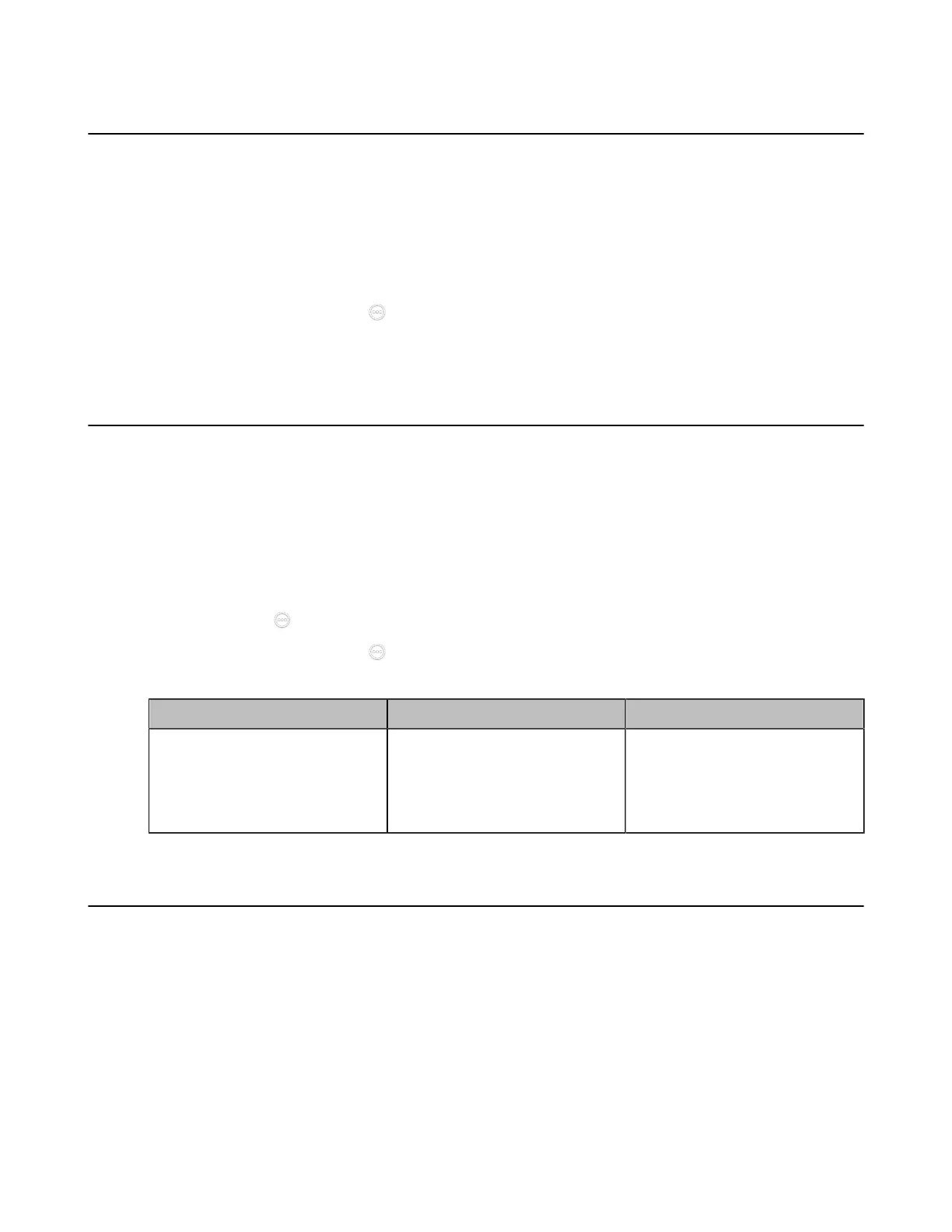| Basic Settings | 127
Allowing Website Snapshot
You can choose whether to allow the web to show the same content that displayed on your monitor. If you
want to prevent content on your monitor from being viewed remotely, you can disable this feature. This
feature is not applicable to VP59/third generation VCS devices.
Procedure
1. Do one of the following:
• On your VCS, go to More > Settings > Basic > General.
•
On your CTP20/CTP18, tap > Settings > Basic > General.
2. Enable Website Snapshot.
Setting the Screen Saver Wait Time
The screen saver automatically starts when the system has been idle for a period of time you specified.
You can configure the waiting time before the monitor starts the screen saver.
Procedure
1. Do one of the following:
• On your web user interface, go to Setting > Wallpaper & Screensaver.
• On your VCS, go to More > Settings > Basic > General > Screensaver.
For VP59, tap > Settings > Basic > General > Screensaver.
•
On your CTP20/CTP18, tap > Settings > Basic > General > Screensaver.
2. Configure and save the following settings:
Parameter Description Configuration Method
Screen Saver Wait Time
Configure the inactive time
(minutes) before the system
starts the screen saver.
Default: Disabled.
Web user interface
Endpoint
CTP20/CTP18
Customizing the Local Interface for the System
You can configure the time before the system starts screen saver, and customize the screen to show or
hide some information.
• Hide the IP Address on the Status Bar
• Hiding the Time and the Date on the Status Bar
• Hiding the User Interface in Idle Screen
• Showing or Hiding Icons in a Call
