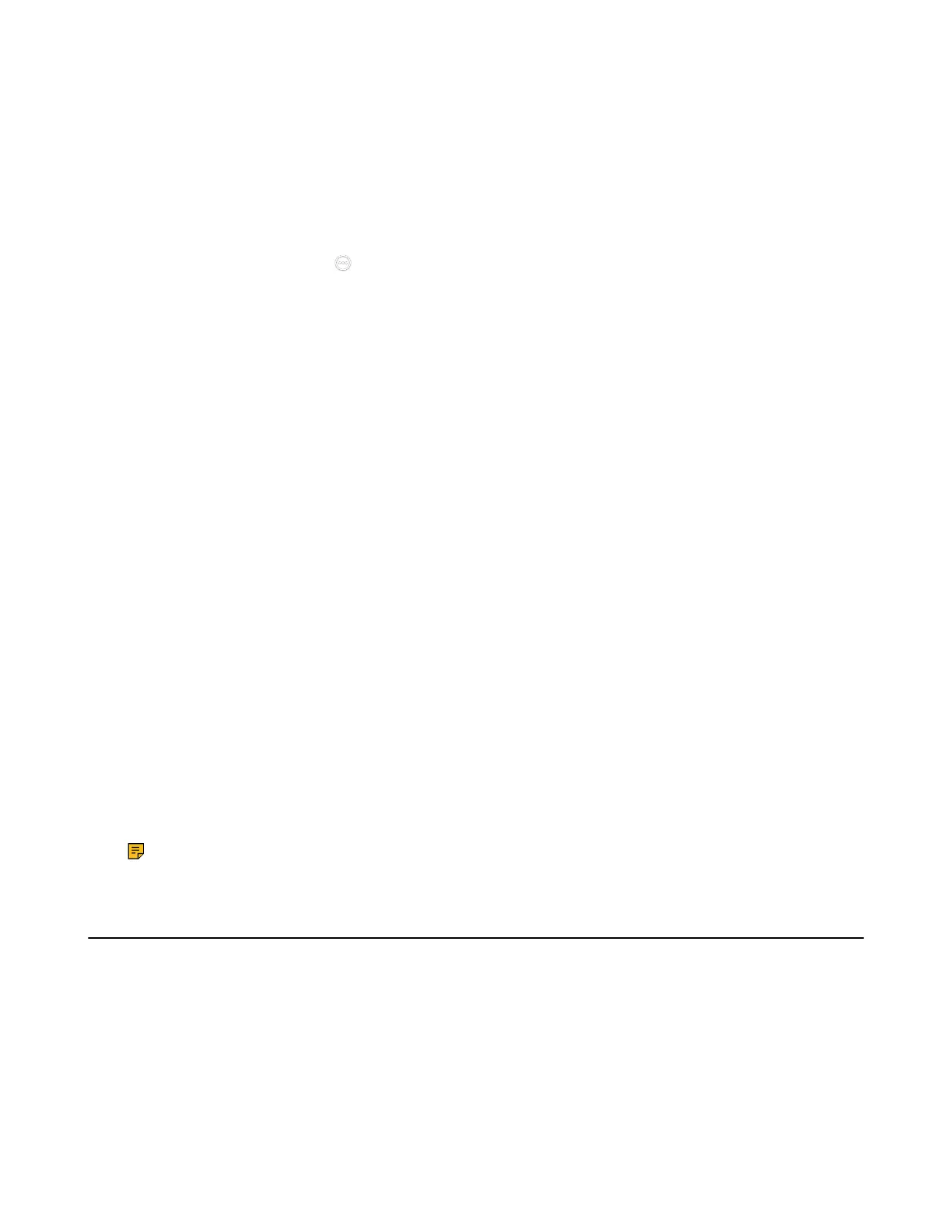| Configuration Methods | 53
• Switch to the LAN pairing mode:
If you switch from the wireless connection to the LAN pairing mode, on CTP20/CTP18, tap Settings
> Network Setting > Pairing with host > LAN Network and then Connecting CTP20/CTP18 to VCS
Device via LAN Pairing Mode.
If you switch from the wired connection to the LAN pairing mode, refer to Connecting CTP20/CTP18 to
VCS Device via LAN Pairing Mode for more information.
• If you want to pair with a new VCS device when using the LAN pairing mode:
a.
On CTP20/CTP18, tap > Settings > Network Setting > Pairing with host > LAN Network and
then tap Unpair.
b. Refer to Connecting CTP20/CTP18 to VCS Device via LAN Pairing Mode to pair with a new VCS
device.
Using Multiple Sets of CTP20/CTP18 with the VCS Devices
You can use multiple sets of CTP20/CTP18 with the VCS devices:
• MeetingEye 600/MeetingEye 400/PVT960/PVT940: Connect up to 4 sets of CTP20/CTP18
• PVT980/PVT950/VC880/VC800/VC500: Connect up to 4 sets of CTP20
• VC200/VC200-E: Connect up to 1 set of CTP20
• VP59 cannot work with CTP20/CTP18
The collaboration methods are as below:
• Status Synchronizing: All connected CTP20/CTP18 will synchronize the status with the VCS device.
• Configuration Synchronizing: you can configure the VCS device via each CTP20/CTP18 when the
device is idle, and the new configuration will cover the old configuration and take effect immediately.
• Whiteboard Collaboration: this feature is only applicable to CTP20. You can use each CTP20 to
initiate the whiteboard collaboration, which can be received by other CTP20 simultaneously. However,
the editing and noting on each CTP20 are independent. If you close the whiteboard of one CTP20
connected to a VCS endpoint, the whiteboards of other connected CTP20 are closed simultaneously.
• Presentation Collaboration: if you enable the feature of auto-presentation on the VCS device, all
connected CTP20/CTP18 will display the content you present on the local computer/Apple devices
simultaneously. However, the editing and noting on each CTP20/CTP18 are independent. If you do
not enable the feature of auto-presentation, you can initiate the presentation on any CTP20/CTP18,
and other connected CTP20/CTP18 will display the content simultaneously. However, the editing and
noting on each CTP20/CTP18 are independent. You can close the presentation on any CTP20/CTP18
connected to the same VCS device, then the presentation on other connected CTP20/CTP18 are
closed simultaneously.
Note: If multiple sets of CTP20/CTP18 are wired to a VCS endpoint, you need a multi-port switch.
Using the Remote Control
You can use the real or the virtual remote control to configure the VCS endpoint and place calls. You can
disable the remote control if it is not needed or not available.
Remote Control is not applicable to VP59 but you can directly do the configuration on VP59.
• Using the Virtual Remote Control
• Customizing the Key Type
• Disabling Remote Control Keys
• Remote Controller
