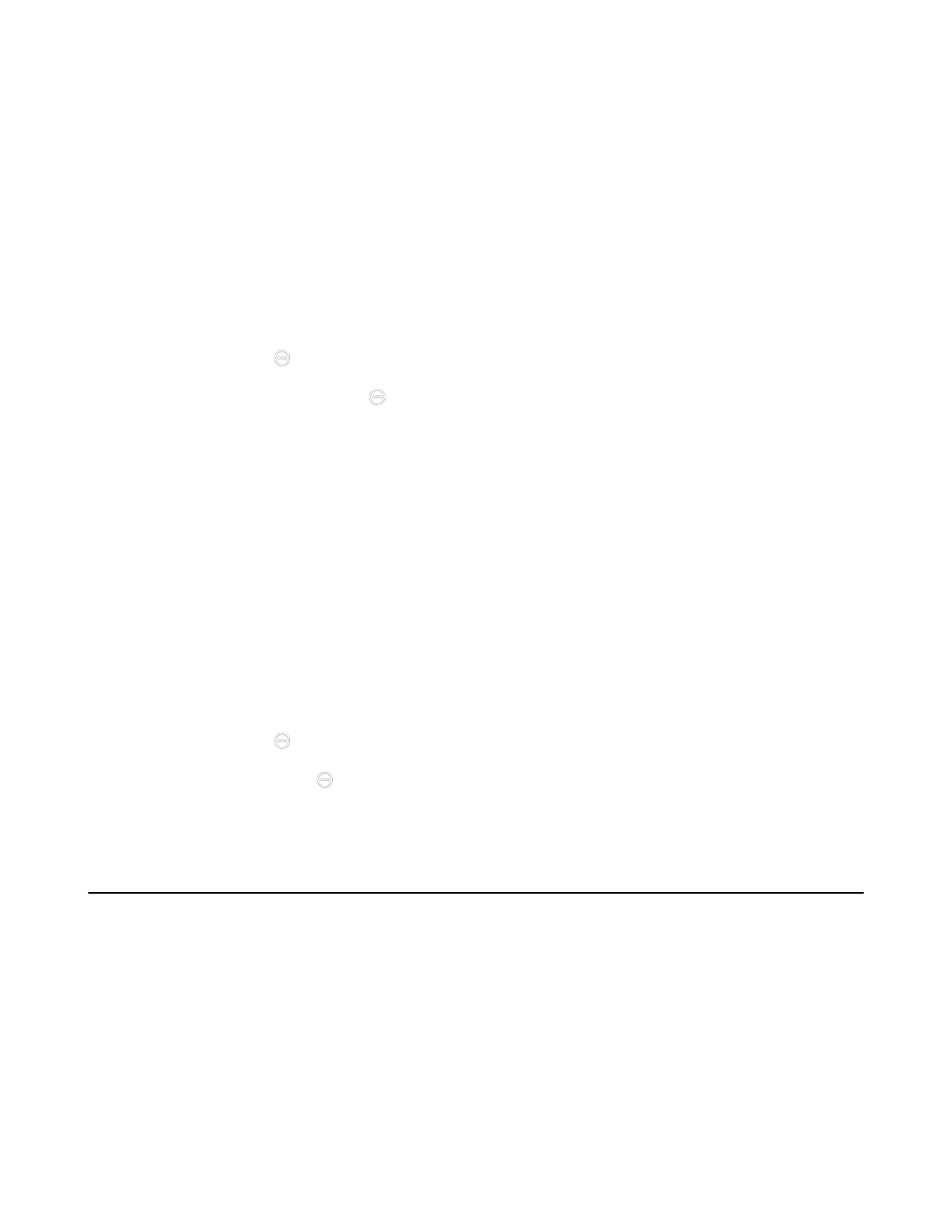| Configuring Network Settings | 79
3. Confirm the action.
The device is disconnected from your system, and cannot be connected to the wireless AP provided by
your system any more.
Removing Devices from the Blocklist
You can remove devices from the blocklist, so that the devices can connect to the wireless AP provided by
the VCS endpoint.
Procedure
1. Do one of the following:
• On your VCS: go to More > Settings > Network Setting > Wireless AP > Blocklist.
•
For VP59, tap > Settings > Network Setting > Wireless AP > Blocklist.
•
On your CTP20/CTP18, tap > Settings > Network Setting > Host Network > Network >
Wireless AP > Blocklist.
2. Select the desired device.
The monitor prompts whether to move the device into blocklist.
3. Confirm the action.
After removed from the blocklist, the device can search and connect to the wireless AP provided by your
system.
Disabling the Wireless Access Point
Procedure
1. Do one of the following:
• On your web user interface, go to Network > Wireless AP.
• On your VCS: go to More > Settings > Network Setting > Wireless AP > Wireless AP.
For VP59, tap > Settings > Network Setting > Wireless AP > Wireless AP.
•
On your CTP20, tap > Settings > Network Setting > Host Network > Network > Wireless AP .
2. Disable the wireless AP.
Configuring DNS Server
You can configure DNS server for IPv4 and IPv6 respectively. If the system obtains the network via DHCP,
you can also configure the static DNS for DHCP. You can configure up to two DNS servers for the system.
About this task
If you use static IP address, static DNS is enabled by default. You can just specify the DNS server address.
