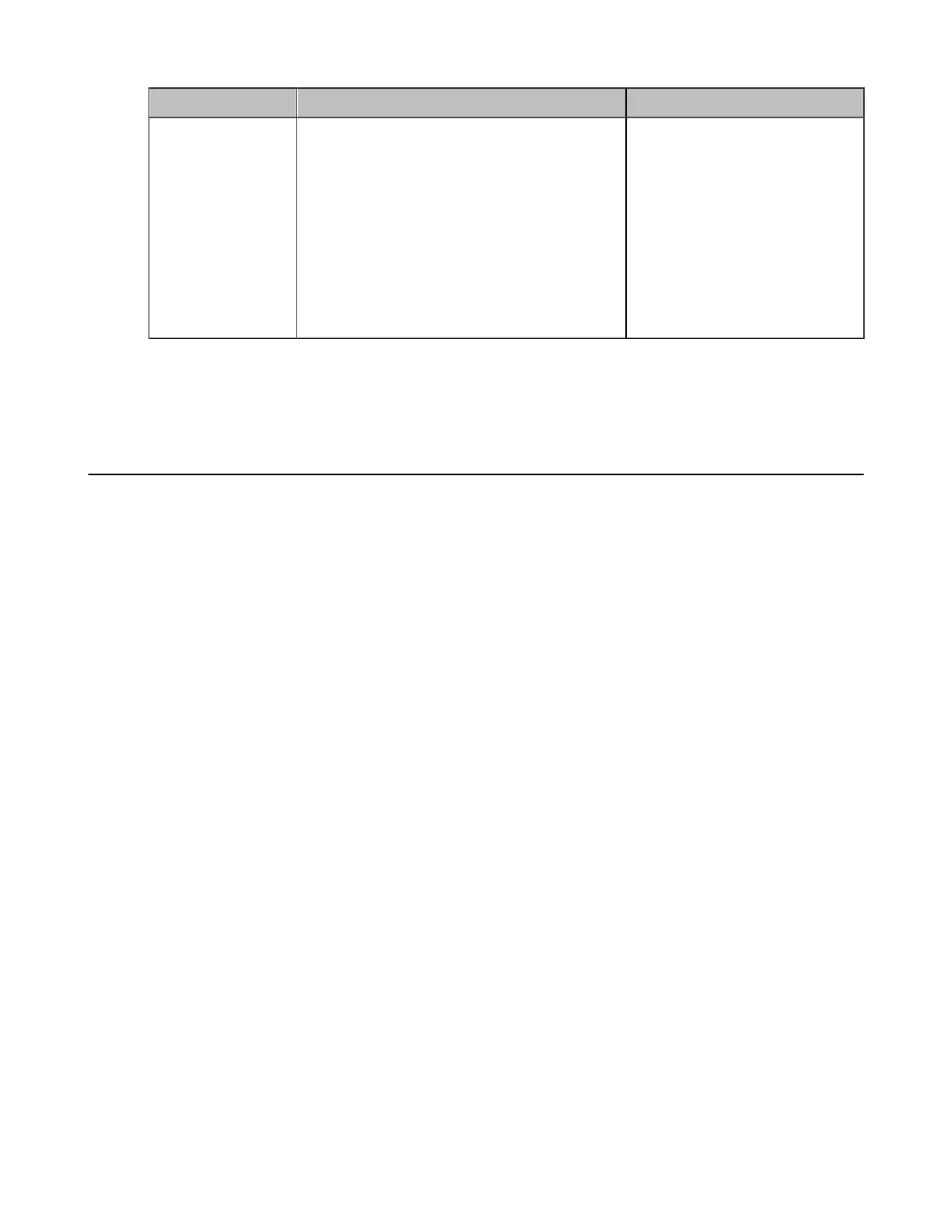| Basic Settings | 139
Parameter Description Configuration Method
Dual Screen
Recording Setting
Select the desired screen. You can record the
video on the selected screen when you are
using dual screen.
• Screen 1+2: record video on dual screen
• Screen 1 Only
• Screen 2 Only
Default: Screen 1+2.
It is not applicable to MeetingEye 400/
PVT940/VC200/VC200-E/VP59.
Web user interface
Related tasks
Configuring USB Storage
Configuring Local Storage
Basic Settings for CP960 Conference Phone
• Adjusting Backlight of the CP960 Conference Phone
• Setting the Screen Saver for CP960 Conference Phone
Adjusting Backlight of the CP960 Conference Phone
You can change the backlight brightness of the CP960 conference phone. The backlight time means the
delay time to turn off the backlight when the phone has been idle for a specified time.
About this task
You can configure the backlight time as one of the following types:
• Always On: the backlight is turned on permanently.
• Specific time: the backlight is turned off when the phone has been idle for a specified time.
Procedure
Do one of the following:
• On your web user interface, go to Setting > Video Conference Phone.
• On your CP960 conference phone, tap Setting > Display > Backlight.
• On your CP960, swipe down from the top of the screen to enter the control center.
Drag the backlight slider.
Setting the Screen Saver for CP960 Conference Phone
The screen saver automatically starts when CP960 conference phone has been idle for the preset waiting
time. You can set screen saver for the CP960 conference phone. The CP960 conference phone supports
four types of screen savers: Clock, Colors, Photo Frame and Photo Table. You can choose anyone you like,
and you can configure the waiting time before the CP960 conference phone starts the screen saver.
Procedure
1. On your CP960 conference phone, go to Setting > Display > Screen Saver.
2. select the corresponding screen saver type.
