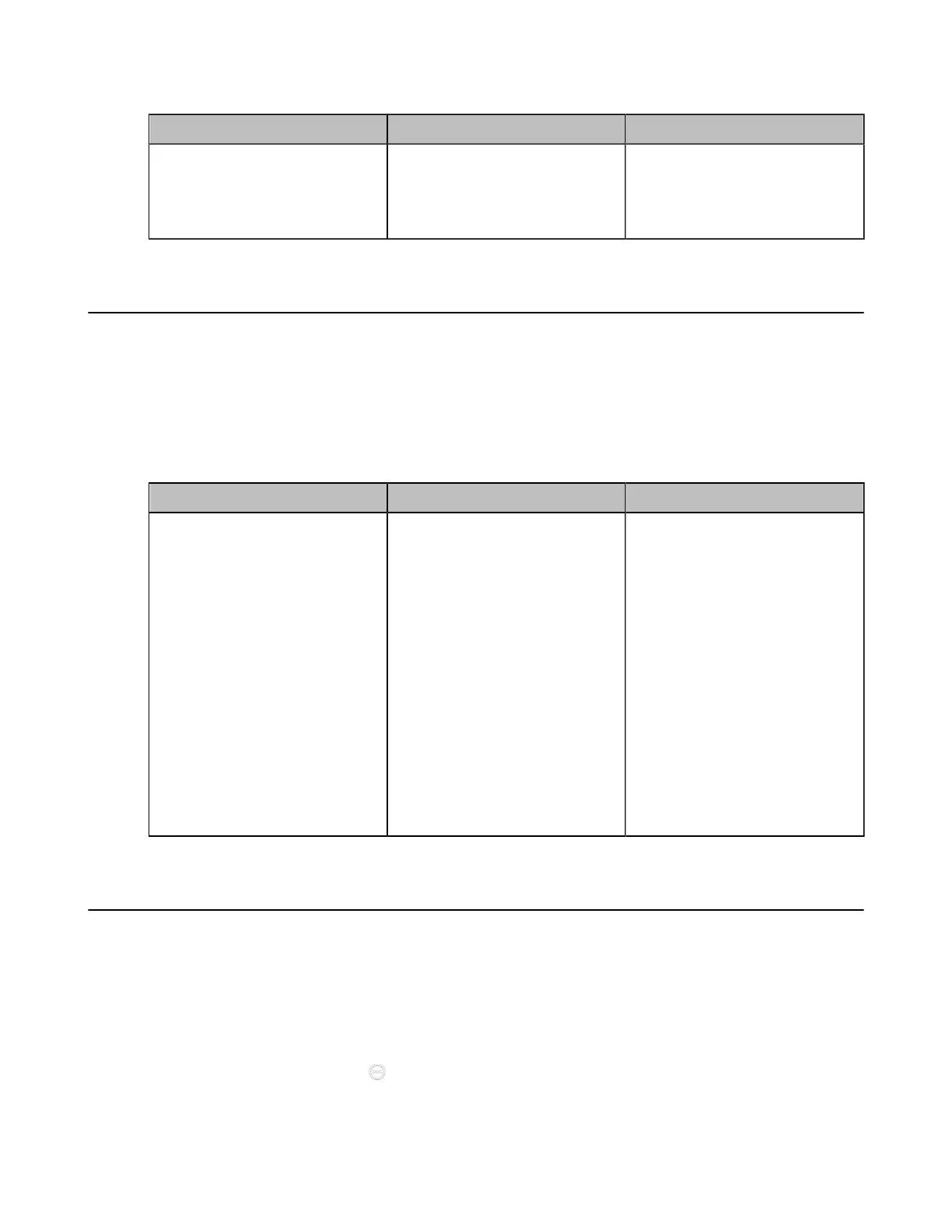| Configuring Camera Settings | 202
2. Configure and save the following settings:
Parameter Description Configuration Method
Far Control Near Camera
Enable or disable the far site to
control the near-site camera.
Default: On.
Web user interface
Endpoint
CTP20/CTP18
Configuring Multi-Camera Default Layout
During a call, if you connect VCC22, all the local video streams are synthesized to one video stream, and
sent to the far site. You can configure the default layout when you connect multiple cameras.
Procedure
1. On your web user interface, go to Setting > Camera > Camera.
2. Select the desired camera.
3. Configure and save the following settings:
Parameter Description Configuration Method
Multi-camera Default Layout
Configure the camera layout
during a video call.
• 1+N: the video image of
the selected camera is
displayed in large window,
and the video images of other
cameras are displayed in
thumbnails.
• Selected Speaker: the video
image of the selected camera
is in full-screen.
• Equal N×N: the video images
of all cameras have equal
size.
Default: 1+N.
Web user interface
Resetting the Camera
You can reset the camera to factory defaults. This feature is not applicable to VP59.
Procedure
1. Do one of the following:
• On your web user interface, go to Setting > Camera > Other Settings.
• On your VCS: go to More > Settings > Basic > Camera > Other.
•
On your CTP20/CTP18, tap > Settings > Basic > Camera > Other.
2. Select Reset Camera.
The page prompts whether or not you are sure to reset.
