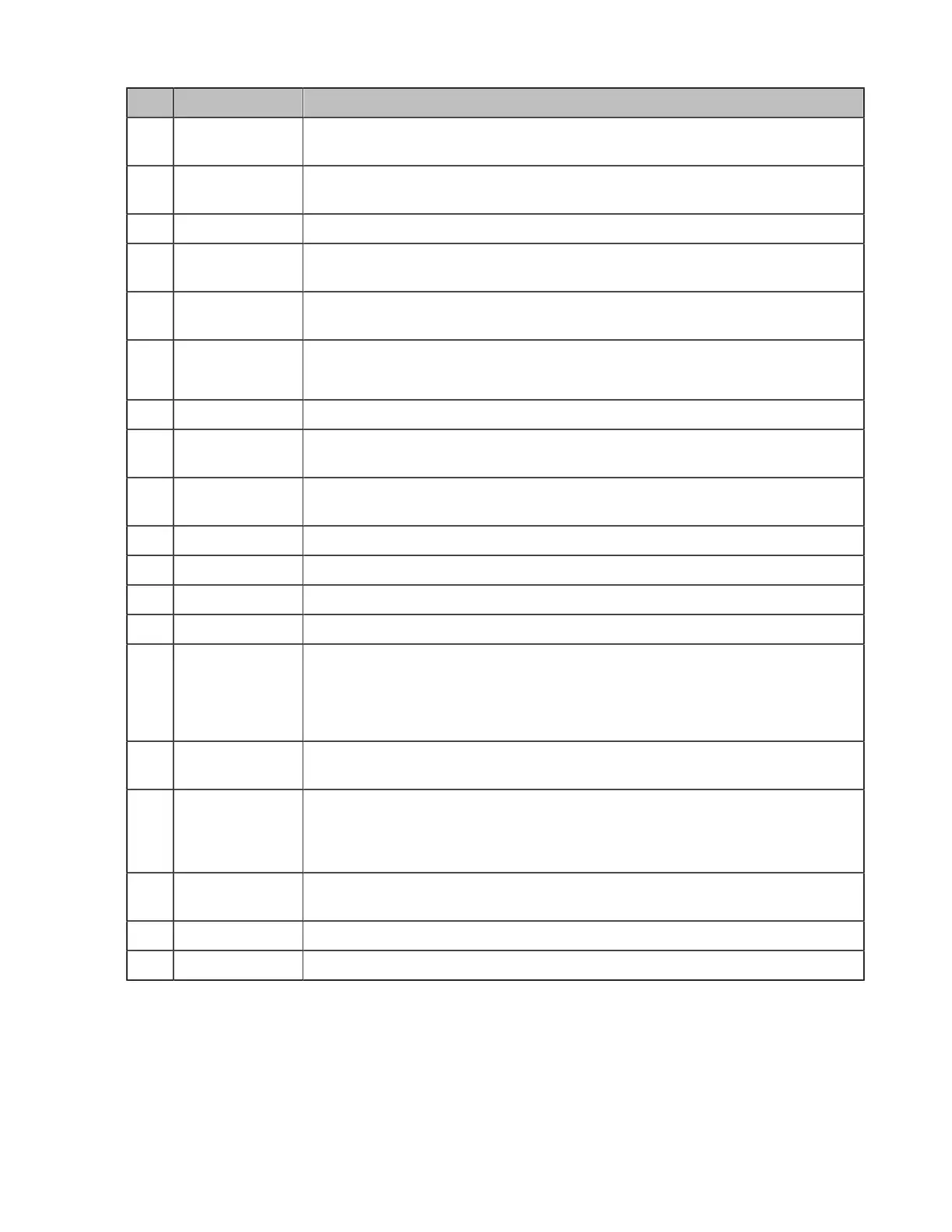| Getting Started | 26
Name Description
1 Power Indicator
LED
Indicates the call status and the system status.
2 Touch Screen Tap the screen and select the desired menu. Displays the time, the date, the
call and other related information.
3 MESSAGE Key Not available.
4 HEADSET Key Toggles and indicates the headset mode. The key LED glows green when
headset mode is activated.
5 Mute Key Toggles and indicates the mute feature. The key LED glows red when the call is
muted.
6 VIDEO Key
• Allows you to preview local-site video when the phone is idle.
• Controls the transmission of video images during calls and conferences.
7 TRANSFER Key Not available.
8 Volume Key Adjusts the volume of the handset, the speakerphone, the earphone, ringer or
the media.
9 Speakerphone
Key
Toggles and indicates the hands-free (speakerphone) mode. When the hands-
free (speakerphone) mode is activated: the key LED glows green
10 REDIAL Key Redials a previously dialed number.
11 HOLD Key Not available.
12 Keypad Use it to type in digits, letters and special characters.
13 Speaker Provides hands-free (speakerphone) audio output.
14 Hookswitch
• Picking up the handset from the handset cradle, the hookswitch bounces
and the phone connects to the line.
• Laying down the handset on the handset cradle, the phone disconnects from
the line.
15 Shutter Switch Covers or uncovers the camera. When the camera is switched off, the video
image turns to be black.
16 Camera
Indicator LED
Indicates the status of video call and camera:
• Receives a video call: flashing green
• The camera is inserted and detected successfully on the phone: green
17 Camera Lens Two mega-pixel camera. The optimal object distance should be from 0.35m (1
foot) to 2m (6 feet).
18 HDMI Connect to a monitor for displaying video images.
19 USB 2.0 Port Connect to a USB flash drive/WPP20/CPN10/USB to Line output.
Introduction of VCR20 Remote Control
The VCR20 remote control allows you to operate a video conferencing system, including placing calls,
adjusting EQ volume, controlling the camera, navigating screens, and more. The following table introduces
the keys on the remote control.
