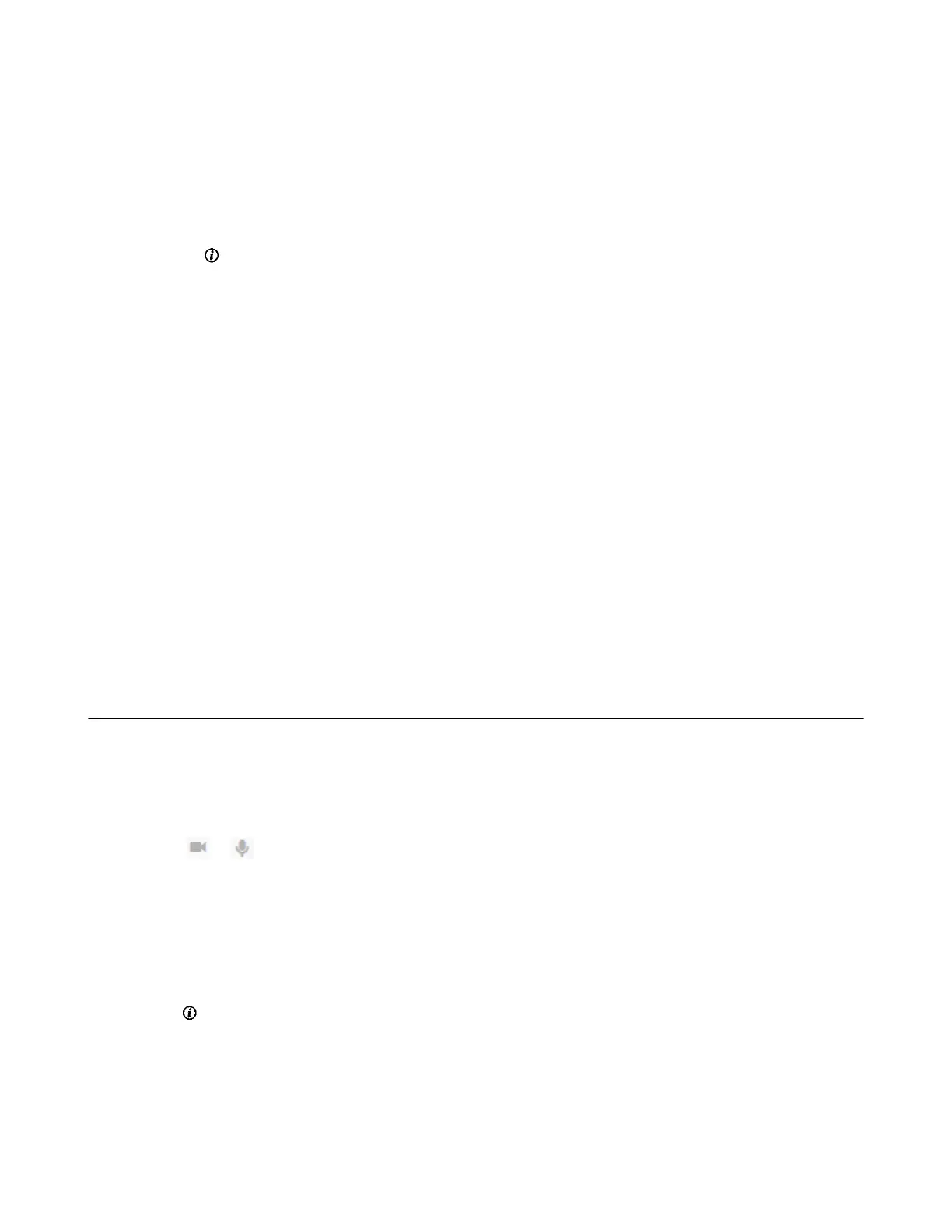| Managing the Call History | 233
Deleting a Call Record
Procedure
1. Do one of the following:
• For VP59, select the desired call type and tap Delete Call.
• On your CP960 conference phone, tap History.
Tap after the desired call record, and then tap Delete.
2. Confirm the action.
Deleting Multiple History Records
Procedure
1. On your web user interface, go to Directory > History.
2. Select the checkboxes of desired history records.
3. Click Delete Calllog, and select Selected.
Deleting All History Records
Procedure
Do one of the following:
• On your web user interface, go to Directory > History.
Go to Delete Calllog > Delete All.
Placing Calls from Call History
Procedure
Do one of the following:
• On your web user interface, go to Directory > History.
Click or beside the desired call record to place a video or audio call.
• On your VCS, go to Dial > History.
If you register a Yealink Cloud account or YMS account, go to New Meeting > History.
Select the desired call record and dial it out.
For VP59, select the desired call type and tap the desired call record to dial it out.
• On your CP960 conference phone, tap History.
Tap beside the desired call record and then tap Video Call or Voice Call.
• On your CTP20/CTP18, tap Dial > History.
If you register a Yealink Cloud account or YMS account, go to New Meeting > History.
Select the desired call type and the call record,then dial it out.
