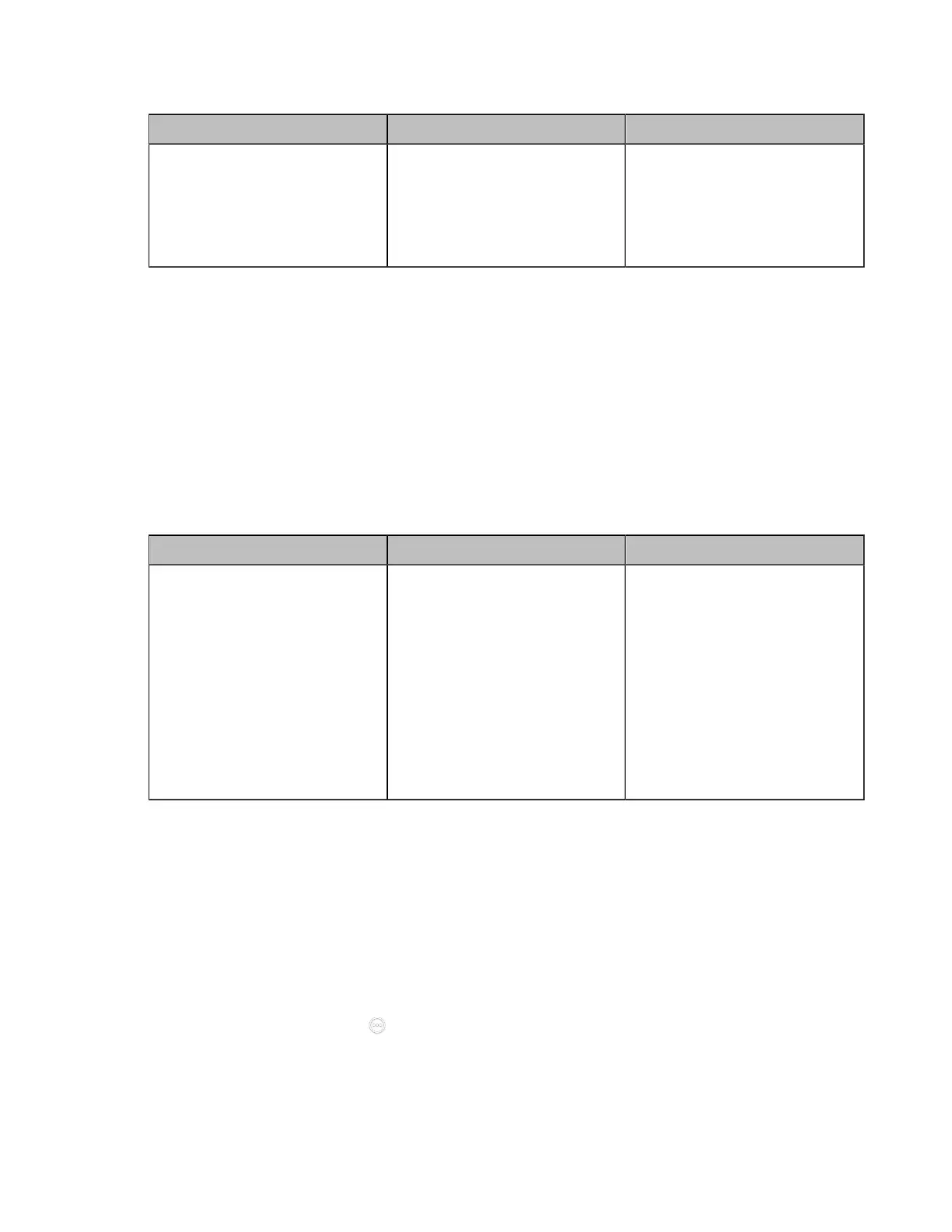| Configuring Camera Settings | 201
2. Configure and save the following settings:
Parameter Description Configuration Method
FECC (H.323)
Enable or disable FECC(H.323).
If you enable FECC (H.323)
protocol, the remote can control
the near camera.
Default: On.
Web user interface
Configuring FECC (SIP) Protocol
When using SIP account, SIP IP call, or logging in to Zoom, Pexip, BlueJeans, Videxio, or a custom third-
party platform, you can enable FECC (SIP) control for SIP calls. To control the far-site camera, the call
parties should enable this protocol simultaneously.
Procedure
1. Do one of the following:
• On your web user interface, go to Account > Video Conference Platform > Platform Type >
Zoom/Pexip/BlueJeans/Videxio/Custom.
• On your web user interface, go to Account > SIP Account/SIP IP Call.
2. Configure and save the following settings:
Parameter Description Configuration Method
FECC (SIP)
Enable or disable the FECC
(SIP) protocol for the far site to
control the near camera.
Note:
For Zoom/Pexip/BlueJeans/
EasyMeet/Videxio/Custom and
SIP IP call, BFCP is enabled by
default.
For SIP account, BFCP is
disabled by default.
Web user interface
Configuring the Far Site to Control the Near Camera
You can enable this feature to allow the remote to control your local camera, so that the image captured by
the local camera can be displayed properly on the remote monitor. This feature is not applicable to VP59.
Procedure
1. Do one of the following:
• On your web user interface, go to Setting > Call Features > In-Call Settings.
• On your VCS, go to More > Settings > Basic > Camera.
•
On your CTP20/CTP18, tap > Settings > Basic > Camera.
