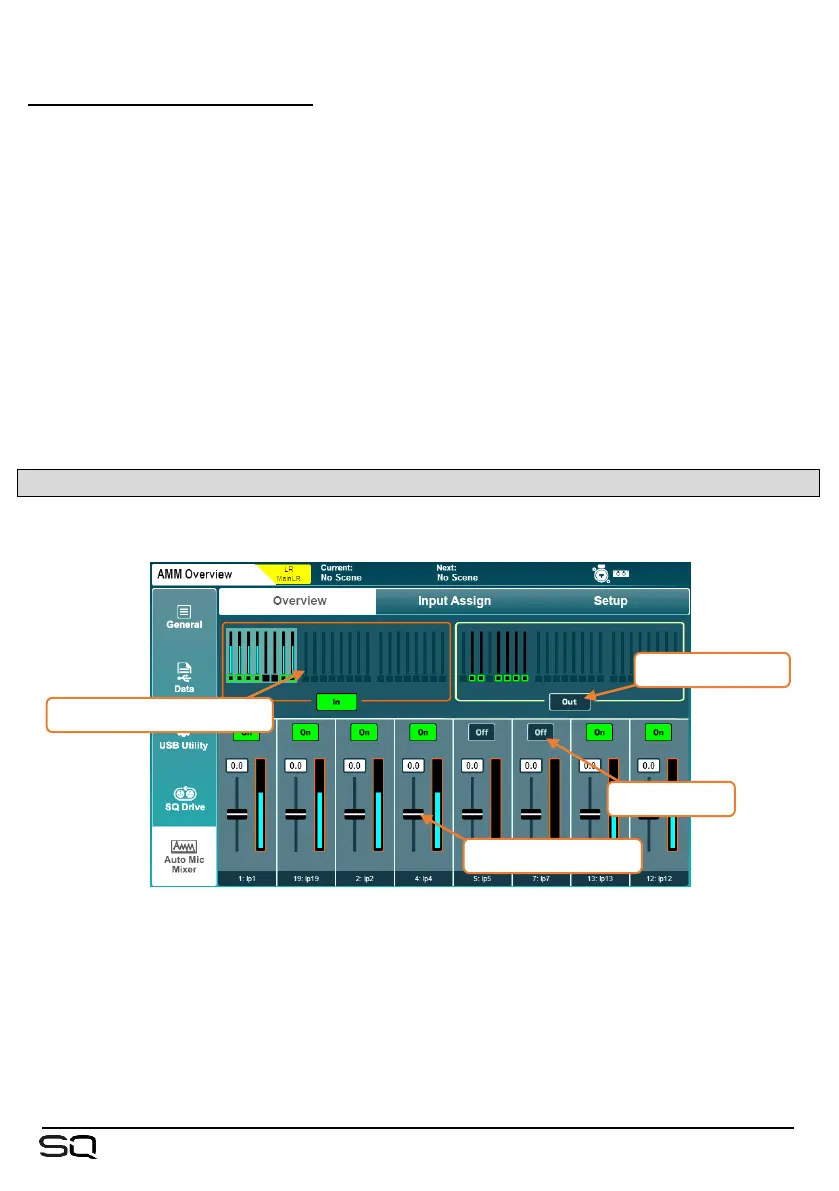Assigning/unassigning channels –
• If using 2 AMM’s, use the AMM selection buttons to choose which AMM to
display.
• Touch and drag left or right to show all input channels and AMM slots.
• Touch and drag input channels from the top to AMM slots at the bottom to assign
a channel.
Input channels can be freely assigned to any AMM slot, they do not need to be assigned
sequentially.
Dropping channels into a slot that already has a channel assigned, automatically
unassigns the previously assigned channel.
• Touch and drag channels from assigned slots back to the top to unassign.
• Touch the ‘Clear’ button to clear all channels from the selected AMM.
15.2 AMM Overview
Press the ‘Utility’ screen key, then touch the ‘AMM’ tab followed by the ‘Overview’
tab.
The top part of the screen displays an overview of all AMM slots, with the metering
showing gain being applied to channels and indication of whether channels have AMM
switched on.
• Touch an AMM ‘In/Out’ button to switch all AMM channels in or out.
If a channel has AMM switched on and is assigned to an AMM which has all channels
switched in, this is indicated in the channel overview shown in the ‘Processing’ screen.
