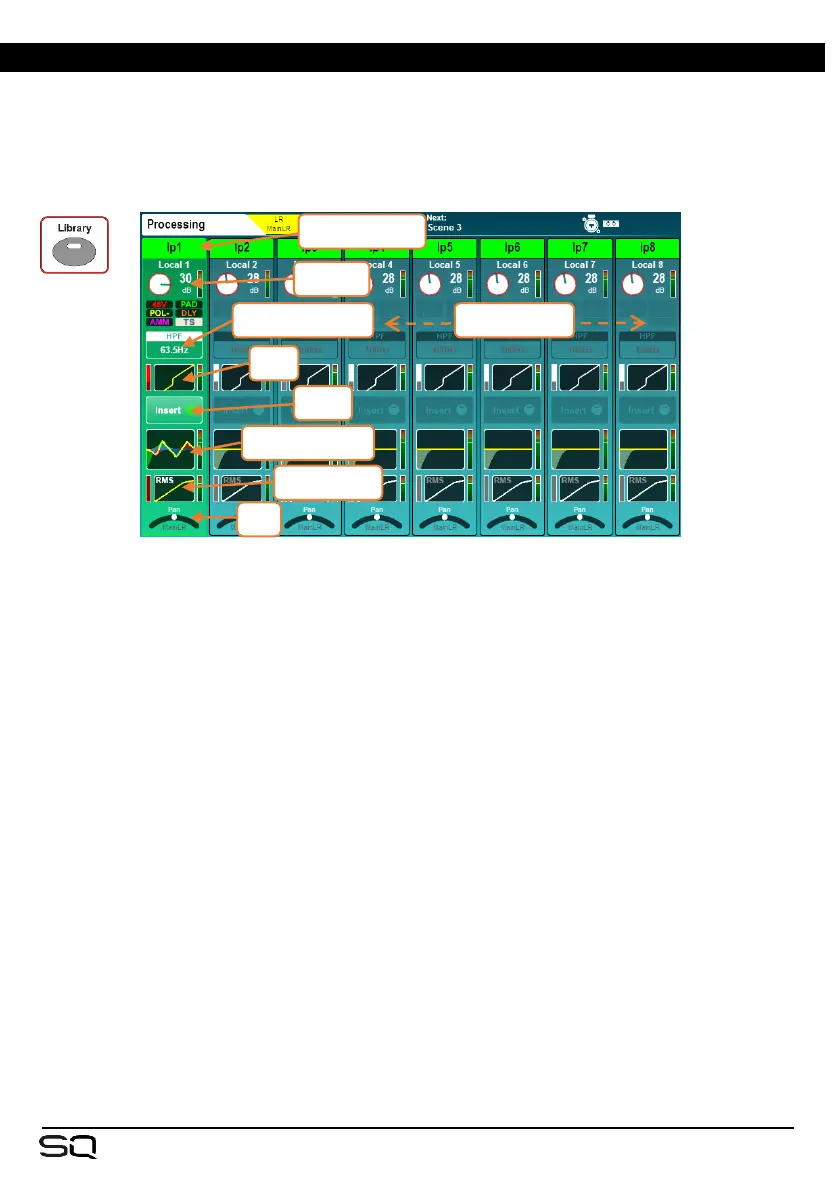7. Processing
Press any ‘Sel’ key to select a channel. The physical controls and keys around the
touchscreen will illuminate to show they are active and can be used to adjust
parameters for the selected channel.
Press the ‘Processing’ screen key to display the processing ‘bank view’.
This gives the processing overview for up to 8 channels at once, with the selected
channel highlighted. The view will automatically change if a channel is selected which
is out of view, though you can also touch and drag to see all channels in the current
layer.
The currently selected mix channel is displayed to the far right.
• Touch a channel name to rename or change channel colour.
• Touch ‘Apply’ to set the name and colour (it will then be displayed on the screen
and channel LCD display).
The keyboard remains on screen when other ‘Sel’ keys are pressed, to speed up the
naming of multiple channels.
• Touch any processing ‘block’ to view and adjust it in detail. The channel overview
will continue to be shown at the left of the screen. Selecting another channel of
the same type will allow you to adjust the same parameters on the newly selected
channel.
• Touch the active block or press the ‘Processing’ key to return to the bank view.
• The order of audio signal processing is displayed from top to bottom.
DCA channels display a list of up to 28 ‘members’. If there are more members than this,
then ‘…’ will appear at the bottom of the list.
