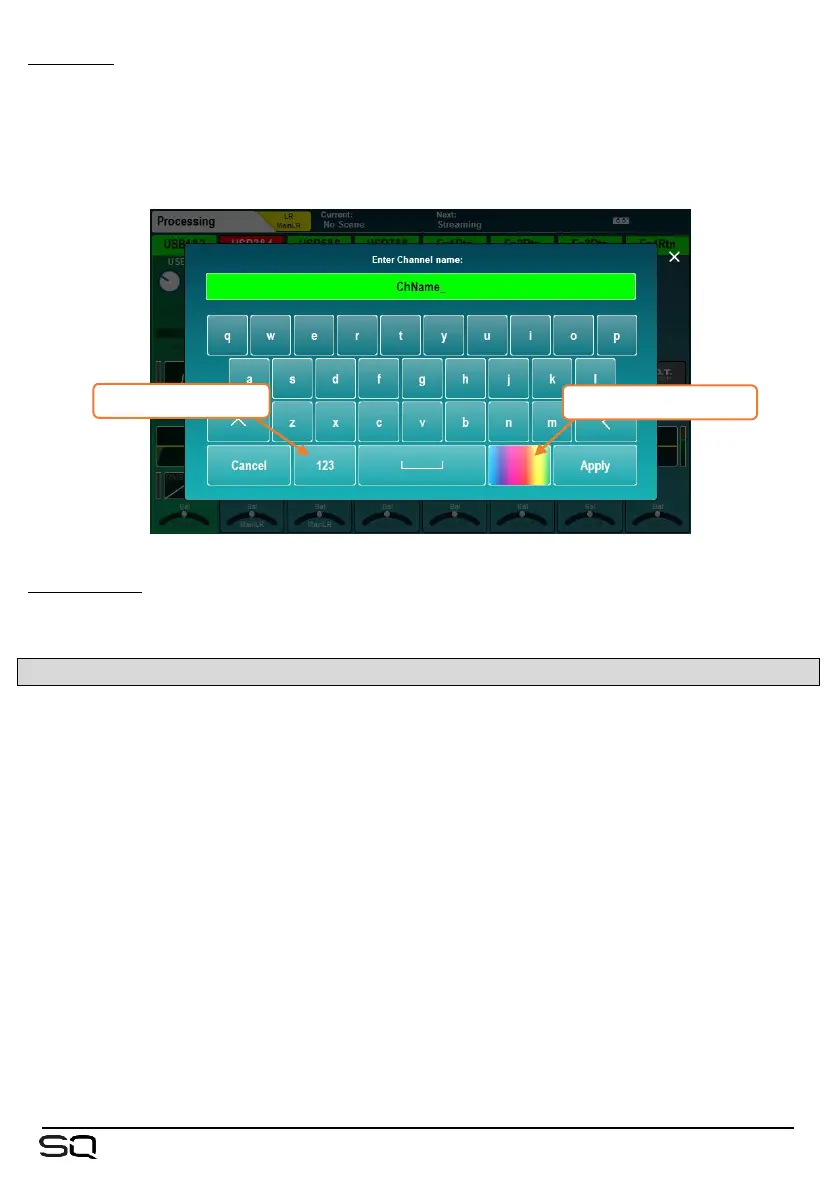Keyboard – An on-screen keyboard is displayed when entering names or numbers.
Touch and hold ‘^’ (shift) to enable caps lock. Touch ‘Apply’ or ‘OK’ to set the name
or number. Touch the ‘X’ at the top right of the keyboard to close it.
The standard keyboard has a separate numerical keyboard, and when entering hex, a
hex-only keyboard is shown.
When entering a Channel Name, touch the colour button to choose a channel colour.
Confirmation – Certain actions require confirmation. Where there is an option to apply
or cancel changes, buttons will show as active on-screen. In some cases, a pop-up
with more information and choices will be displayed.
4.4 On-screen Title bar
The title bar is always visible at the top of the screen, from left to right it displays the
following information:
• The title of the currently selected window.
• The currently selected mix.
• The last recalled (current) scene.
• The next scene to be recalled.
• An SLink port symbol (when an SLink connection is available).
• A red cross when an error is detected (tap on this to see a pop-up window with
the detected error).
• An I/O Port symbol (when an option card is fitted).
• A USB symbol when a USB device is connected to the SQ-Drive port. This is
replaced with transport symbols when using SQ-Drive for audio recording or
playback.
